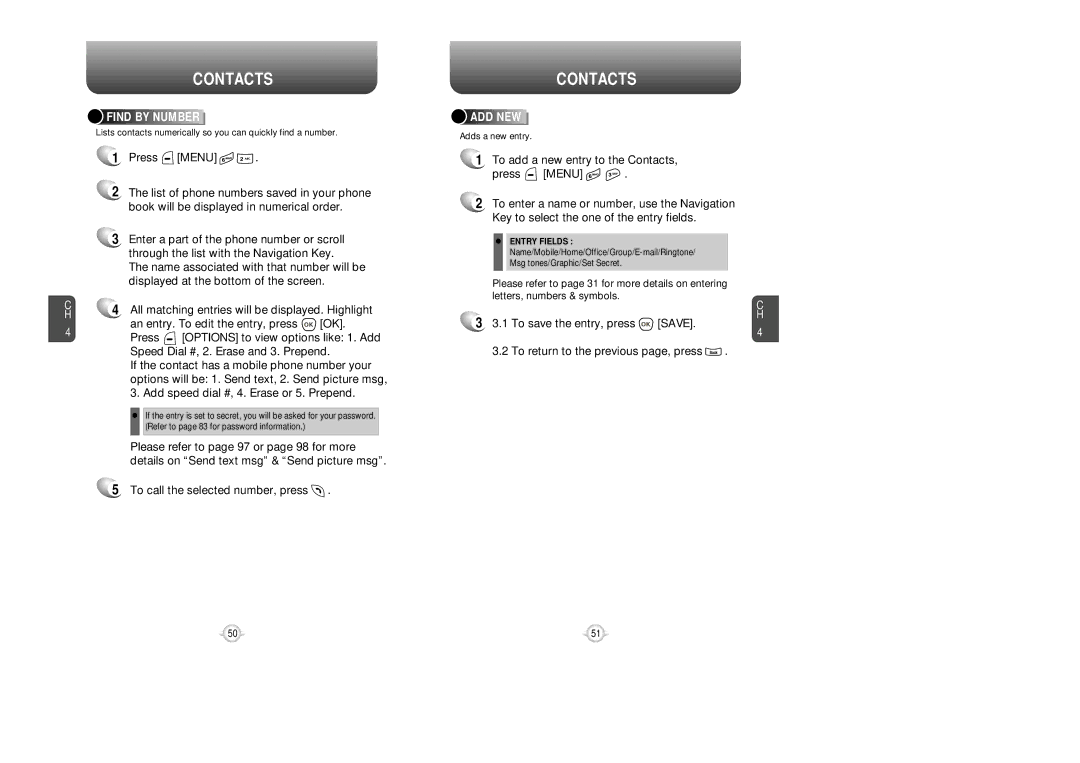C H
4
CONTACTS



 FIND
FIND




 BY
BY




 NUMBER
NUMBER






Lists contacts numerically so you can quickly find a number.
1Press ![]() [MENU]
[MENU] ![]()
![]() .
.
2The list of phone numbers saved in your phone book will be displayed in numerical order.
3Enter a part of the phone number or scroll through the list with the Navigation Key.
The name associated with that number will be displayed at the bottom of the screen.
4All matching entries will be displayed. Highlight
an entry. To edit the entry, press ![]() [OK].
[OK].
Press ![]() [OPTIONS] to view options like: 1. Add Speed Dial #, 2. Erase and 3. Prepend.
[OPTIONS] to view options like: 1. Add Speed Dial #, 2. Erase and 3. Prepend.
If the contact has a mobile phone number your options will be: 1. Send text, 2. Send picture msg, 3. Add speed dial #, 4. Erase or 5. Prepend.
•If the entry is set to secret, you will be asked for your password. (Refer to page 83 for password information.)
Please refer to page 97 or page 98 for more details on “Send text msg” & “Send picture msg”.
5To call the selected number, press ![]() .
.
CONTACTS




 ADD
ADD








 NEW
NEW












Adds a new entry.
1To add a new entry to the Contacts,
press  [MENU]
[MENU] 
 .
.
2To enter a name or number, use the Navigation Key to select the one of the entry fields.
•ENTRY FIELDS :
Please refer to page 31 for more details on entering letters, numbers & symbols.
| C |
3 3.1 To save the entry, press | H |
[SAVE]. | |
| 4 |
3.2 To return to the previous page, press ![]() .
.
50 | 51 |