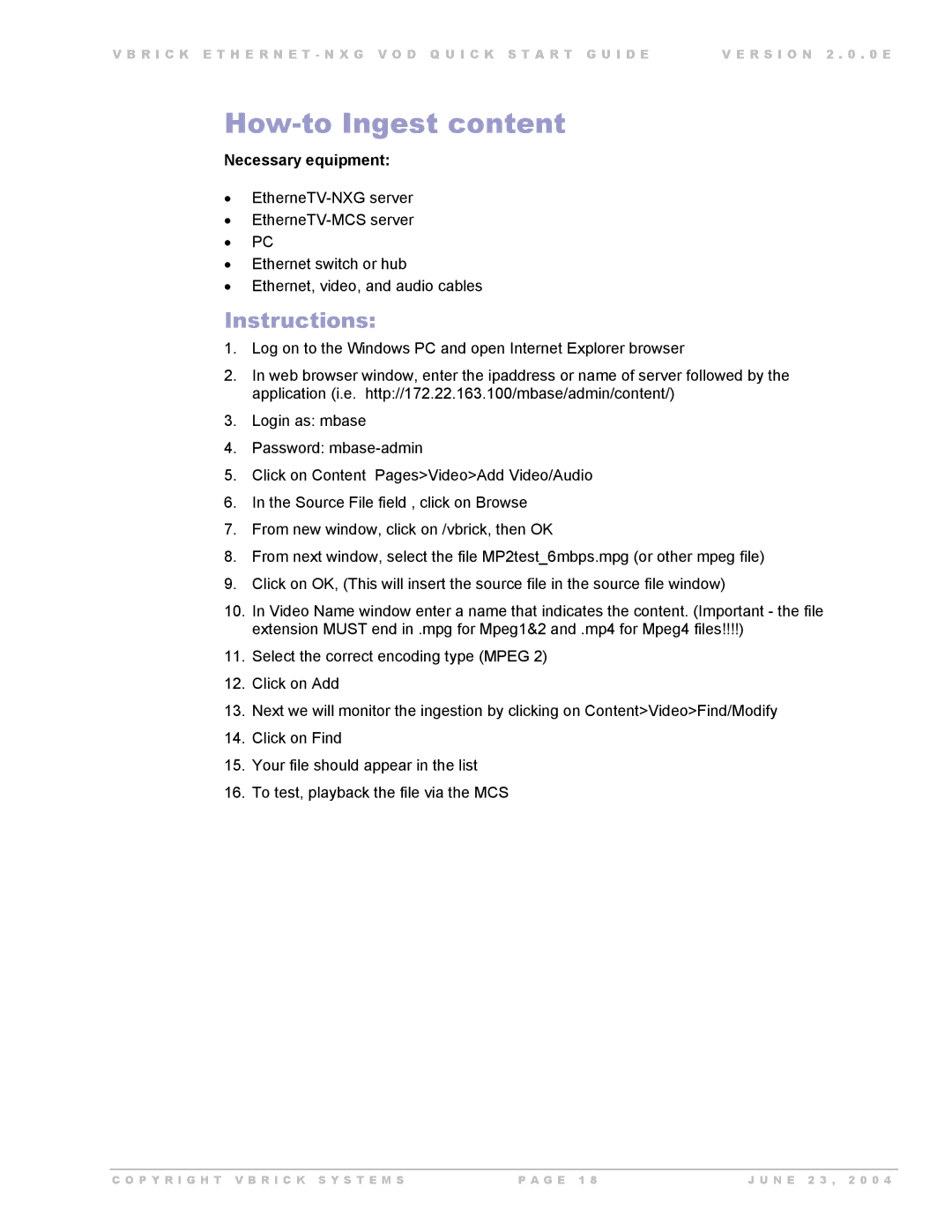V B R I C K E T H E R N E T - N X G V O D Q U I C K S T A R T G U I D E | V E R S I O N 2 . 0 . 0 E |
How-to Ingest content
Necessary equipment:
•
•
•PC
•Ethernet switch or hub
•Ethernet, video, and audio cables
Instructions:
1.Log on to the Windows PC and open Internet Explorer browser
2.In web browser window, enter the ipaddress or name of server followed by the application (i.e. http://172.22.163.100/mbase/admin/content/)
3.Login as: mbase
4.Password:
5.Click on Content Pages>Video>Add Video/Audio
6.In the Source File field , click on Browse
7.From new window, click on /vbrick, then OK
8.From next window, select the file MP2test_6mbps.mpg (or other mpeg file)
9.Click on OK, (This will insert the source file in the source file window)
10.In Video Name window enter a name that indicates the content. (Important - the file extension MUST end in .mpg for Mpeg1&2 and .mp4 for Mpeg4 files!!!!)
11.Select the correct encoding type (MPEG 2)
12.Click on Add
13.Next we will monitor the ingestion by clicking on Content>Video>Find/Modify
14.Click on Find
15.Your file should appear in the list
16.To test, playback the file via the MCS
C O P Y R I G H T V B R I C K S Y S T E M S | P A G E 1 8 | J U N E 2 3 , 2 0 0 4 |