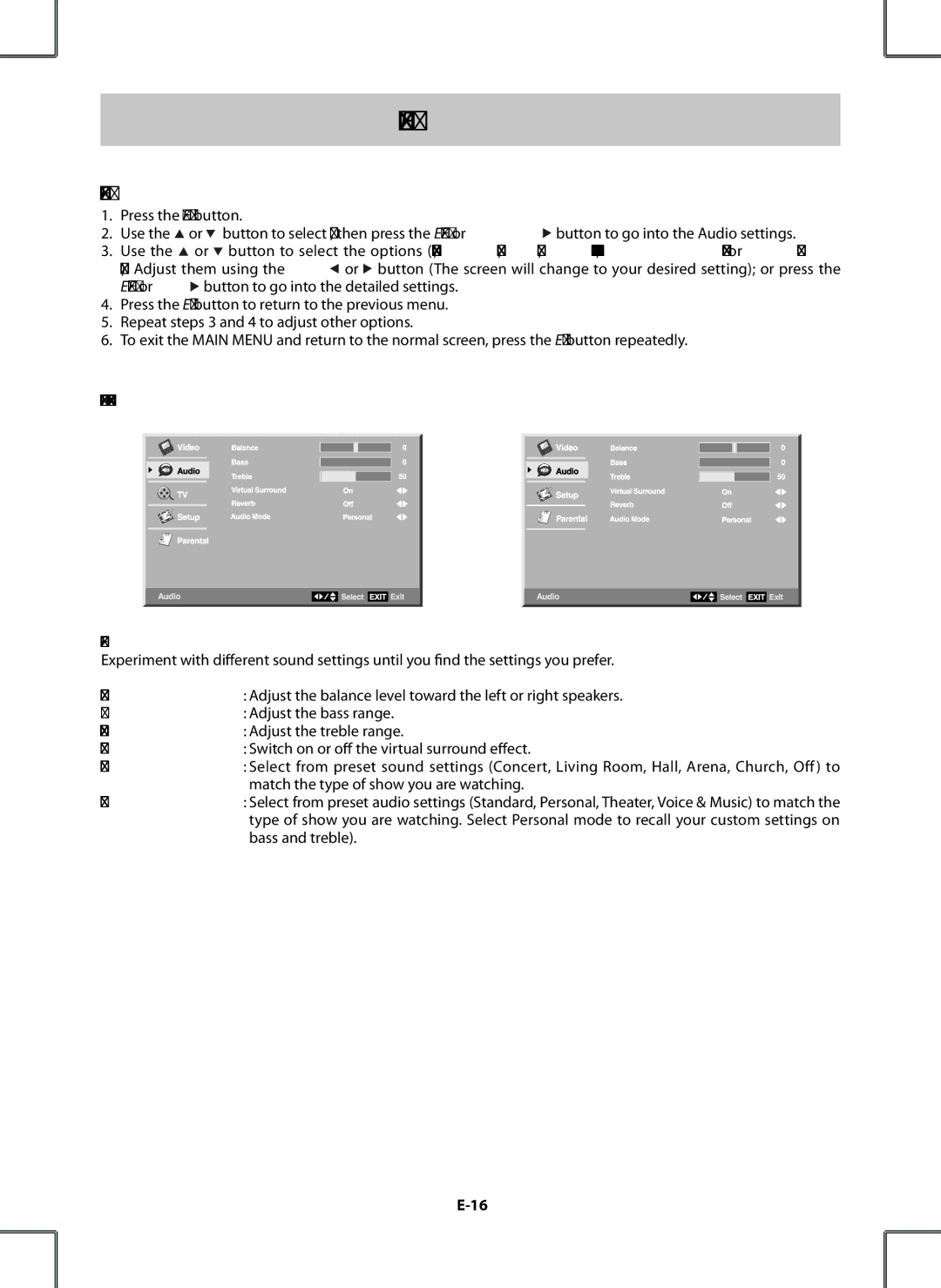TV SETUP
AUDIO MENU
1.Press the MENU button.
2.Use the ![]() or
or ![]() button to select Audio, then press the ENTER or
button to select Audio, then press the ENTER or ![]() button to go into the Audio settings.
button to go into the Audio settings.
3.Use the ![]() or
or ![]() button to select the options (Balance, Bass, Treble, Virtual Surround, Reverb or Audio mode). Adjust them using the
button to select the options (Balance, Bass, Treble, Virtual Surround, Reverb or Audio mode). Adjust them using the ![]() or
or ![]() button (The screen will change to your desired setting); or press the
button (The screen will change to your desired setting); or press the
ENTER or ![]() button to go into the detailed settings.
button to go into the detailed settings.
4.Press the EXIT button to return to the previous menu.
5.Repeat steps 3 and 4 to adjust other options.
6.To exit the MAIN MENU and return to the normal screen, press the EXIT button repeatedly.
| TV MODE |
| AV / YUV / HDMI / PC MODE | |||||||||||||
|
|
|
|
|
|
|
|
|
|
|
|
|
|
|
|
|
|
|
|
|
|
|
|
|
|
|
|
|
|
|
|
|
|
|
|
|
|
|
|
|
|
|
|
|
|
|
|
|
|
|
|
|
|
|
|
|
|
|
|
|
|
|
|
|
|
|
|
|
|
|
|
|
|
|
|
|
|
|
|
|
|
|
|
|
|
|
|
|
|
|
|
|
|
|
|
|
|
|
|
|
|
|
|
|
|
|
|
|
|
|
|
|
|
|
|
|
|
|
NOTE
Experiment with different sound settings until you find the settings you prefer.
Balance | : Adjust the balance level toward the left or right speakers. |
Bass | : Adjust the bass range. |
Treble | : Adjust the treble range. |
Virtual Surround | : Switch on or off the virtual surround effect. |
Reverb | : Select from preset sound settings (Concert, Living Room, Hall, Arena, Church, Off ) to |
Audio mode | match the type of show you are watching. |
: Select from preset audio settings (Standard, Personal, Theater, Voice & Music) to match the | |
| type of show you are watching. Select Personal mode to recall your custom settings on |
| bass and treble). |