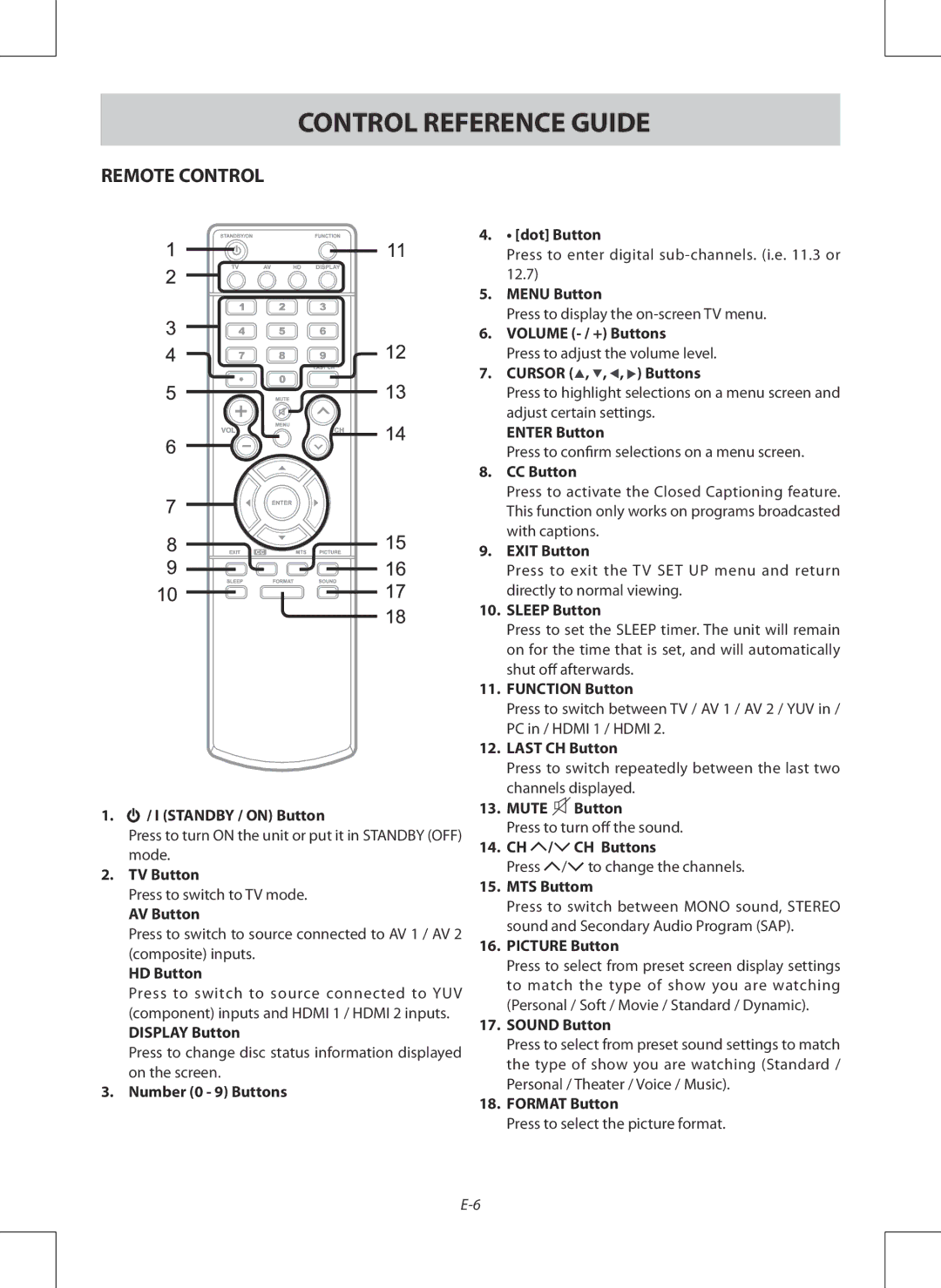CONTROL REFERENCE GUIDE
REMOTE CONTROL
1. ![]() / I (STANDBY / ON) Button
/ I (STANDBY / ON) Button
Press to turn ON the unit or put it in STANDBY (OFF) mode.
2.TV Button
Press to switch to TV mode.
AV Button
Press to switch to source connected to AV 1 / AV 2 (composite) inputs.
HD Button
Press to switch to source connected to YUV (component) inputs and HDMI 1 / HDMI 2 inputs.
DISPLAY Button
Press to change disc status information displayed on the screen.
3.Number (0 - 9) Buttons
4.• [dot] Button
Press to enter digital
5.MENU Button
Press to display the
6.VOLUME
Press to adjust the volume level.
7.CURSOR (![]() ,
, ![]() ,
, ![]() ,
, ![]() ) Buttons
) Buttons
Press to highlight selections on a menu screen and adjust certain settings.
ENTER Button
Press to confirm selections on a menu screen.
8.CC Button
Press to activate the Closed Captioning feature. This function only works on programs broadcasted with captions.
9.EXIT Button
Press to exit the TV SET UP menu and return directly to normal viewing.
10.SLEEP Button
Press to set the SLEEP timer. The unit will remain on for the time that is set, and will automatically shut off afterwards.
11.FUNCTION Button
Press to switch between TV / AV 1 / AV 2 / YUV in / PC in / HDMI 1 / HDMI 2.
12.LAST CH Button
Press to switch repeatedly between the last two channels displayed.
13.MUTE ![]() Button
Button
Press to turn off the sound.
14.CH ![]() /
/![]() CH Buttons
CH Buttons
Press ![]() /
/![]() to change the channels.
to change the channels.
15.MTS Buttom
Press to switch between MONO sound, STEREO sound and Secondary Audio Program (SAP).
16.PICTURE Button
Press to select from preset screen display settings to match the type of show you are watching (Personal / Soft / Movie / Standard / Dynamic).
17.SOUND Button
Press to select from preset sound settings to match the type of show you are watching (Standard / Personal / Theater / Voice / Music).
18.FORMAT Button
Press to select the picture format.