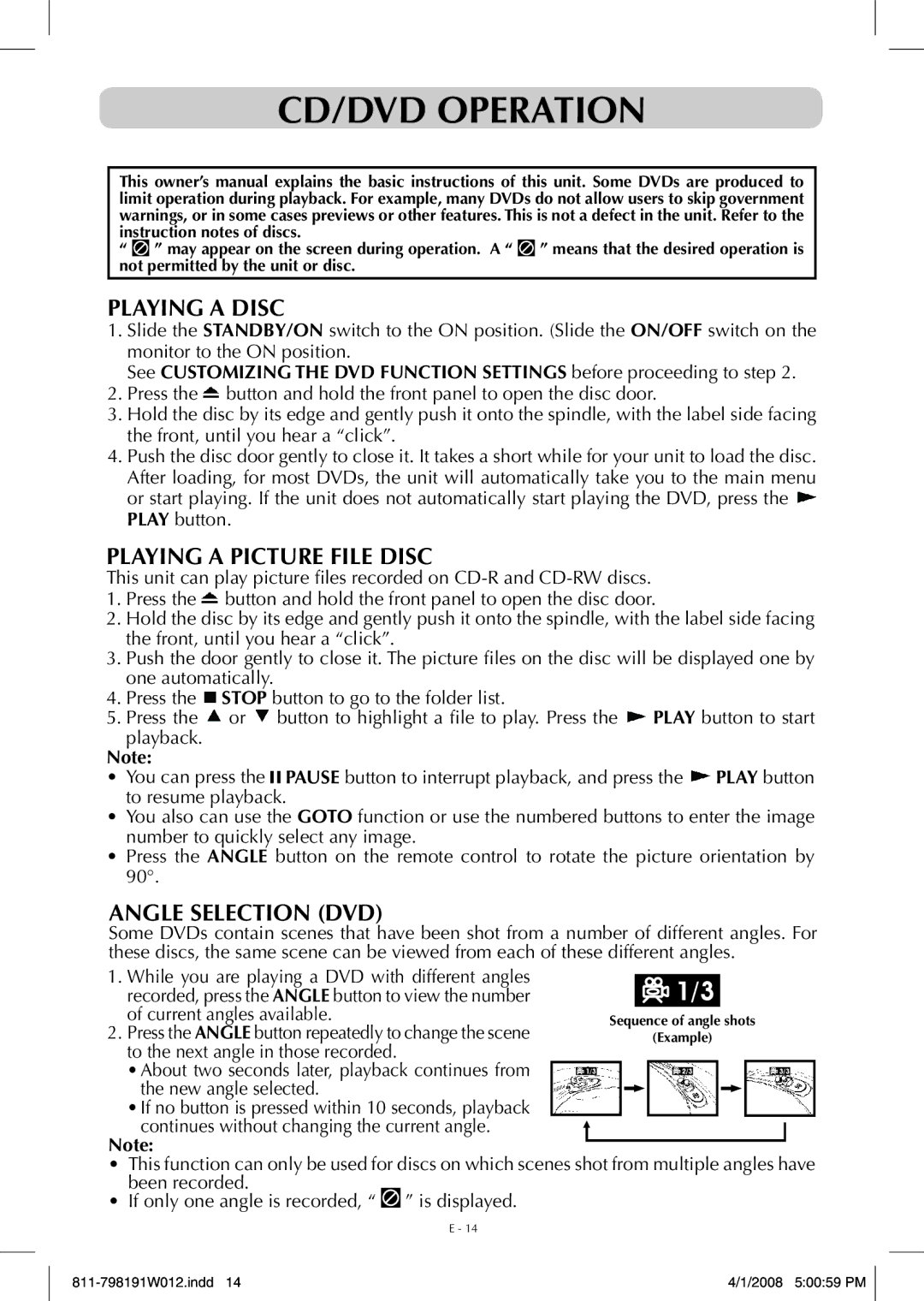PVS7980 specifications
The Venturer PVS7980 is a compelling blend of innovative technology and user-friendly design, making it an attractive choice for those seeking an affordable yet feature-rich portable multimedia device. This versatile gadget is perfect for entertainment on the go, offering a wide range of functionalities that cater to diverse user needs.One of the standout features of the Venturer PVS7980 is its large 7-inch touchscreen display, which delivers vibrant visuals and allows for easy navigation. The responsive touch interface enhances user experience, enabling seamless interaction with various applications and media. The built-in LED backlight contributes to excellent visibility, whether indoors or outdoors, making it suitable for use in different lighting conditions.
Equipped with a powerful quad-core processor, the PVS7980 ensures smooth performance when multitasking or streaming content. This processing power is complemented by ample RAM, allowing users to run applications efficiently without experiencing lag. The device runs on an intuitive operating system, providing access to a wide range of apps and services, including popular video streaming platforms and social media networks.
Storage capacity is another significant advantage of the Venturer PVS7980, featuring built-in storage that can accommodate a sizable amount of multimedia content. Additionally, it supports expandable storage via microSD cards, giving users the flexibility to increase their available space as needed.
Connectivity options are extensive, including Wi-Fi and Bluetooth capabilities. This enables users to connect to the internet for browsing or streaming and to link the device with other gadgets, such as speakers or headphones, providing a comprehensive multimedia experience. The incorporation of dual stereo speakers ensures that audio playback is crisp and clear, enhancing the enjoyment of movies, music, and games.
The Venturer PVS7980 also boasts a reliable battery life, ensuring that users can enjoy extended periods of use without frequent recharging. This, coupled with its lightweight and portable design, makes it an ideal companion for travel, commutes, or leisurely outings.
In summary, the Venturer PVS7980 is a well-rounded device that excels in performance and usability. With its beautiful display, robust processing capabilities, expandable storage, and strong connectivity options, it stands out in the competitive world of portable multimedia devices. Whether for entertainment, productivity, or both, the PVS7980 is equipped to meet a range of user needs, making it a valuable addition to any tech collection.