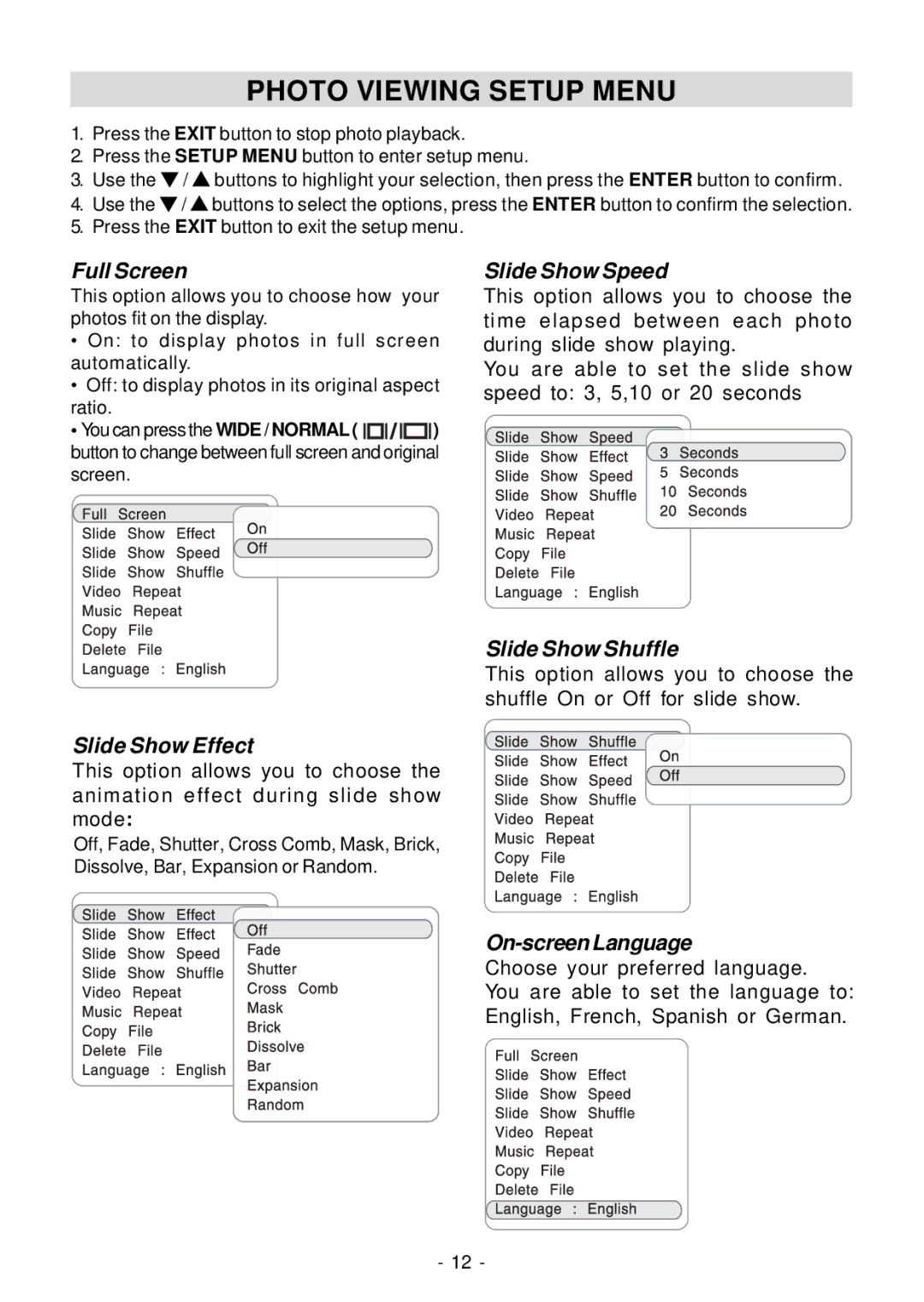PHOTO VIEWING SETUP MENU
1.Press the EXIT button to stop photo playback.
2.Press the SETUP MENU button to enter setup menu.
3.Use the ![]() /
/ ![]() buttons to highlight your selection, then press the ENTER button to confirm.
buttons to highlight your selection, then press the ENTER button to confirm.
4.Use the ![]() /
/ ![]() buttons to select the options, press the ENTER button to confirm the selection.
buttons to select the options, press the ENTER button to confirm the selection.
5.Press the EXIT button to exit the setup menu.
Full Screen
This option allows you to choose how your photos fit on the display.
•On: to display photos in full screen automatically.
•Off: to display photos in its original aspect ratio.
•You can press the WIDE / NORMAL ( ![]()
![]()
![]() ) button to change between full screen and original screen.
) button to change between full screen and original screen.
Slide Show Speed
This option allows you to choose the time elapsed between each photo during slide show playing.
You are able to set the slide show speed to: 3, 5,10 or 20 seconds
Slide Show Shuffle
This option allows you to choose the shuffle On or Off for slide show.
Slide Show Effect
This option allows you to choose the animation effect during slide show mode:
Off, Fade, Shutter, Cross Comb, Mask, Brick,
Dissolve, Bar, Expansion or Random.
On-screenLanguage
Choose your preferred language.
You are able to set the language to:
English, French, Spanish or German.
- 12 -