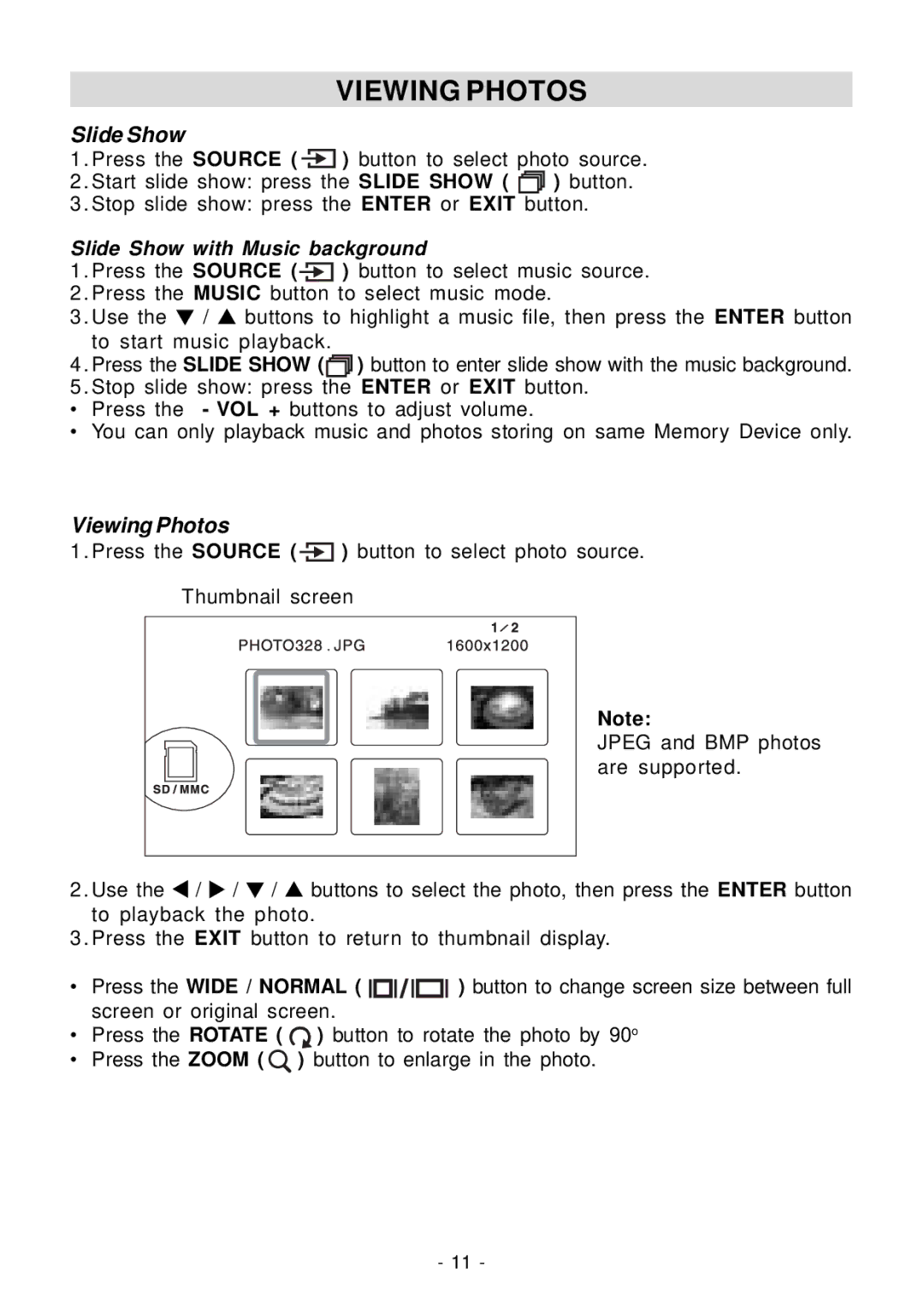VIEWING PHOTOS
Slide Show
1. Press the SOURCE ( ![]() ) button to select photo source.
) button to select photo source.
2. Start slide show: press the SLIDE SHOW ( ![]()
![]()
![]()
![]()
![]() ) button.
) button.
3. Stop slide show: press the ENTER or EXIT button.
Slide Show with Music background
1 | . Press the SOURCE ( |
|
| ) button to select music source. | |
| |||||
2 | . Press the MUSIC button to select music mode. | ||||
3 | . Use the / buttons to highlight a music file, then press the ENTER button | ||||
| to start music playback. |
|
| ||
4 | . Press the SLIDE SHOW ( |
| ) button to enter slide show with the music background. | ||
5 | . Stop slide show: press the ENTER or EXIT button. | ||||
•Press the - VOL + buttons to adjust volume.
•You can only playback music and photos storing on same Memory Device only.
Viewing Photos
1. Press the SOURCE ( ![]() ) button to select photo source.
) button to select photo source.
Thumbnail screen
Note:
JPEG and BMP photos are supported.
2 | . Use the / / / buttons to select the photo, then press the ENTER button |
| to playback the photo. |
3 | . Press the EXIT button to return to thumbnail display. |
•Press the WIDE / NORMAL ( ![]()
![]()
![]() ) button to change screen size between full screen or original screen.
) button to change screen size between full screen or original screen.
•Press the ROTATE ( ![]() ) button to rotate the photo by 90o
) button to rotate the photo by 90o
•Press the ZOOM ( ![]() ) button to enlarge in the photo.
) button to enlarge in the photo.
- 11 -