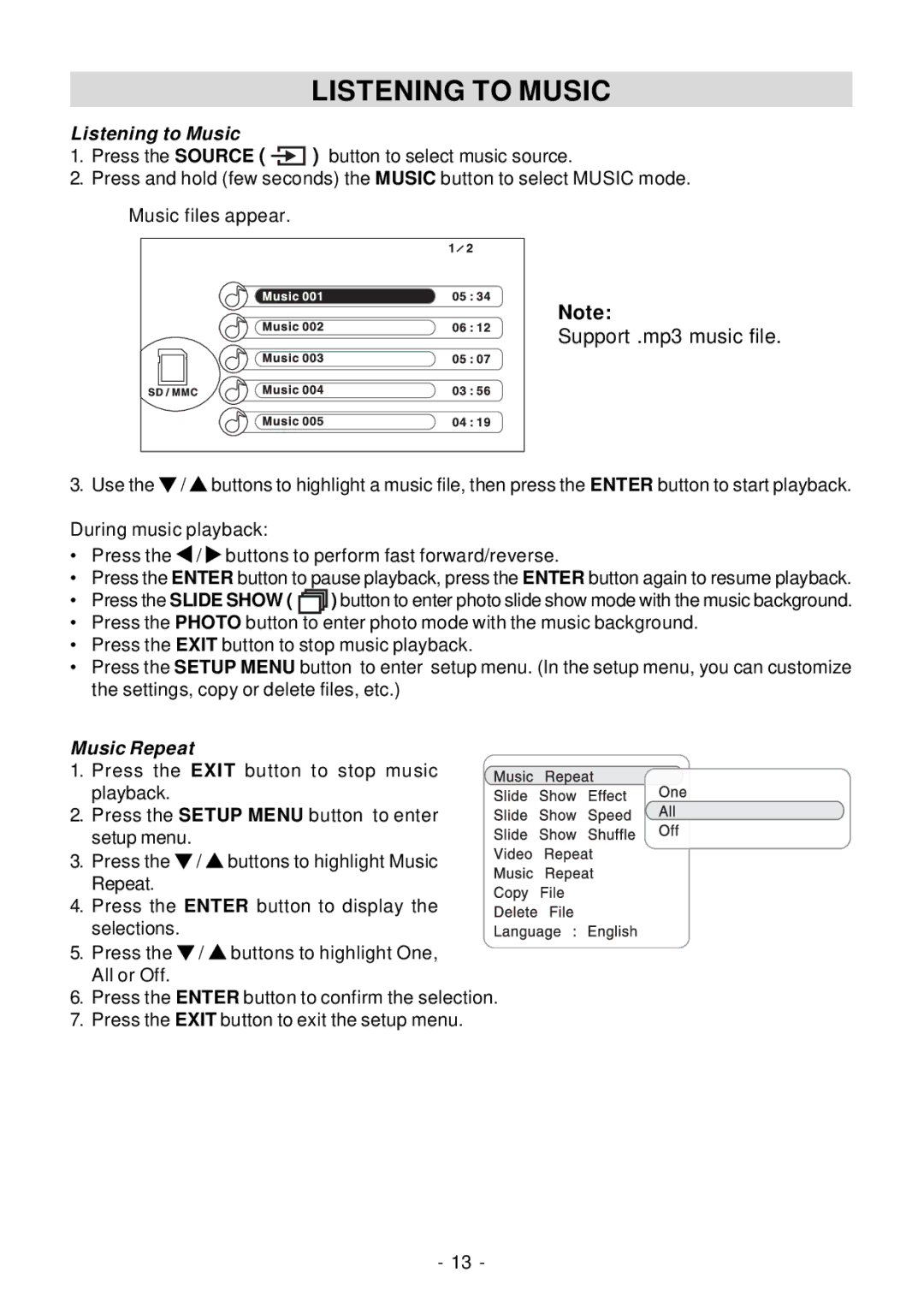LISTENING TO MUSIC
Listening to Music
1.Press the SOURCE ( ![]() ) button to select music source.
) button to select music source.
2.Press and hold (few seconds) the MUSIC button to select MUSIC mode.
Music files appear.
| Note: |
| Support .mp3 music file. |
3. Use the | / buttons to highlight a music file, then press the ENTER button to start playback. |
During music playback:
• Press the / buttons to perform fast forward/reverse.
•Press the ENTER button to pause playback, press the ENTER button again to resume playback.
•Press the SLIDE SHOW ( ![]()
![]()
![]() ) button to enter photo slide show mode with the music background.
) button to enter photo slide show mode with the music background.
•Press the PHOTO button to enter photo mode with the music background.
•Press the EXIT button to stop music playback.
•Press the SETUP MENU button to enter setup menu. (In the setup menu, you can customize the settings, copy or delete files, etc.)
Music Repeat
1. Press the EXIT button to stop music playback.
2. Press the SETUP MENU button to enter setup menu.
3. Press the ![]() /
/ ![]() buttons to highlight Music Repeat.
buttons to highlight Music Repeat.
4. Press the ENTER button to display the selections.
5.Press the ![]() /
/ ![]() buttons to highlight One, All or Off.
buttons to highlight One, All or Off.
6.Press the ENTER button to confirm the selection.
7.Press the EXIT button to exit the setup menu.
- 13 -