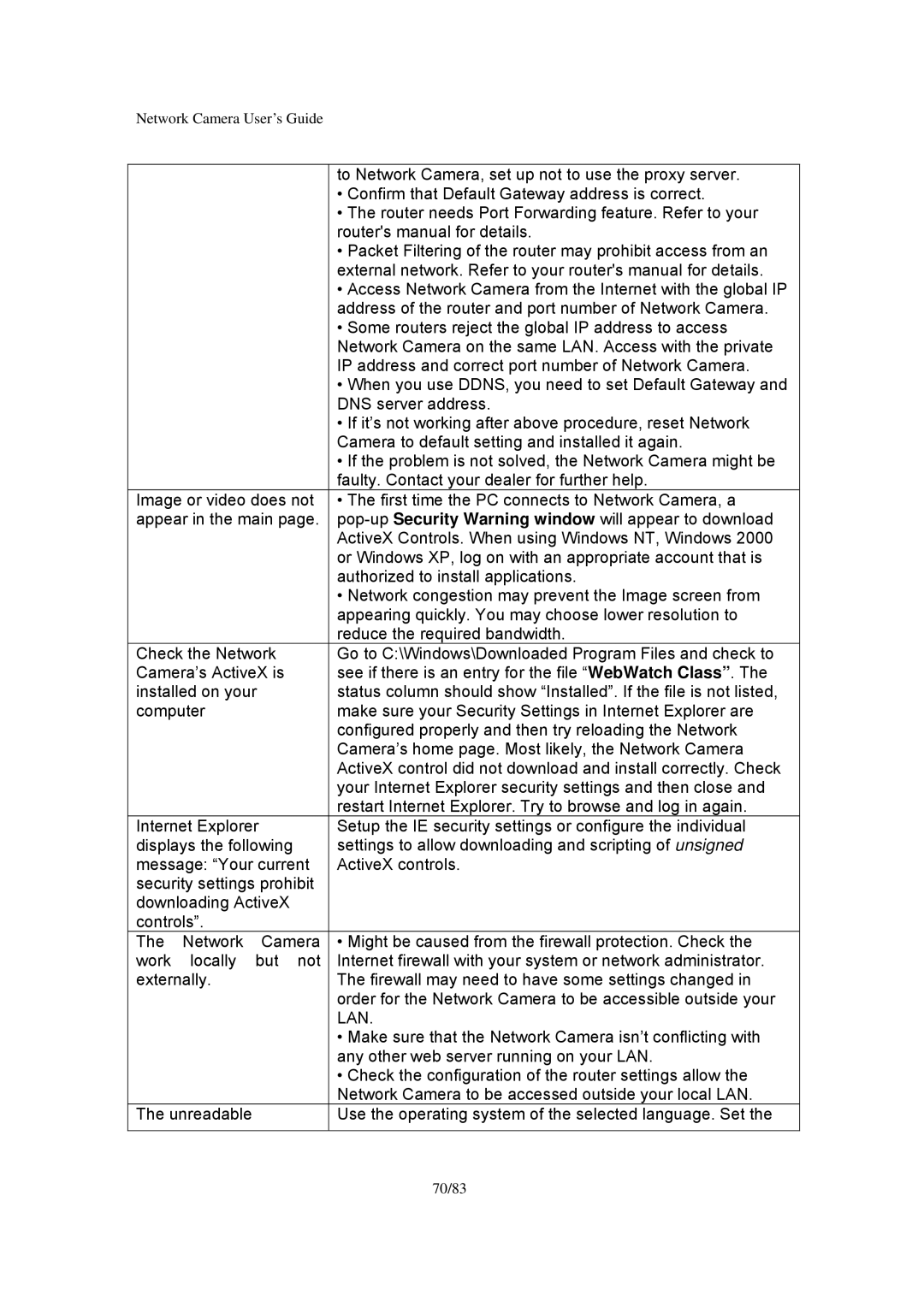Infra-Red specifications
Veo Infra-Red is an innovative technology that harnesses infrared radiation to enhance various applications ranging from security and surveillance to heating and medical devices. This advanced system capitalizes on the principles of thermodynamics and light absorption, making it a versatile solution in today's tech-driven landscape.One of the main features of Veo Infra-Red is its ability to provide clear imaging even in low-light or no-light environments. The technology detects heat emitted by objects and individuals, converting it into visual representations that can be monitored or recorded. This capability is crucial for security applications, where visibility is often compromised after dark. Veo Infra-Red cameras are equipped with advanced sensors that deliver high-resolution images, enabling operators to analyze situations effectively.
Another significant characteristic of Veo Infra-Red is its energy efficiency. The technology is designed to consume minimal power while delivering maximum performance. This makes it not only cost-effective but also environmentally friendly, as it reduces the carbon footprint associated with energy consumption. Infrared heaters, for instance, are known for their rapid heat-up times and the ability to warm specific areas rather than the entire room, promoting efficient energy usage.
Veo Infra-Red also incorporates cutting-edge technologies such as digital signal processing and advanced algorithms for noise reduction. These innovations improve the quality of the images captured in challenging conditions, ensuring that users receive reliable data regardless of environmental interference. The integration of artificial intelligence further enhances this technology, allowing for real-time analysis and adaptive responses to changing scenarios, particularly in security systems.
In medical applications, Veo Infra-Red plays a crucial role in non-invasive temperature monitoring and diagnostics. Health professionals utilize infrared cameras to detect fevers or assess skin conditions, providing quick and accurate evaluations without the need for direct contact.
Overall, Veo Infra-Red technology stands out due to its versatility, efficiency, and reliability. Its continuous advancements pave the way for numerous applications across different sectors, making it an essential component in modern-day solutions. As industries evolve and demand for innovative technologies grows, Veo Infra-Red is poised to play an even more integral role in enhancing safety, comfort, and medical care.