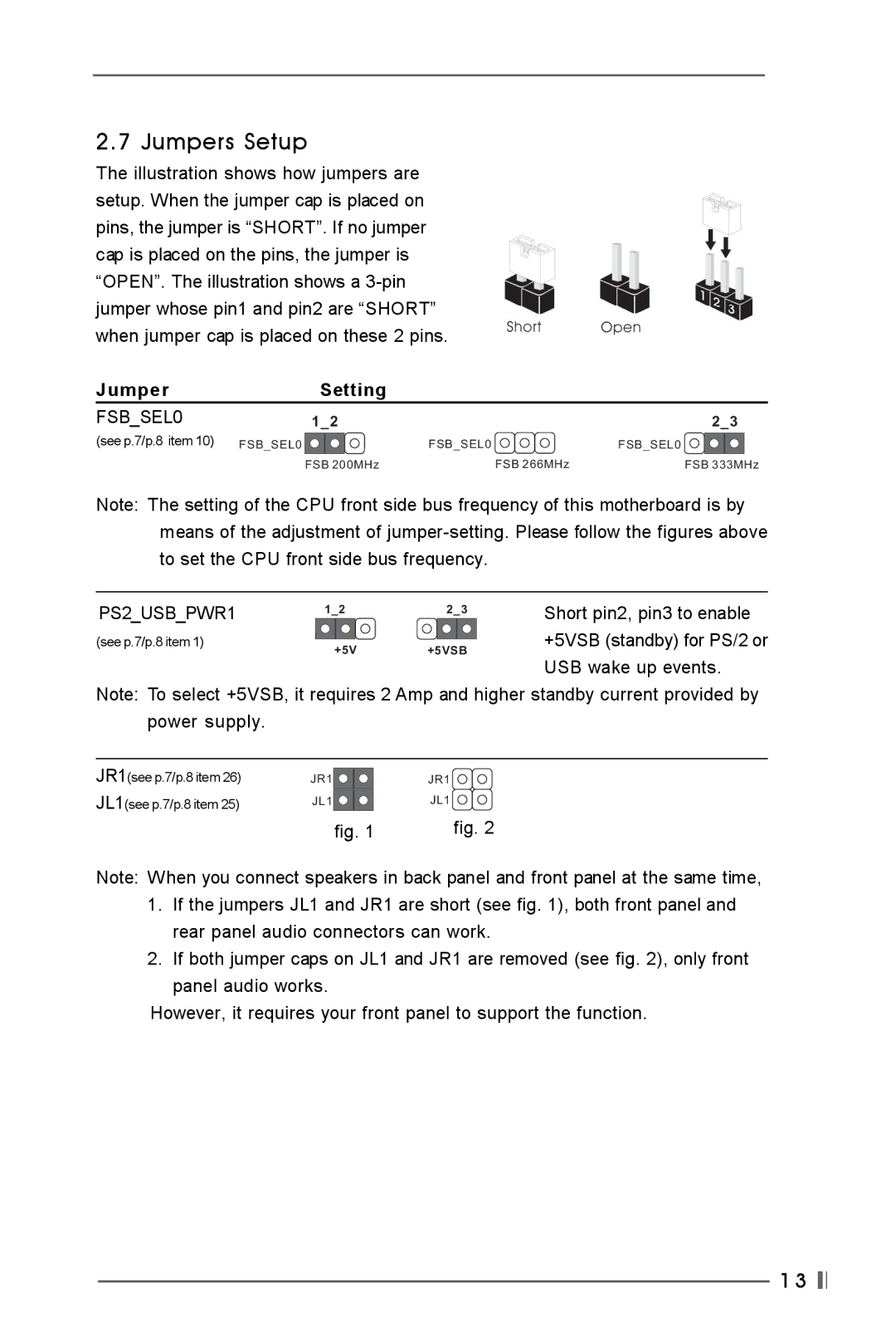2.7 Jumpers Setup
The illustration shows how jumpers are setup. When the jumper cap is placed on pins, the jumper is “SHORT”. If no jumper cap is placed on the pins, the jumper is “OPEN”. The illustration shows a
Jumper | Setting |
|
|
FSB_SEL0 | 1_2 |
| 2_3 |
(see p.7/p.8 item 10) FSB_SEL0 |
| FSB_SEL0 | FSB_SEL0 |
| FSB 200MHz | FSB 266MHz | FSB 333MHz |
Note: The setting of the CPU front side bus frequency of this motherboard is by means of the adjustment of
PS2_USB_PWR1 | 1_2 | 2_3 | Short pin2, pin3 to enable |
|
| ||
(see p.7/p.8 item 1) | +5V | +5VSB | +5VSB (standby) for PS/2 or |
|
|
USB wake up events.
Note: To select +5VSB, it requires 2 Amp and higher standby current provided by
power supply.
JR1(see p.7/p.8 item 26) | JR1 | JR1 |
JL1(see p.7/p.8 item 25) | JL1 | JL1 |
| fig. 1 | fig. 2 |
Note: When you connect speakers in back panel and front panel at the same time,
1.If the jumpers JL1 and JR1 are short (see fig. 1), both front panel and rear panel audio connectors can work.
2.If both jumper caps on JL1 and JR1 are removed (see fig. 2), only front panel audio works.
However, it requires your front panel to support the function.
1 3 ![]()
![]()