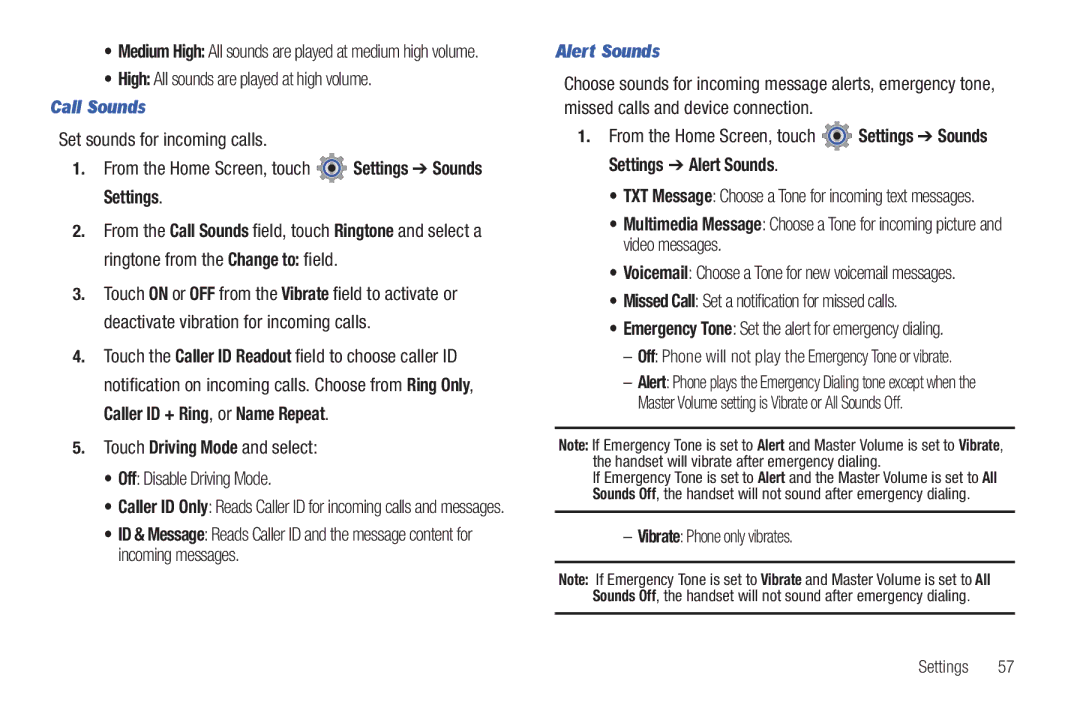UserGuide
R T a B L E a L L D I G I T a L B I L E P H O N E
VZWSCH-U380UMEnglishEK05CH022912F8
Open Source Software
Samsung Telecommunications America STA, LLC
Page
Table of Contents
Media Center
120
Web and Social Networking Applications
FCC Hearing Aid Compatibility HAC Regulations for
129
Activating your Phone
From the Home Screen, touch Settings Phone Info My Number
Getting Started
Displaying Your Telephone Number
Battery Cover
Battery
Battery Indicator
Installing the Cover
Removing the Battery
Installing the Battery
Snap the battery cover back into place
Charging the Battery
Connect the USB cable to the charging head
Insert the USB cable into the phone’s power/accessory port
Plug the charging head into a standard AC power outlet
Non-Supported Batteries
Set-Up Wizard
Turning Your Phone On and Off
Set-Up Wizard
Follow instructions on the screen to set preferences
Locking and Unlocking
Settings Phone
Settings Security
Keypad and touch
Setting up Voicemail
Voicemail
Checking Voicemail
Memory Card
Installing the Memory Card
From the Home Screen, touch Settings Memory Card Memory
Removing the Memory Card
Features of Your Phone
Understanding Your Phone
Functions
Features
Back View of Your Phone
Press and hold to unlock the display in one step
Side View of Your Phone
Strap attachment Attach a strap not included
Space key Add spaces between words and characters
Qwerty Keyboard Features
Open View of Your Phone
Understanding the Lock and Home Screen
Home Screen
Search key From the Home Screen, press to search the phone
Contacts button Opens Contacts
Customizing the Main Menu
These items appear on the Menu by default
Customizing the Lock and Home Screen
To Change Menu Layout, Select Grid Menu or Shortcut Menu
Alarm Launches an Alarm. see Alarm Clock on
Optional
CityID Displays the city and state of incoming calls
Page
Shortcuts
Event Status Bar
Event Status Bar
Email Illuminates when you receive a new Email message
Alarm An alarm is set
New Message Illuminates when you receive a new message
Event Manager
Keyboard Navigation
Navigation
Touch Screen Navigation
Making a Call
Making a Call using the Keypad
Call Functions
Touch Screen Keypad
Ending a Call
Making a Call using the Qwerty keyboard
Making a Call using Contacts
Three-way Calling
Answering a Call
Call-In-Progress Options
Answering Call-Waiting Calls
Recent Calls Icons
Making Calls Using Recent
Recent Calls
From the Home Screen, press Send
From the Home Screen, press and hold the Voice Commands key
Creating/Updating a Contact using Recent
Send a Message using Recent
Voice Recognition
Touch Settings to configure these settings
Driving Mode
Voice Commands Settings
About View information about Voice Commands
From the Home Screen, press the Settings Sounds Settings
TTY Mode
From the Home Screen, press the Voice Commands key
What is Roaming?
Adding a new Contact from the Keypad
Contacts
Adding a New Contact
Adding a new Contact from Recent Calls
Keypad
Touch Update Existing
Editing a Contact
Existing
Finding a Contact
Adding Pauses or Waits
Sending a Name Card
Groups
Backup Assistant
Deleting a Contact
Viewing Groups
Creating a New Group
Touch a Group, then touch ContactsRemove
Moving a Contact to Another Group
From the Home Screen, touch Contacts More Groups
Copy To Card
Favorites
Speed Dials
Touch Add then touch Contact names and touch
Touch Done
Locking a Contact
Case of Emergency ICE
From the Home Screen
Sending a Name Card by Message
Sending a Name Card by Bluetooth
From the Home Screen, touch Contacts In Case of Emergency
Send Name Card
Entering Characters
Entering Text Using the Qwerty Keyboard
Entering Text
Entering Numbers
Changing Text Input Mode
Entering Text using the Touch Screen
Entering Symbols
On the on-screen keypad, touch the Text Input Mode button
T9 Word Shift
Select a text input mode
Symbols
Numeric
Using 123 Mode
Using T9 Word
Using Abc Mode
Using Symbols
Creating and Sending Text Messages
Messaging
Types of Messages
Option
While entering text, touch More for these options
Creating and Sending Multimedia Messages
After entering a Contact, touch More for these options
Send to send your message
Name Card To attach a name card to this message
Receiving Messages
Reject Rejects the received Multimedia message
Viewing Text Messages
Viewing Multimedia Messages
Sorting Messages
Erase Messages
Locking and Unlocking a Message
Drafts
Draft
Quick Text
Touch More Save As Draft
Viewing Messages by Contact
Quick Reply
Message Folders
For more information about viewing Text Messages,
Available options, see Viewing Text Messages on
Viewing Messages by Time
Inbox
Mobile Email
Message Settings
Settings
From the Home Screen, touch From the Home Screen, touch
Emergency Alerts
Touch More Settings Emergency Alerts
For more information, please contact your wireless provider
Amber Alerts missing child alert
Features of your phone
Settings
Airplane Mode
From the Home Screen, touch Settings Airplane Mode
Tap Settings and select one of the following
Turning Bluetooth On or Off
Bluetooth Settings
From the Home Screen, touch
Master Volume
Sounds Settings
From the Home Screen, touch Settings Bluetooth Settings
From the Home Screen, touch Settings Sounds Settings
Call Sounds
Alert Sounds
Alert Vibrate
Keypad Volume
Settings
Alert Reminder
Power On/Off
Display Settings
Service Alerts
Wallpaper
Main Menu Settings
From the Home Screen, touch Settings Display Settings
Main Menu Settings
Banner
Fonts
Touch Settings
From the Home Screen, touch Settings Touch Settings
Clock Format
Language
Phone Settings
Voice Commands
Location
Current Country
Security
Touch Phone Lock Setting to select
Touch Restrictions
Restore Phone
Touch Restore Phone
Touch Reset Settings
Reset Settings
NAM Select
Call Settings
System Select
Qwerty Action
Auto Retry
TTY Mode
Answer Options
Voice Privacy
Memory
Data Settings
Select one of the following data settings
Assisted Dialing
Phone Memory
From the Home Screen, touch Settings Memory Phone Memory
Save Options
Card Memory
Phone Info
USB Mode
Touch a setting to activate it
Format Card Erase all files from the memory card
Easy Set-Up
Software and to check for new software updates for
From the Home Screen, touch Settings Easy Set-Up
Menu Font Set the size of menu displays
Mobile Web
Media Center
Apps
Music & Tones
Touch to play the sound To stop playback, touch
My Sounds
Tones My Sounds
Press Record Again to record another sound
My Videos
Download Videos
My Pictures
Take Picture
Copy music from your PC
Music & Tones
Music Player
Drag and drop files from the PC to your phone or vice versa
Touch to shuffle the songs
Repeat
Use these buttons to control playback
Current song, to repeat all songs
Next
Playlists
From My Music
Touch Done to save the playlist
Move Music to the Memory Card
Song Information
Manage My Music
Add Songs to a Playlist During Playback
Move Music to the Phone Memory
Music Only Mode
Touch on from the Music Only Mode field
Erase Songs
Pictures and Video
Using the Camera
Mode Switch to camcorder mode
Camera Options
Metering Set how the camera finds the light source
Zoom Zooms in to show the largest picture
Settings Settings
To My Space
Touch List, or Thumbnails view
Pictures display in a grid format default
My Pictures
Take a Picture
Assigning an Image to Contact
Using the Camcorder
Setting an Image as a Wallpaper
Playing a Slide Show
Camcorder Options
Mode Switch to camera mode
Media Center Recording mode
Record a Video
Erase Erase the selected video
Settings Camcorder
More
Move to Phone Moves this video to the phone’s memory
Switch to Camera Mode
My Videos
File Info Displays information about the video file
My Verizon
Voice Commands
Applications and Tools
Tools
Add a new event
Calendar
Converter
Fields, then touch Save
Alarm Clock
View an event
Make all of the necessary edits by touching the desired
Stop Watch
World Clock
Erasing Notes
USB Mass Storage
Reviewing and Editing Notes
MicroSD slot
Document Viewer
From the Home Screen, touch Tools USB Mass Storage
Viewer Touch the desired file to view the file
From the Home Screen, touch Tools Phone Search
Phone Search
VZ Navigator
Changing the Screen Orientation
Web and Social Networking Applications
From the Home Screen, touch Mobile Web
Navigating the Browser
Entering a URL
Browser Settings
Using Favorites
Touch Favorites
Social Networks
Touch Favorites Add
Touch Favorites Options
From the Home Screen, touch Social Networks
Launching Twitter
Using Social Networks
Touch Twitter.com
Do cell phones pose a health hazard?
Health and Safety Information
Exposure to Radio Frequency RF Signals
100
Interphone Study
Cell Phone Industry Actions
Reducing Exposure Hands-Free Kits and Other Accessories
101
Steps to Reduce Exposure to Radio Frequency Energy
Hands-Free Kits
102
Children and Cell Phones
Specific Absorption Rate SAR Certification Information
103
Head 0.75 W/kg Body-worn 0.75W/kg
FCC Part 15 Information to User
104
105
Commercial Mobile Alerting System Cmas
Smart Practices While Driving
Reorient or relocate the receiving antenna
Battery Use and Safety
106
107
Drop It Off
Samsung Mobile Products and Recycling
108
Mail It
109
UL Certified Travel Charger
Display / Touch-Screen
Use of Agps in Emergency Calls
110
Your Location
Navigation
111
Care and Maintenance
Emergency Calls
To make an emergency call
Responsible Listening
112
113
American Academy of Audiology
114
National Institute for Occupational Safety Health Niosh
Operating Environment
Should not carry the mobile device in a breast pocket
115
116
117
Restricting Childrens Access to Your Mobile Device
FCC Notice and Cautions
FCC Notice
Other Important Safety Information
118
119
What is covered and for how long?
Warranty Information
Standard Limited Warranty
What is not covered?
121
What must you do to obtain warranty service?
Warranty Information
What are SAMSUNG’s obligations?
What is the procedure for resolving disputes?
122
123
Severability
124
Precautions for Transfer and Disposal
End User License Agreement for Software
125
Disclaimer of Warranty Regarding Third-Party Applications
126
127
128
Index
Language setting Lock Code
Display / Touch-Screen 109 Display Settings
Exposure to Radio Frequency RF Signals Facebook Mobile
Creating and Sending Messages
Multimedia Messages
Pause Personal Info Phone Info Phone Search Phone Settings
Messages
Music & Tones Music Player My Music 72 My Number
Wait Wallpaper Warranty Information World Clock
Sounds Settings
Standard Limited Warranty
Three-Way Calls

 Settings ➔ Sounds Settings.
Settings ➔ Sounds Settings.![]() Settings ➔ Sounds Settings ➔ Alert Sounds.
Settings ➔ Sounds Settings ➔ Alert Sounds.