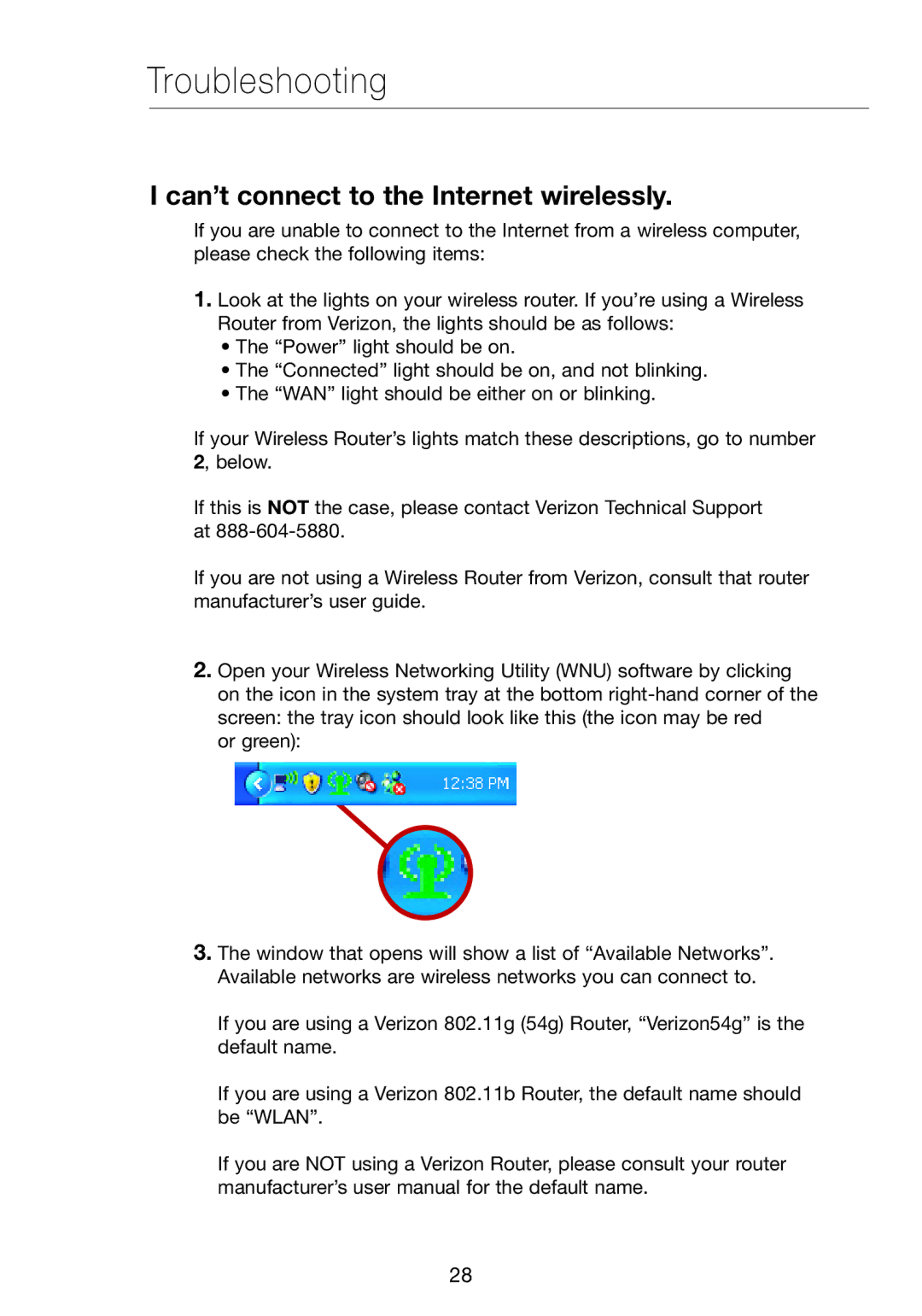Troubleshooting
I can’t connect to the Internet wirelessly.
If you are unable to connect to the Internet from a wireless computer, please check the following items:
1.Look at the lights on your wireless router. If you’re using a Wireless Router from Verizon, the lights should be as follows:
•The “Power” light should be on.
•The “Connected” light should be on, and not blinking.
•The “WAN” light should be either on or blinking.
If your Wireless Router’s lights match these descriptions, go to number 2, below.
If this is NOT the case, please contact Verizon Technical Support at
If you are not using a Wireless Router from Verizon, consult that router manufacturer’s user guide.
2.Open your Wireless Networking Utility (WNU) software by clicking on the icon in the system tray at the bottom
or green):
3.The window that opens will show a list of “Available Networks”. Available networks are wireless networks you can connect to.
If you are using a Verizon 802.11g (54g) Router, “Verizon54g” is the default name.
If you are using a Verizon 802.11b Router, the default name should be “WLAN”.
If you are NOT using a Verizon Router, please consult your router manufacturer’s user manual for the default name.
28