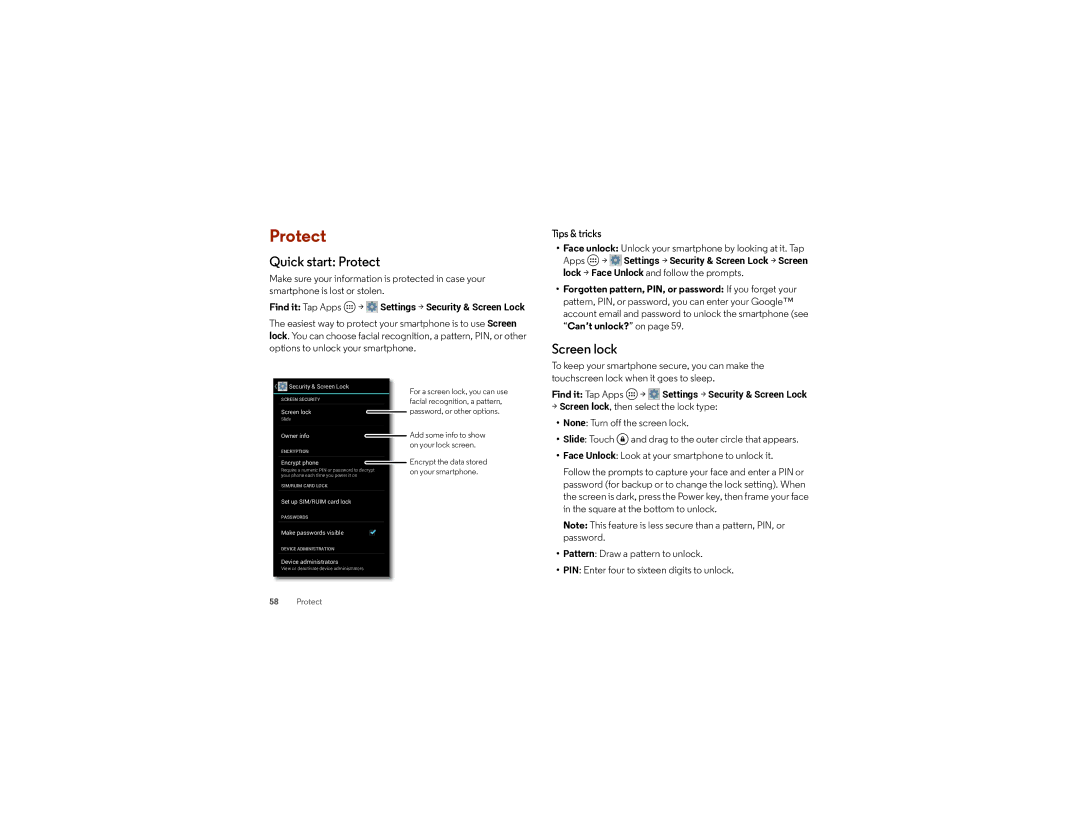User’s Guide
Page
Check it out
First look
Tips & tricks
Top topics
Assemble & charge battery
Start
Battery life
Wireless Charging
Register
Old phone to new phone
Google Play
Unlimited Music Made Easy
Quick start Home screen & apps
Tips & tricks Download Android apps Tap Apps Play Store
Redecorate your home
Help
Search
Google Now
Cards show up here when You need them
Touchless control
Status & notifications
Active Display
Download apps
Motorola Connect
Google Play
Apps from the web
Choose carefully
Get help To get help and more, tap Menu in the top right
To download files from your browser, see Downloads on
Update your smartphone
Settings Apps. a bar at the bottom tells you how
Take Care of your apps
Share, show, or clear app details Tap Apps
Quick start Control & customize
Bluetooth headset or your car to unlock your screen, tap
On, off, lock & unlock
Apps
Power key
Sleeping smartphone, active display When your
Touch
Press
Volume keys
Speak
Customize
Customize your smartphone’s sounds and appearance
Quick settings
Rotate In many apps, the touchscreen switches from
Accessibility
Motorola Assist
Voice recognition
TalkBack
TalkBack Settings Manage shortcut gestures
Explore by touch
Web accessibility
Accessibility shortcut
Volume & vibrate
Braille
Display brightness
Touchscreen & keys
Messages
Hearing aids
TTY
Apps
Quick start Calls
Make, answer & end calls
Dial numbers, recent calls, or contacts, all from one app
Find it Tap Phone
Recent calls
Favorites
Way calls
End a call Tap
Your phone number
Emergency calls
Cool down
To dial a second call, tap Add call, enter a number from
Quick start Contacts
Find it Tap People
Call, text, or email Tap a contact, then tap an option
Create contacts
Call, text, or email contacts
Edit, delete, or hide contacts
Get contacts
Share contacts
Groups
My details
Http//mail.google.com
Quick start Messages
Read, reply, forward & delete text messages
Stay in touch with messages and pictures
Change account settings To change Gmail account
Chat using Google Hangouts
Wireless Emergency Alerts
Quick responses
Create a quick response Tap Apps Email
Quick start Type
Close the keyboard Tap Back Tips & tricks
Capital letters Tap
Voice entry Tap
Text entry settings & dictionary
Cut, copy & paste
Socialize
Quick start Socialize
Quick start Chrome
Web connection
Automatic form completion When you enter your name
Bookmarks
Downloads
Browser options
Quick start Photos & Videos
Tap to start or stop recording
Take photos
Record videos
Perfect shot
Edit, share, or delete photos & videos
Capture your screen
Play Movies & TV
YouTube
Wallpaper or contact
Quick start Music
Play Books
Quick start Books
Quick start Locate & navigate
Google+ Local
Google Maps with Navigation beta
Corporate sync
Quickoffice
See a list of directions Tap Menu Step-by-step list
Office network
Calendar
Google Drive
Clock
Quick start Connect & transfer
Change the view Tap the date at the top left to choose
Bluetooth wireless
Turn Bluetooth power on/off
Or, touch and hold the Power key Airplane mode
Settings, then tap the Bluetooth
Wi-Fi Networks
Wi-Fi hotspot
Wi-Fi modes
Manage networks
Tap a found network to connect it if necessary
USB cables
Share your data connection
Data use
Smartphone to another NFC-enabled device
Share with Android Beam
To turn off background data use for all apps, just tap Menu
More, and make sure that NFC is checked
Bluetooth & Wi-Fi one-touch setup
Droid Zap
Receive with NFC
Mobile payment
Wireless display
Your cloud
Sync your Google account
Airplane mode
Smartphone & tablet
Virtual Private Networks VPN
Mobile network
Quick start Protect
Screen lock
Face unlock Unlock your smartphone by looking at it. Tap
SIM lock
Encrypt your smartphone
Can’t unlock?
Backup & restore
Reset
Get more
Crash recovery
Service & repairs
Battery Use & Safety
Battery Charging
Third Party Accessories
Driving Precautions
Children
Glass Parts
Use & Care
Operational Warnings
Radio Frequency RF Energy
Regulatory Information
European Union Directives Conformance Statement
Location Services
FCC Notice to Users
Industry Canada Notice to Users
Software Notices
Mobile Devices & Accessories
Navigation
Privacy & Data Security
Disposal & Recycling
Content Copyright
How to Obtain Service or Other Information
Open Source Software Information
Export Law Assurances
Motorola Mobility LLC Limited Global Warranty Mobile Phones
What Does this Limited Warranty Cover?
Exclusions Products and Accessories
Who is Covered?
What Other Limitations are There?
Copyright & Trademarks
Page
Motorola.com

![]() >
> ![]() Settings > Security & Screen Lock
Settings > Security & Screen Lock![]() >
> ![]()
![]()
![]() Settings > Security & Screen Lock > Screen lock > Face Unlock and follow the prompts.
Settings > Security & Screen Lock > Screen lock > Face Unlock and follow the prompts.![]() >
> ![]()
![]()
![]() Settings > Security & Screen Lock
Settings > Security & Screen Lock![]() and drag to the outer circle that appears.
and drag to the outer circle that appears.