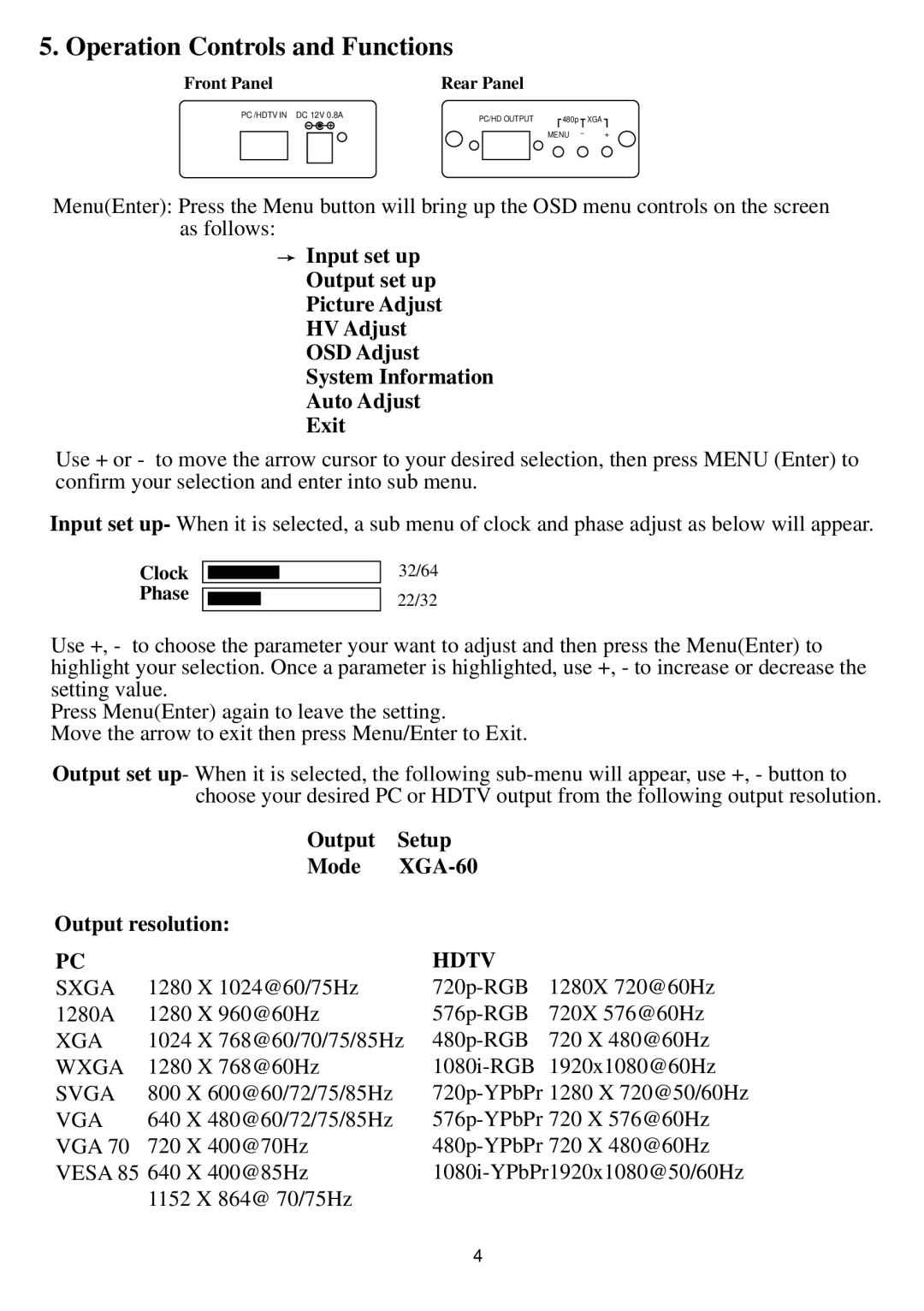5. Operation Controls and Functions
Front Panel
PC /HDTV IN DC 12V 0.8A
Rear Panel
PC/HD OUTPUT |
| 480p |
| XGA |
|
|
MENU - +
Menu(Enter): Press the Menu button will bring up the OSD menu controls on the screen as follows:
![]() Input set up
Input set up
Output set up
Picture Adjust
HV Adjust
OSD Adjust
System Information
Auto Adjust
Exit
Use + or - to move the arrow cursor to your desired selection, then press MENU (Enter) to confirm your selection and enter into sub menu.
Input set up- When it is selected, a sub menu of clock and phase adjust as below will appear.
Clock Phase
32/64
22/32
Use +, - to choose the parameter your want to adjust and then press the Menu(Enter) to highlight your selection. Once a parameter is highlighted, use +, - to increase or decrease the setting value.
Press Menu(Enter) again to leave the setting.
Move the arrow to exit then press Menu/Enter to Exit.
Output set up- When it is selected, the following
| Output | Setup |
|
| Mode |
| |
Output resolution: |
|
| |
PC |
| HDTV | 1280X 720@60Hz |
SXGA | 1280 X 1024@60/75Hz | ||
1280A | 1280 X 960@60Hz | 720X 576@60Hz | |
XGA | 1024 X 768@60/70/75/85Hz | 720 X 480@60Hz | |
WXGA | 1280 X 768@60Hz |
| |
SVGA | 800 X 600@60/72/75/85Hz |
| |
VGA | 640 X 480@60/72/75/85Hz | ||
VGA 70 | 720 X 400@70Hz | ||
VESA 85 | 640 X 400@85Hz | ||
| 1152 X 864@ 70/75Hz |
|
|
4