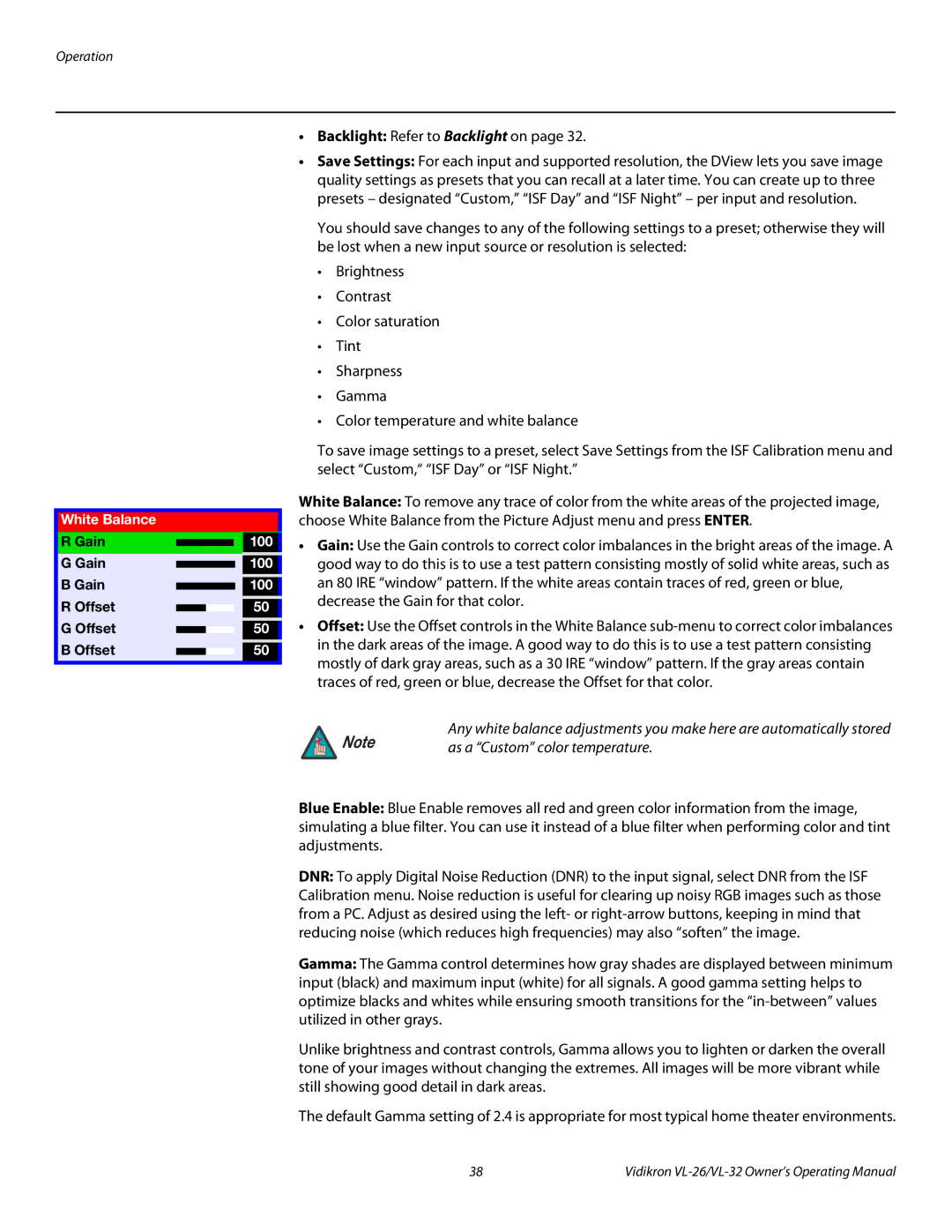VL-32HD, VL-26HD specifications
Vidikron has made significant strides in the realm of high-definition displays with its notable VL-26HD and VL-32HD models. These televisions are designed not only to enhance viewing experiences but also to offer versatile features that cater to a variety of consumer needs.The VL-26HD features a 26-inch screen that offers sharp, vibrant imagery through its 1366 x 768 pixel resolution. This makes it suitable for smaller spaces where picture clarity is paramount. The model utilizes advanced LCD technology, ensuring that colors are rendered with remarkable accuracy and brightness levels that can adapt to different lighting conditions. On the other hand, the VL-32HD boasts a larger 32-inch screen, allowing for an immersive viewing experience that can transform any living room or home theater setup. It shares the same impressive resolution, ensuring both models maintain superior visual quality.
One of the standout characteristics of both models is their incorporation of high-definition multimedia interface (HDMI) inputs. This feature allows for easy connectivity to various devices, from gaming consoles to Blu-ray players, ensuring that users can enjoy their favorite media in stunning clarity. In addition, these televisions come equipped with multiple video inputs, including component and composite, offering flexibility for different devices.
The audio experience is another critical aspect of these models. The VL-26HD and VL-32HD are equipped with built-in speakers that deliver clear, robust sound, enhancing the overall experience whether viewers are watching movies, playing games, or listening to music. Additionally, compatibility with external audio systems gives users the option to elevate their sound experience further.
Energy efficiency is also a highlight of the Vidikron VL series. Both models are designed to consume less power without compromising performance, making them environmentally friendly choices for consumers looking to reduce their energy bills.
Moreover, the sleek and modern design of these televisions ensures they can fit seamlessly into various decor styles. With their thin profiles and minimalist aesthetics, they are not just functional units but also serve as elegant home decor pieces.
In summary, Vidikron's VL-26HD and VL-32HD televisions combine robust features, advanced technology, and stylish designs. They cater to consumers who demand quality, versatility, and efficiency in their home entertainment systems, making them standout choices in the HD TV market. Whether in a cozy apartment or a spacious media room, these models promise to deliver an exceptional viewing experience tailored to a variety of needs.