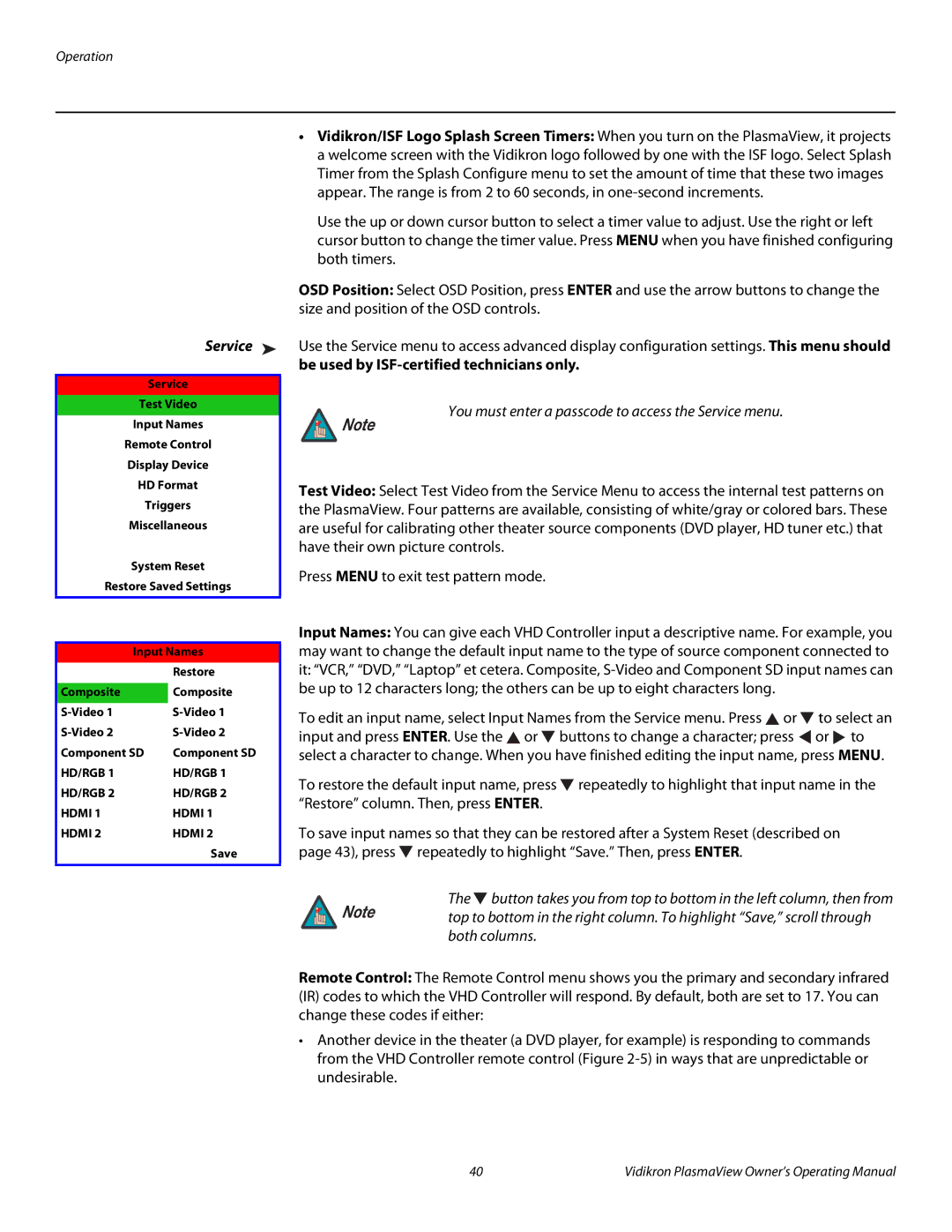VP-6500VHDA, VP-6500VHD specifications
Vidikron has established a reputation for delivering high-performance video processing products, and its lineup, including the VP-6500VHD, VP-103VHD, VP-6500VHDA, VP-5000VHD, and VP-5000VHDA, exemplifies this commitment to quality and innovation. These models are designed to cater to discerning home theater enthusiasts and professional AV installers, offering exceptional video processing capabilities and a myriad of features that enhance viewing experiences.The Vidikron VP-6500VHD stands out with its advanced video processing technology, leveraging 12-bit video processing to deliver superior color accuracy and detail. It supports multiple input formats, ensuring compatibility with a wide range of sources, from standard definition to full HD. With features like motion adaptive deinterlacing and scaling, the VP-6500VHD ensures that image quality is maintained irrespective of the source material.
The VP-103VHD offers similar capabilities, but is specifically designed to integrate seamlessly into high-end home theater systems. It supports various high-definition formats and is optimized for video sources like Blu-ray and broadcast television. Its user-friendly interface and remote control options make it easy to adjust settings, allowing users to fine-tune their viewing experience to suit their preferences.
Venturing into the VP-6500VHDA, this model adds an extra layer of versatility with its advanced HDMI connectivity. The VP-6500VHDA supports 4K upscaling, catering to the growing popularity of ultra-high-definition content. This model also features robust picture calibration options, enabling users to achieve their desired visual aesthetics with precise adjustments.
The VP-5000VHD and VP-5000VHDA serve as slightly more compact alternatives while still being packed with performance features. Both offer powerful processing capabilities, including advanced chroma upsampling and noise reduction technologies, ensuring clean and vibrant images, even in challenging viewing conditions. The VP-5000VHDA, with its HDMI support, is particularly appealing for modern setups that require seamless integration with today's digital sources.
In summary, the Vidikron VP series embodies the perfect blend of cutting-edge technology and user-focused design. With exceptional image processing, diverse connectivity options, and tailored features, models like the VP-6500VHD, VP-103VHD, VP-6500VHDA, VP-5000VHD, and VP-5000VHDA are positioned to elevate home and professional viewing experiences, making them a worthy investment for video enthusiasts seeking the best in visual performance.