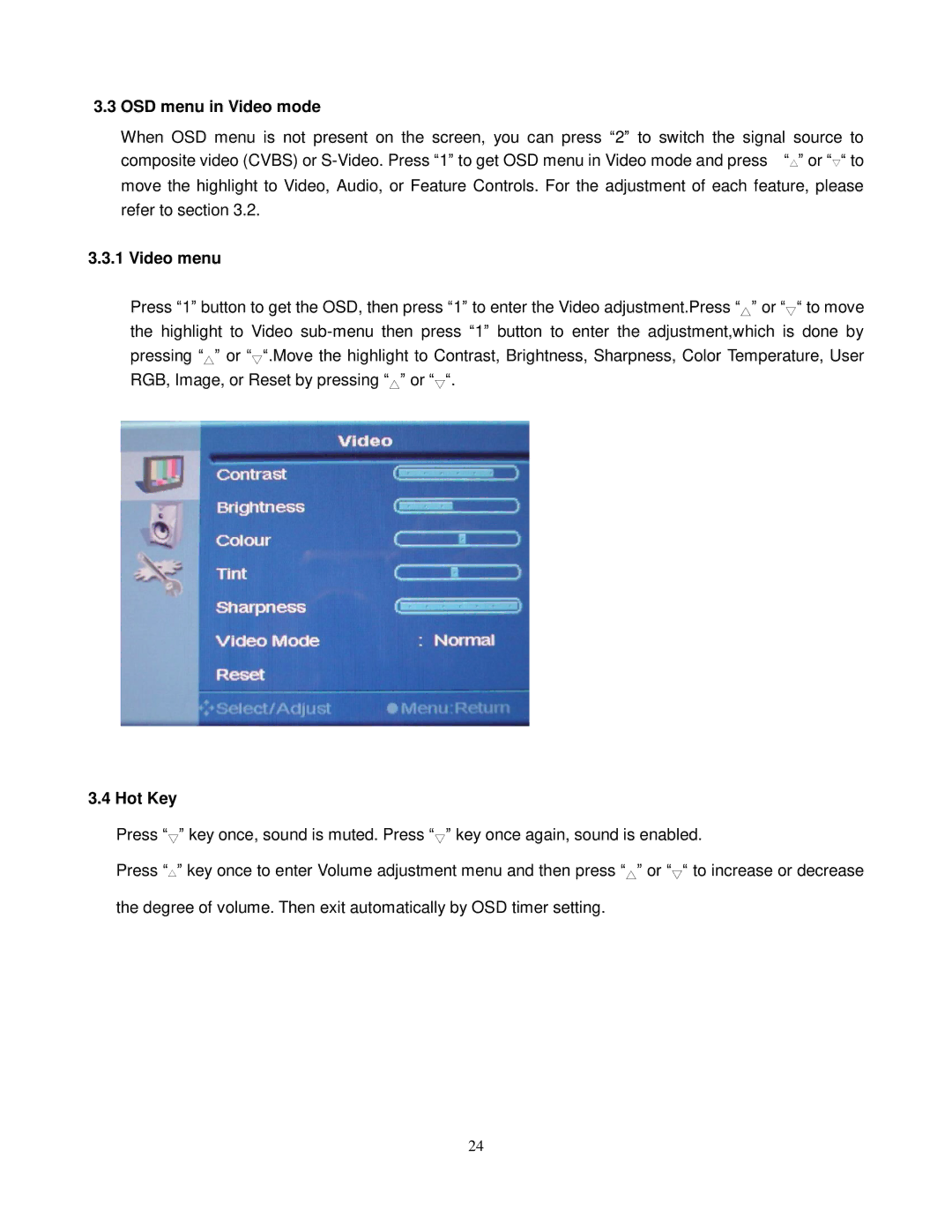3.3 OSD menu in Video mode
When OSD menu is not present on the screen, you can press “2”to switch the signal source to composite video (CVBS) or
3.3.1Video menu
Press “1”button to get the OSD, then press “1”to enter the Video adjustment.Press “”or ““to move
△▽
the highlight to Video
pressing “”or ““.Move the highlight to Contrast, Brightness, Sharpness, Color Temperature, User
△ ▽
RGB, Image, or Reset by pressing “”or ““.
△ ▽
3.4 Hot Key
Press “”key once, sound is muted. Press “”key once again, sound is enabled.
▽▽
Press “△”key once to enter Volume adjustment menu and then press “”or ““to increase or decrease
△ ▽
the degree of volume. Then exit automatically by OSD timer setting.
24