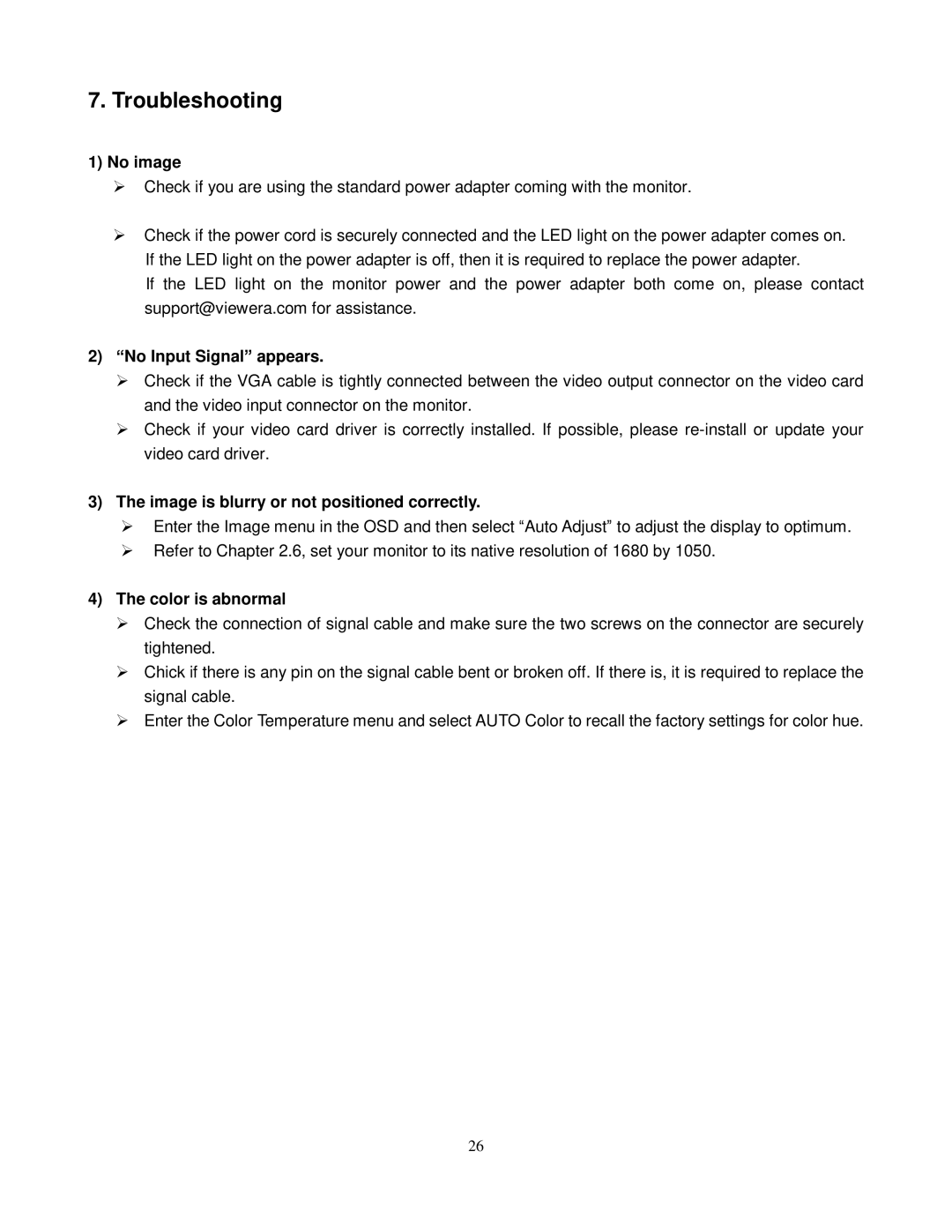7. Troubleshooting
1)No image
Check if you are using the standard power adapter coming with the monitor.
Check if the power cord is securely connected and the LED light on the power adapter comes on. If the LED light on the power adapter is off, then it is required to replace the power adapter.
If the LED light on the monitor power and the power adapter both come on, please contact support@viewera.com for assistance.
2)“No Input Signal”appears.
Check if the VGA cable is tightly connected between the video output connector on the video card and the video input connector on the monitor.
Check if your video card driver is correctly installed. If possible, please
3)The image is blurry or not positioned correctly.
Enter the Image menu in the OSD and then select “Auto Adjust”to adjust the display to optimum.
Refer to Chapter 2.6, set your monitor to its native resolution of 1680 by 1050.
4)The color is abnormal
Check the connection of signal cable and make sure the two screws on the connector are securely tightened.
Chick if there is any pin on the signal cable bent or broken off. If there is, it is required to replace the signal cable.
Enter the Color Temperature menu and select AUTO Color to recall the factory settings for color hue.
26