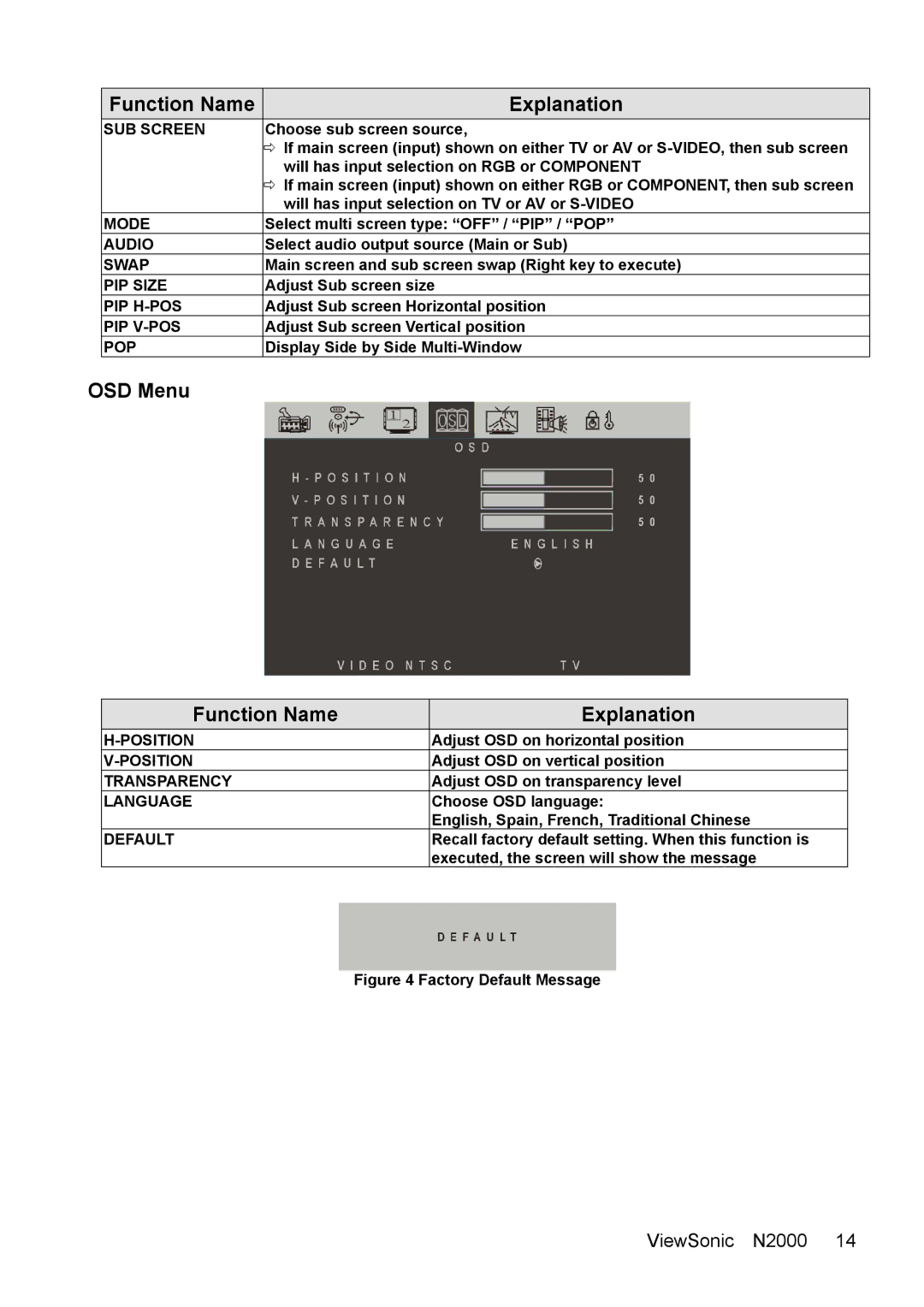Function Name | Explanation |
SUB SCREEN | Choose sub screen source, |
| Ö If main screen (input) shown on either TV or AV or |
| will has input selection on RGB or COMPONENT |
| Ö If main screen (input) shown on either RGB or COMPONENT, then sub screen |
| will has input selection on TV or AV or |
MODE | Select multi screen type: “OFF” / “PIP” / “POP” |
AUDIO | Select audio output source (Main or Sub) |
SWAP | Main screen and sub screen swap (Right key to execute) |
PIP SIZE | Adjust Sub screen size |
PIP | Adjust Sub screen Horizontal position |
PIP | Adjust Sub screen Vertical position |
POP | Display Side by Side |
OSD Menu
Function Name | Explanation |
Adjust OSD on horizontal position | |
Adjust OSD on vertical position | |
TRANSPARENCY | Adjust OSD on transparency level |
LANGUAGE | Choose OSD language: |
| English, Spain, French, Traditional Chinese |
DEFAULT | Recall factory default setting. When this function is |
| executed, the screen will show the message |
Figure 4 Factory Default Message
ViewSonic N2000 14