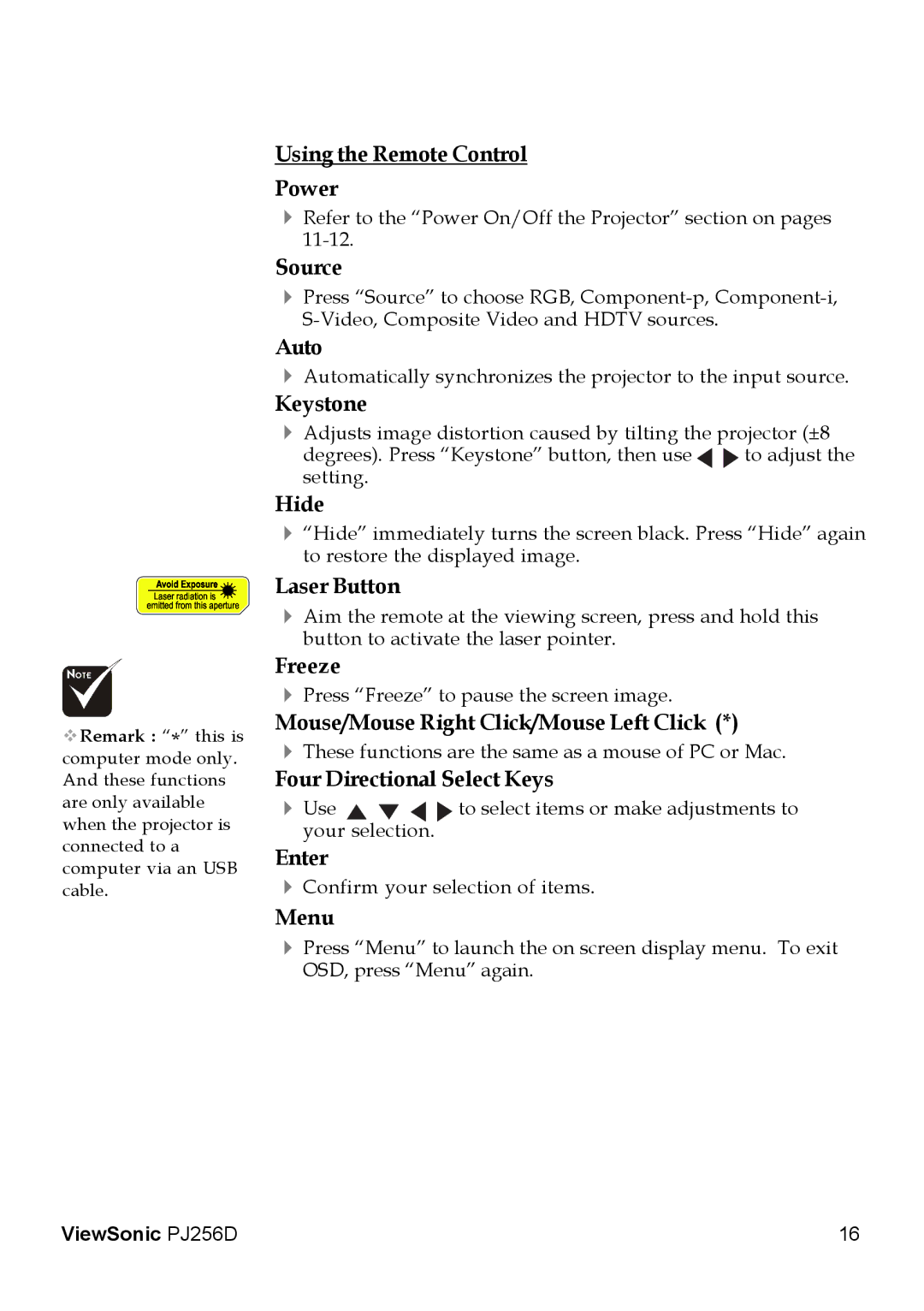Remark : “*” this is computer mode only. And these functions are only available when the projector is connected to a computer via an USB cable.
Using the Remote Control
Power
4
Source
4Press “Source” to choose RGB,
Auto
4Automatically synchronizes the projector to the input source.
Keystone
4Adjusts image distortion caused by tilting the projector (±8
degrees). Press “Keystone” button, then use to adjust the
setting.
Hide
4“Hide” immediately turns the screen black. Press “Hide” again to restore the displayed image.
Laser Button
4Aim the remote at the viewing screen, press and hold this button to activate the laser pointer.
Freeze
4Press “Freeze” to pause the screen image.
Mouse/Mouse Right Click/Mouse Left Click (*)
4These functions are the same as a mouse of PC or Mac.
Four Directional Select Keys
4Useyour selection.![]() to select items or make adjustments to
to select items or make adjustments to
Enter
4Confirm your selection of items.
Menu
4Press “Menu” to launch the on screen display menu. To exit OSD, press “Menu” again.
ViewSonic PJ256D | 16 |