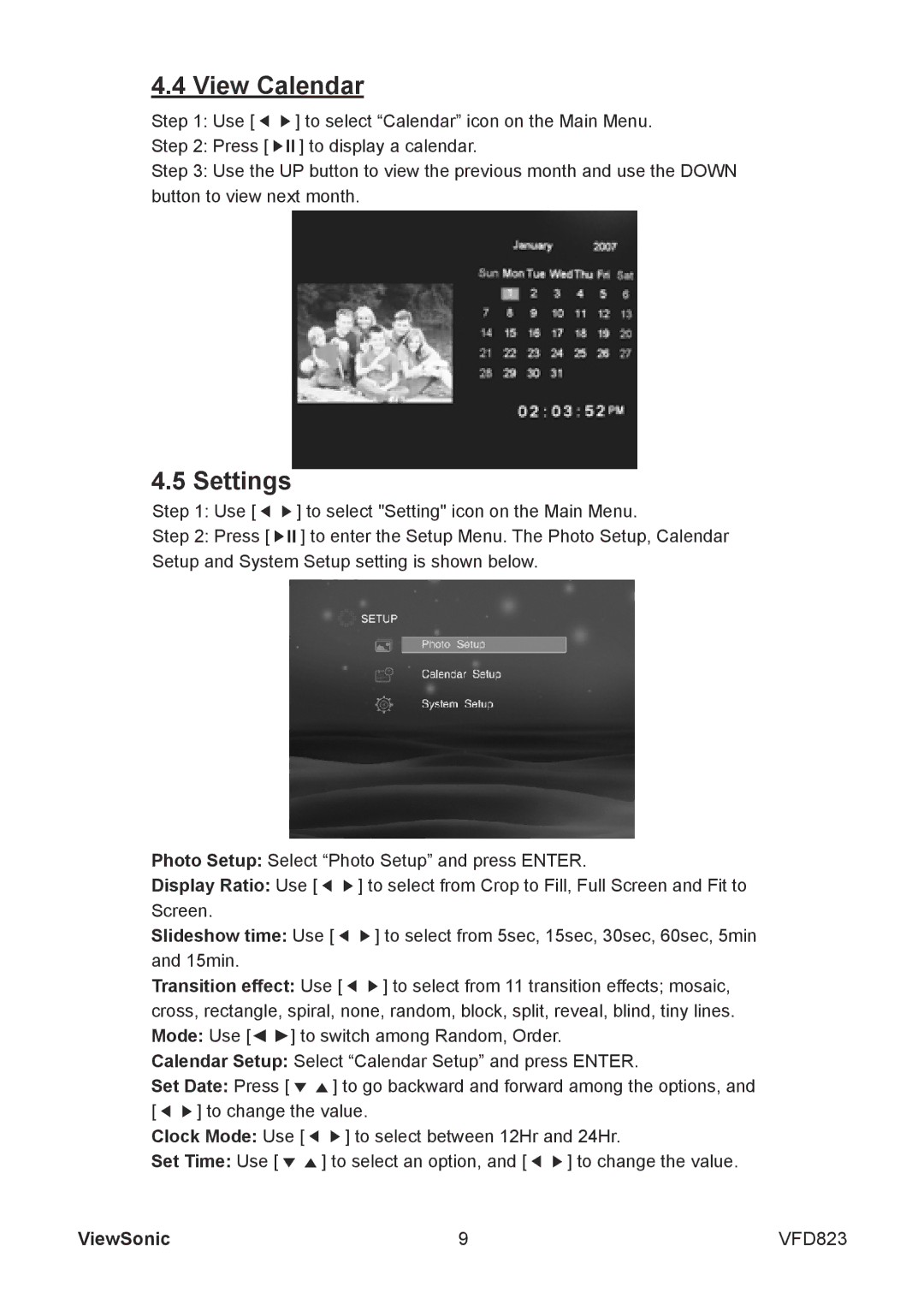4.4 View Calendar
Step 1: Use [ ![]()
![]() ] to select “Calendar” icon on the Main Menu.
] to select “Calendar” icon on the Main Menu.
Step 2: Press [ ![]()
![]()
![]() ] to display a calendar.
] to display a calendar.
Step 3: Use the UP button to view the previous month and use the DOWN button to view next month.
4.5 Settings
Step 1: | Use [ | ] to select "Setting" icon on the Main Menu. |
Step 2: | Press [ | ] to enter the Setup Menu. The Photo Setup, Calendar |
Setup and System Setup setting is shown below.
Photo Setup: Select “Photo Setup” and press ENTER.
Display Ratio: Use [ | ] to select from Crop to Fill, Full Screen and Fit to |
Screen. |
|
Slideshow time: Use [ | ] to select from 5sec, 15sec, 30sec, 60sec, 5min |
and 15min. |
|
Transition effect: Use [ | ] to select from 11 transition effects; mosaic, |
cross, rectangle, spiral, none, random, block, split, reveal, blind, tiny lines. Mode: Use [◄ ►] to switch among Random, Order.
Calendar Setup: Select “Calendar Setup” and press ENTER.
Set Date: Press [ | ] to go backward and forward among the options, and | ||
[ | ] to change the value. |
| |
Clock Mode: Use [ | ] to select between 12Hr and 24Hr. | ||
Set Time: Use [ | ] to select an option, and [ | ] to change the value. | |
ViewSonic | 9 | VFD823 |