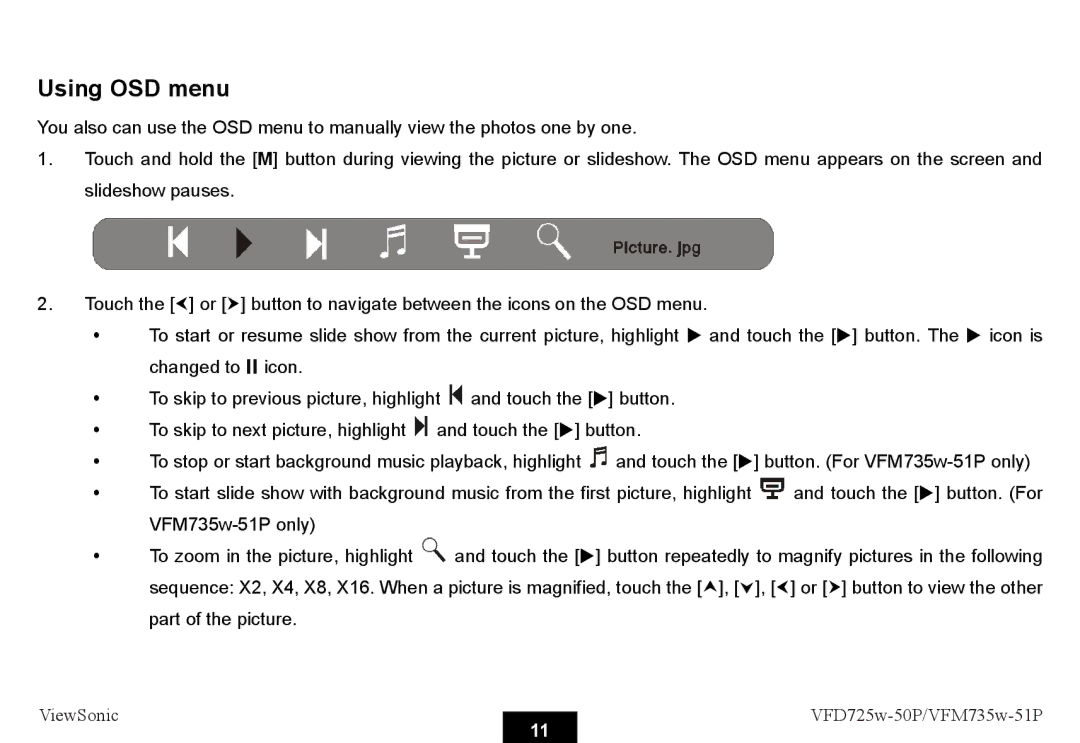Using OSD menu
You also can use the OSD menu to manually view the photos one by one.
1.Touch and hold the [M] button during viewing the picture or slideshow. The OSD menu appears on the screen and slideshow pauses.
2.Touch the [g] or [h] button to navigate between the icons on the OSD menu.
yTo start or resume slide show from the current picture, highlight X and touch the [X] button. The X icon is
changed to icon.
yTo skip to previous picture, highlight ![]() and touch the [X] button.
and touch the [X] button.
yTo skip to next picture, highlight ![]() and touch the [X] button.
and touch the [X] button.
yTo stop or start background music playback, highlight ![]() and touch the [X] button. (For
and touch the [X] button. (For
yTo start slide show with background music from the first picture, highlight ![]() and touch the [X] button. (For
and touch the [X] button. (For
yTo zoom in the picture, highlight ![]() and touch the [X] button repeatedly to magnify pictures in the following sequence: X2, X4, X8, X16. When a picture is magnified, touch the [i], [j], [g] or [h] button to view the other part of the picture.
and touch the [X] button repeatedly to magnify pictures in the following sequence: X2, X4, X8, X16. When a picture is magnified, touch the [i], [j], [g] or [h] button to view the other part of the picture.
ViewSonic |
| ||
11 | |||
|
|