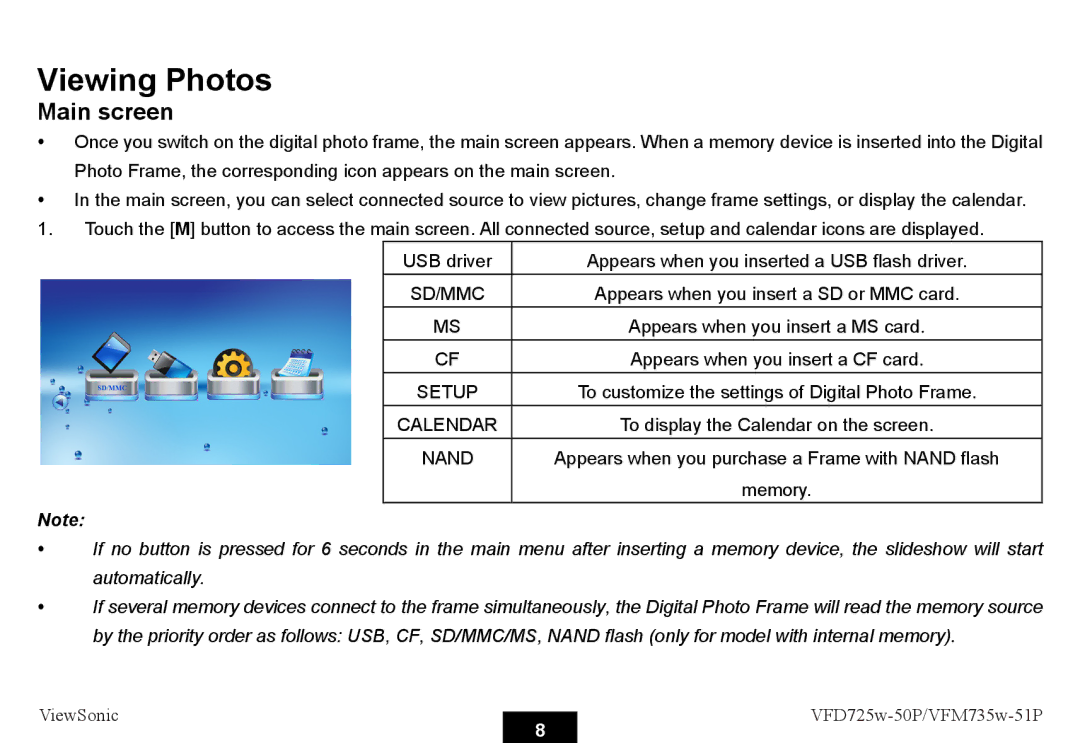Viewing Photos
Main screen
yOnce you switch on the digital photo frame, the main screen appears. When a memory device is inserted into the Digital Photo Frame, the corresponding icon appears on the main screen.
yIn the main screen, you can select connected source to view pictures, change frame settings, or display the calendar.
1.Touch the [M] button to access the main screen. All connected source, setup and calendar icons are displayed.
USB driver | Appears when you inserted a USB flash driver. |
SD/MMC | Appears when you insert a SD or MMC card. |
MS | Appears when you insert a MS card. |
CF | Appears when you insert a CF card. |
SETUP | To customize the settings of Digital Photo Frame. |
CALENDAR | To display the Calendar on the screen. |
NAND | Appears when you purchase a Frame with NAND flash |
| memory. |
Note:
yIf no button is pressed for 6 seconds in the main menu after inserting a memory device, the slideshow will start automatically.
yIf several memory devices connect to the frame simultaneously, the Digital Photo Frame will read the memory source by the priority order as follows: USB, CF, SD/MMC/MS, NAND flash (only for model with internal memory).
ViewSonic |
| ||
8 | |||
|
|