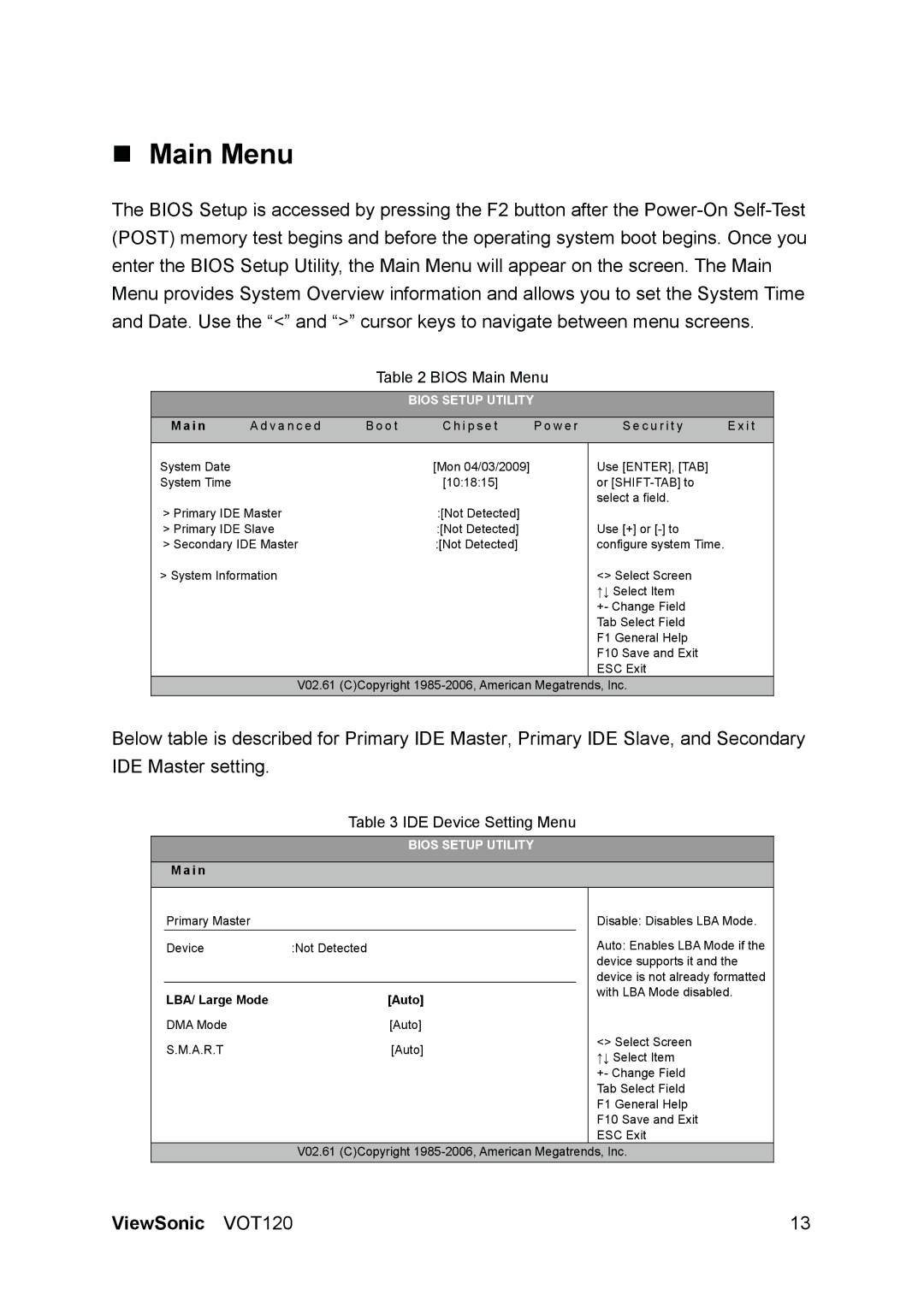VOT120 specifications
The ViewSonic VOT120 is an innovative solution designed for professional users who require versatility and performance in a compact form factor. Tailored for dynamic work environments, this mini PC is perfect for digital signage, business presentations, and various multitasking applications.At the heart of the VOT120 lies an Intel processor, which provides robust performance for everyday tasks. This helps ensure smooth operation for web browsing, document editing, and media playback. Accompanied by sufficient RAM, the device allows users to switch seamlessly between multiple applications, enhancing productivity for businesses that rely on multitasking.
One of the standout features of the ViewSonic VOT120 is its ultra-slim design. Measuring just a fraction of a traditional desktop PC, it can easily be integrated into any workspace without consuming excessive desk space. This sleek profile makes it especially suitable for environments where space is a premium, such as retail stores and trade show displays.
In terms of connectivity, the VOT120 excels with a multitude of ports, including USB 3.0, HDMI, and Ethernet, offering versatile options to connect various peripherals. Additionally, it supports dual display outputs, enabling users to extend their workspace across two monitors. This feature is particularly advantageous for presentations or multitasking, as it allows for an efficient workflow.
Energy efficiency is another hallmark of the ViewSonic VOT120. This mini PC is designed to consume less power compared to traditional desktops, helping organizations reduce their energy costs and minimize their carbon footprint. This eco-friendly orientation is increasingly important for businesses looking to enhance their sustainability efforts.
The VOT120 is also designed for easy installation and maintenance. Its VESA mount compatibility allows for convenient mounting on walls or behind displays, maximizing available space. Furthermore, the system's components are easily accessible for upgrades and repairs, making it a practical choice for IT departments.
In summary, the ViewSonic VOT120 stands out as a multifunctional mini PC that combines powerful performance with smart design. With its compact size, advanced connectivity options, and energy efficiency, it is an ideal choice for various professional settings, from offices to educational institutions and beyond. This blend of performance and versatility ensures that the VOT120 meets the diverse needs of modern users.