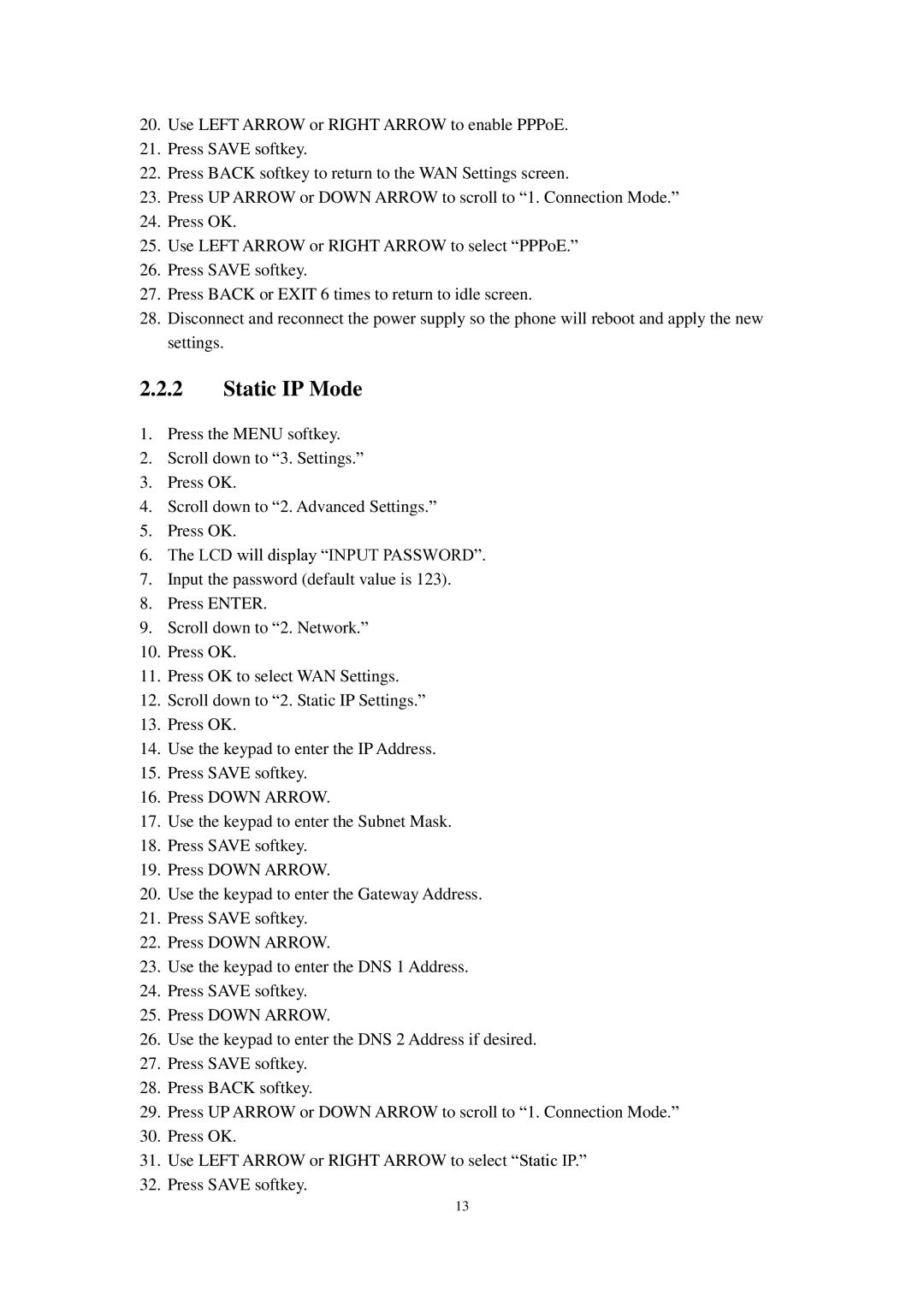20.Use LEFT ARROW or RIGHT ARROW to enable PPPoE.
21.Press SAVE softkey.
22.Press BACK softkey to return to the WAN Settings screen.
23.Press UP ARROW or DOWN ARROW to scroll to “1. Connection Mode.”
24.Press OK.
25.Use LEFT ARROW or RIGHT ARROW to select “PPPoE.”
26.Press SAVE softkey.
27.Press BACK or EXIT 6 times to return to idle screen.
28.Disconnect and reconnect the power supply so the phone will reboot and apply the new settings.
2.2.2Static IP Mode
1.Press the MENU softkey.
2.Scroll down to “3. Settings.”
3.Press OK.
4.Scroll down to “2. Advanced Settings.”
5.Press OK.
6.The LCD will display “INPUT PASSWORD”.
7.Input the password (default value is 123).
8.Press ENTER.
9.Scroll down to “2. Network.”
10.Press OK.
11.Press OK to select WAN Settings.
12.Scroll down to “2. Static IP Settings.”
13.Press OK.
14.Use the keypad to enter the IP Address.
15.Press SAVE softkey.
16.Press DOWN ARROW.
17.Use the keypad to enter the Subnet Mask.
18.Press SAVE softkey.
19.Press DOWN ARROW.
20.Use the keypad to enter the Gateway Address.
21.Press SAVE softkey.
22.Press DOWN ARROW.
23.Use the keypad to enter the DNS 1 Address.
24.Press SAVE softkey.
25.Press DOWN ARROW.
26.Use the keypad to enter the DNS 2 Address if desired.
27.Press SAVE softkey.
28.Press BACK softkey.
29.Press UP ARROW or DOWN ARROW to scroll to “1. Connection Mode.”
30.Press OK.
31.Use LEFT ARROW or RIGHT ARROW to select “Static IP.”
32.Press SAVE softkey.
13