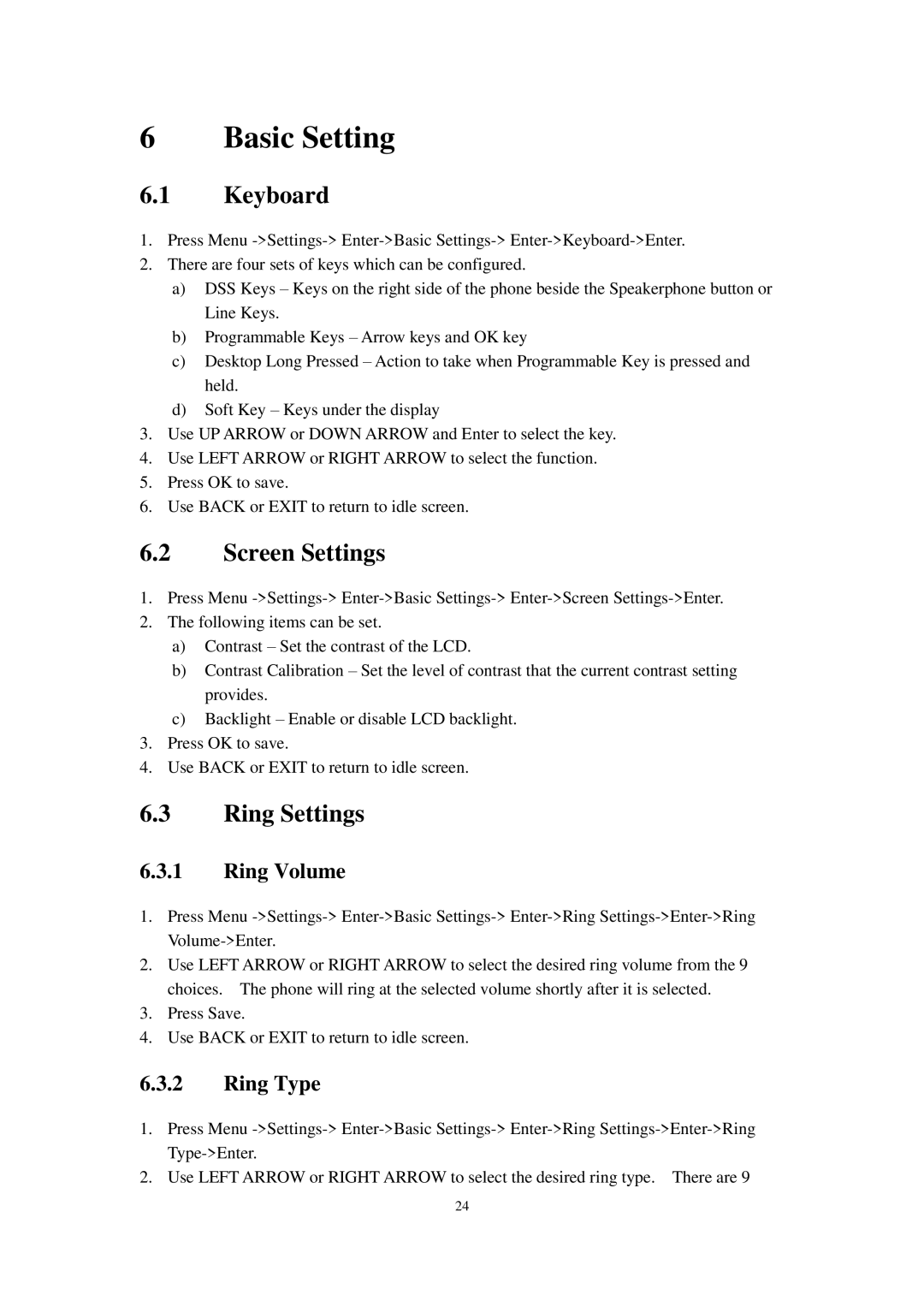6 Basic Setting
6.1Keyboard
1.Press Menu
2.There are four sets of keys which can be configured.
a)DSS Keys – Keys on the right side of the phone beside the Speakerphone button or Line Keys.
b)Programmable Keys – Arrow keys and OK key
c)Desktop Long Pressed – Action to take when Programmable Key is pressed and held.
d)Soft Key – Keys under the display
3.Use UP ARROW or DOWN ARROW and Enter to select the key.
4.Use LEFT ARROW or RIGHT ARROW to select the function.
5.Press OK to save.
6.Use BACK or EXIT to return to idle screen.
6.2Screen Settings
1.Press Menu
2.The following items can be set.
a)Contrast – Set the contrast of the LCD.
b)Contrast Calibration – Set the level of contrast that the current contrast setting provides.
c)Backlight – Enable or disable LCD backlight.
3.Press OK to save.
4.Use BACK or EXIT to return to idle screen.
6.3Ring Settings
6.3.1Ring Volume
1.Press Menu
2.Use LEFT ARROW or RIGHT ARROW to select the desired ring volume from the 9 choices. The phone will ring at the selected volume shortly after it is selected.
3.Press Save.
4.Use BACK or EXIT to return to idle screen.
6.3.2Ring Type
1.Press Menu
2.Use LEFT ARROW or RIGHT ARROW to select the desired ring type. There are 9
24