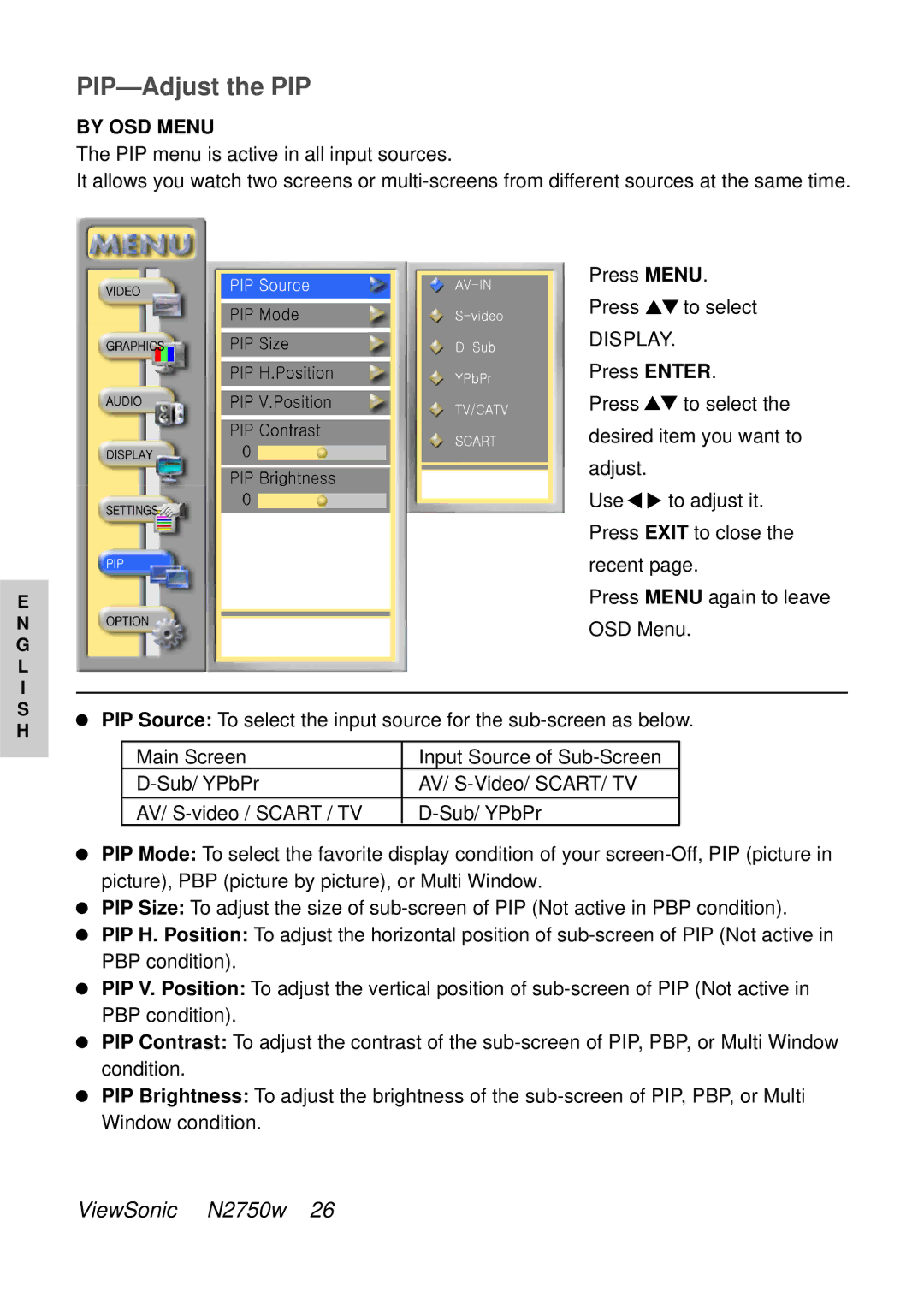PIP—Adjust the PIP
BY OSD MENU
The PIP menu is active in all input sources.
It allows you watch two screens or
| Press MENU. | |
| Press | to select |
| DISPLAY. | |
| Press ENTER. | |
| Press | to select the |
| desired item you want to | |
| adjust. |
|
| Use | to adjust it. |
| Press EXIT to close the | |
| recent page. | |
E | Press MENU again to leave | |
N | OSD Menu. | |
G |
|
|
L
I
SPIP Source: To select the input source for the
H
Main Screen | Input Source of |
AV/ | |
AV/ |
PIP Mode: To select the favorite display condition of your
PIP Size: To adjust the size of
PIP H. Position: To adjust the horizontal position of
PIP V. Position: To adjust the vertical position of
PIP Contrast: To adjust the contrast of the
PIP Brightness: To adjust the brightness of the
ViewSonic N2750w 26