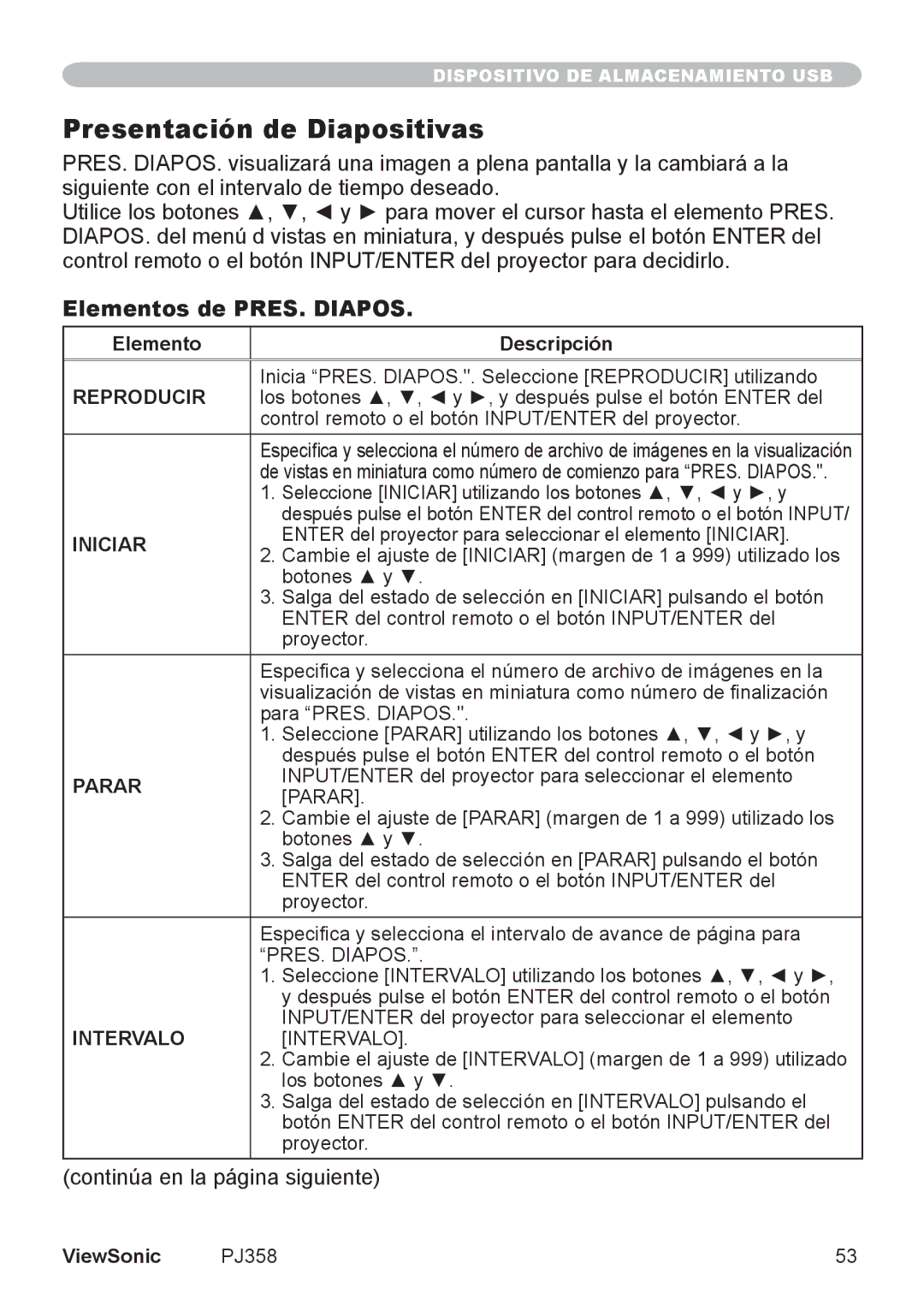PJ358, VS11611 specifications
ViewSonic is well-known for its innovative display technologies, and the VS11611, PJ358 model is no exception. This projector is designed with a variety of advanced features aimed at enhancing the viewing experience, making it suitable for both professional and personal use.One of the standout features of the ViewSonic VS11611, PJ358 is its impressive brightness level. With a robust lumens rating, this projector ensures that images remain vivid and clear even in well-lit environments. This capability is particularly beneficial for presentations in conference rooms or educational settings where ambient light is prevalent.
The PJ358 incorporates DLP (Digital Light Processing) technology, which ensures high-quality image projection with sharp colors and deep contrasts. This technology minimizes the rainbow effect that some projectors exhibit, providing a smooth and crisp image that is pleasing to the eye. Additionally, the projector supports a full HD resolution, allowing users to enjoy clear visuals that enhance the overall viewing experience.
Another significant characteristic of the ViewSonic VS11611, PJ358 is its lightweight and portable design. Weighing only a few kilograms, this projector is easy to transport, making it a suitable choice for mobile presentations. The compact profile means that it can easily fit into a bag or case, making it ideal for professionals who need to set up in different locations.
Connectivity options are also a highlight of this model. The PJ358 is equipped with multiple input options, including HDMI and VGA ports, allowing it to connect seamlessly with a range of devices such as laptops, tablets, and media players. This versatility ensures that users can quickly switch between different source devices with ease.
In terms of user-friendly features, the ViewSonic VS11611, PJ358 includes an intuitive interface and simple remote control. This makes it easy for anyone to operate the projector, regardless of their technical expertise. The projector also comes with built-in speakers, enhancing convenience for those who wish to present without external audio equipment.
Overall, the ViewSonic VS11611, PJ358 projector stands out due to its combination of advanced technology, portability, and user-centric features. Its outstanding performance in various settings makes it a reliable choice for anyone looking to enhance their presentation capabilities or enjoy high-quality media viewing at home. Whether for business meetings, classrooms, or personal entertainment, the PJ358 is a versatile tool that delivers exceptional results.