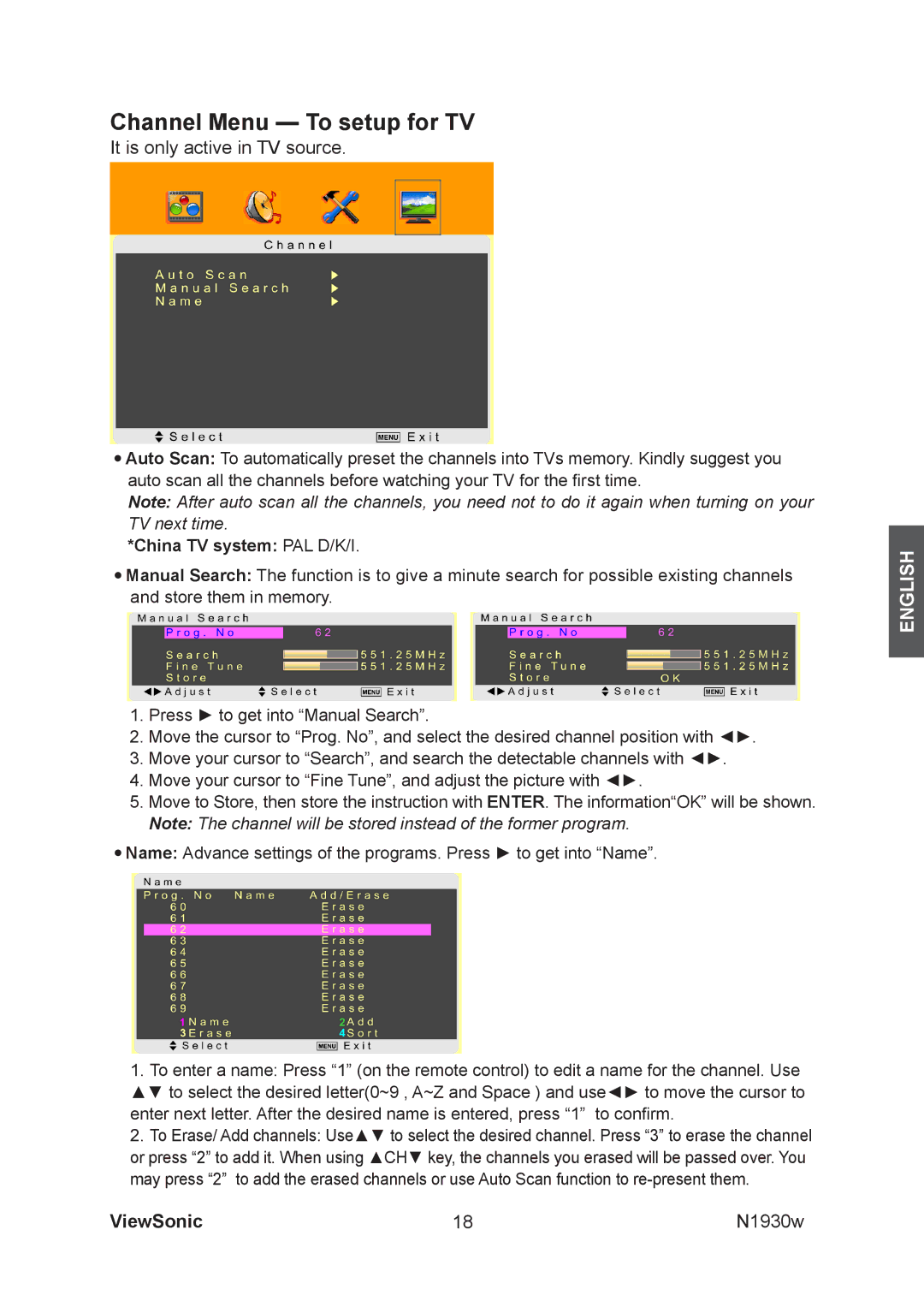Channel Menu — To setup for TV
It is only active in TV source.
•Auto Scan: To automatically preset the channels into TVs memory. Kindly suggest you auto scan all the channels before watching your TV for the first time.
Note: After auto scan all the channels, you need not to do it again when turning on your TV next time.
*China TV system: PAL D/K/I.
•Manual Search: The function is to give a minute search for possible existing channels and store them in memory.
1.Press ► to get into “Manual Search”.
2.Move the cursor to “Prog. No”, and select the desired channel position with ◄►.
3.Move your cursor to “Search”, and search the detectable channels with ◄►.
4.Move your cursor to “Fine Tune”, and adjust the picture with ◄►.
5.Move to Store, then store the instruction with ENTER. The information“OK” will be shown.
Note: The channel will be stored instead of the former program.
•Name: Advance settings of the programs. Press ► to get into “Name”.
1.To enter a name: Press “1” (on the remote control) to edit a name for the channel. Use ▲▼ to select the desired letter(0~9 , A~Z and Space ) and use◄► to move the cursor to enter next letter. After the desired name is entered, press “1” to confirm.
2.To Erase/ Add channels: Use▲▼ to select the desired channel. Press “3” to erase the channel or press “2” to add it. When using ▲CH▼ key, the channels you erased will be passed over. You may press “2” to add the erased channels or use Auto Scan function to
ENGLISH
ViewSonic | 18 | N1930w |