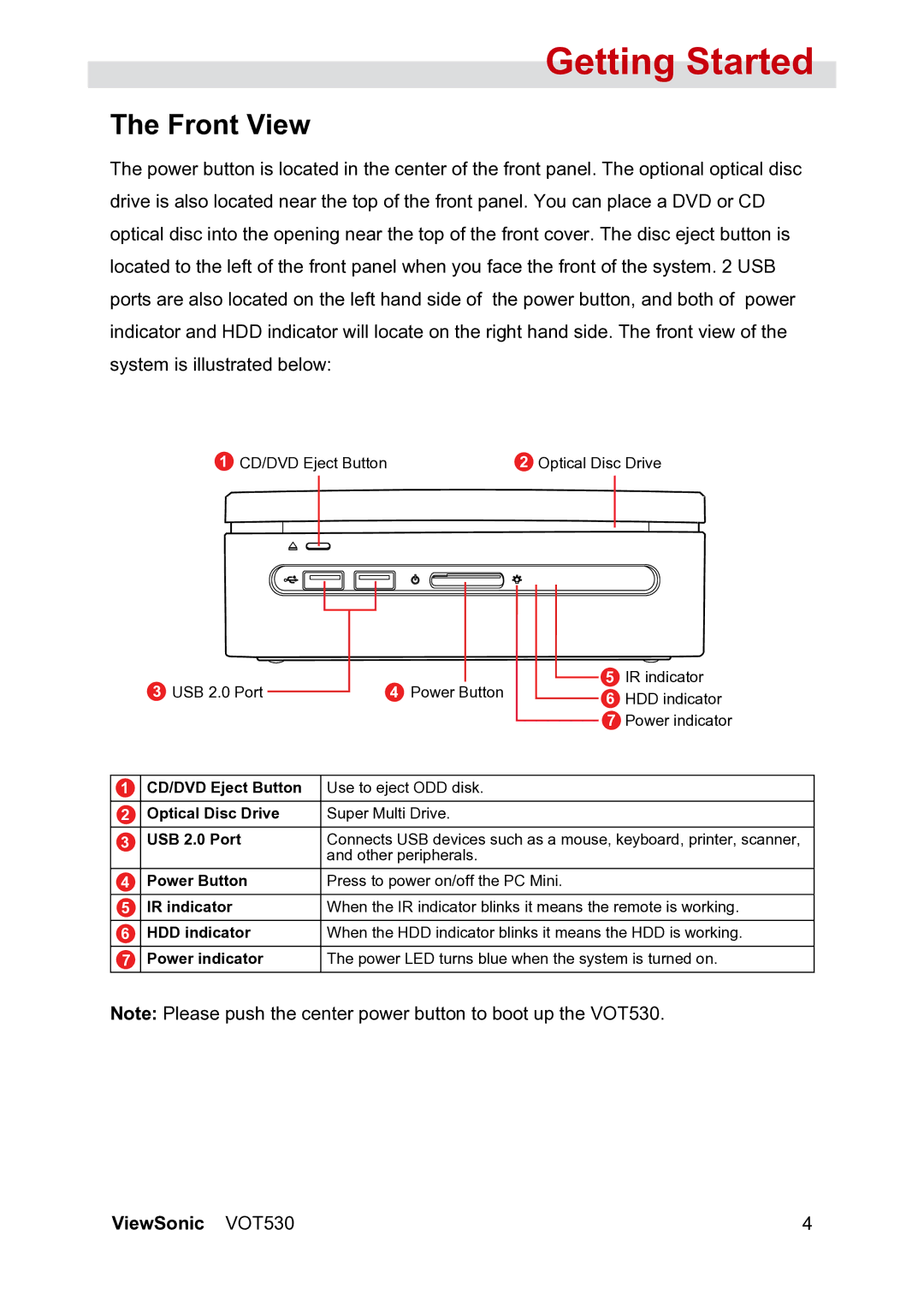VS12661 specifications
The ViewSonic VS12661 is a powerful and versatile 12.1-inch LCD display designed for a wide range of professional applications. Known for its reliable performance, this monitor is a preferred choice for industries such as retail, transportation, and hospitality. With its compact design and impressive display capabilities, the VS12661 is tailored to meet the needs of users who demand quality and efficiency.One of the standout features of the ViewSonic VS12661 is its high-resolution display. With a resolution of 1024 x 768 pixels, it delivers sharp and vibrant images, ensuring that visual content is presented with clarity. The bright backlight also enhances visibility, making the monitor suitable for both indoor and outdoor environments. With a brightness rating of 300 nits, it effectively handles various lighting conditions, ensuring that information is easy to read at all times.
Additionally, the VS12661 is equipped with advanced touchscreen technology, allowing for seamless interaction. The multi-touch capabilities enable users to navigate through applications, making it an ideal tool for interactive kiosks or self-service displays. The touchscreen is designed to be highly responsive, providing an intuitive experience for users.
Connectivity is another highlight of the ViewSonic VS12661. It features multiple input options, including VGA, HDMI, and USB ports, allowing for flexible connectivity with a wide range of devices such as computers, media players, and gaming consoles. This versatility makes it suitable for various setups, whether for presentations, digital signage, or other multimedia applications.
Durability is a key consideration for the VS12661, especially in commercial settings. The monitor is built with a sturdy chassis to withstand daily wear and tear. It is also designed to operate continuously, making it an excellent choice for environments where reliability is paramount.
In terms of power efficiency, the ViewSonic VS12661 meets ENERGY STAR guidelines, ensuring that it consumes less power while maintaining optimal performance. This environmentally friendly approach not only reduces energy costs but also contributes to sustainability efforts.
Overall, the ViewSonic VS12661 embodies a perfect blend of performance, connectivity, and durability. Whether used in retail displays, transportation hubs, or hospitality centers, it stands out as an exceptional choice for professionals seeking a reliable and high-quality visual solution.