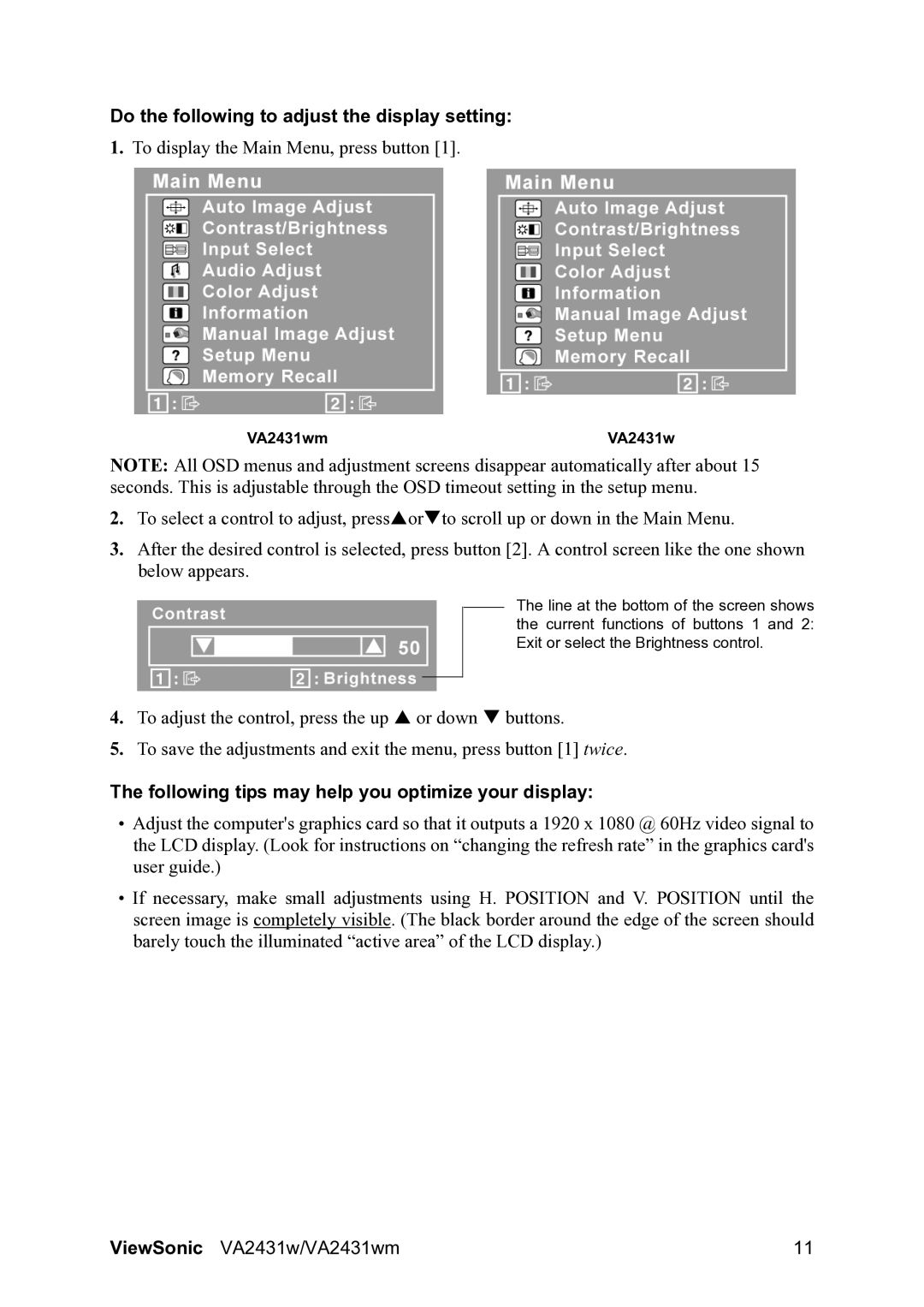VS12996 specifications
The ViewSonic VS12996 is an advanced display solution designed for a range of applications, from professional presentations to immersive media consumption. This innovative monitor combines high-resolution visuals with versatile connectivity options, making it an ideal choice for various settings, including corporate environments, educational institutions, and home offices.One of the standout features of the VS12996 is its impressive 4K Ultra HD resolution, which delivers stunning image clarity and detail. With a resolution of 3840 x 2160 pixels, this display provides an exceptional viewing experience. This high pixel density ensures that even the smallest text is sharp, while images appear vibrant and lifelike. Whether you are editing photos, watching videos, or conducting data analysis, the visual quality of the VS12996 enhances every task.
The monitor utilizes advanced LED technology, which not only contributes to its excellent color accuracy but also offers energy efficiency. This means that users can enjoy bright and vivid colors while minimizing power consumption. The wide color gamut supported by the VS12996 ensures that colors are reproduced accurately, making it suitable for graphic design and video editing applications where true-to-life color representation is crucial.
Connectivity is another strong point for the VS12996. The monitor is equipped with multiple input options, including HDMI, DisplayPort, and USB-C, allowing for seamless integration with various devices. This flexibility ensures compatibility with laptops, desktops, and other multimedia sources. The inclusion of USB-C also provides power delivery, enabling users to charge their devices while enjoying high-quality visuals.
User comfort has been prioritized in the design of the VS12996 as well. The monitor features a flicker-free display and a blue light filter, both of which help reduce eye strain during prolonged use. This is especially beneficial for professionals who spend long hours in front of a screen. Furthermore, adjustable settings allow users to customize brightness and contrast to suit their preferences.
In summary, the ViewSonic VS12996 stands out with its 4K Ultra HD resolution, advanced LED technology, versatile connectivity options, and user-friendly features. Whether for work, study, or entertainment, this monitor provides a comprehensive solution that meets the demands of modern users. With its commitment to quality visuals and user comfort, the VS12996 is an excellent investment for anyone seeking to enhance their digital experience.