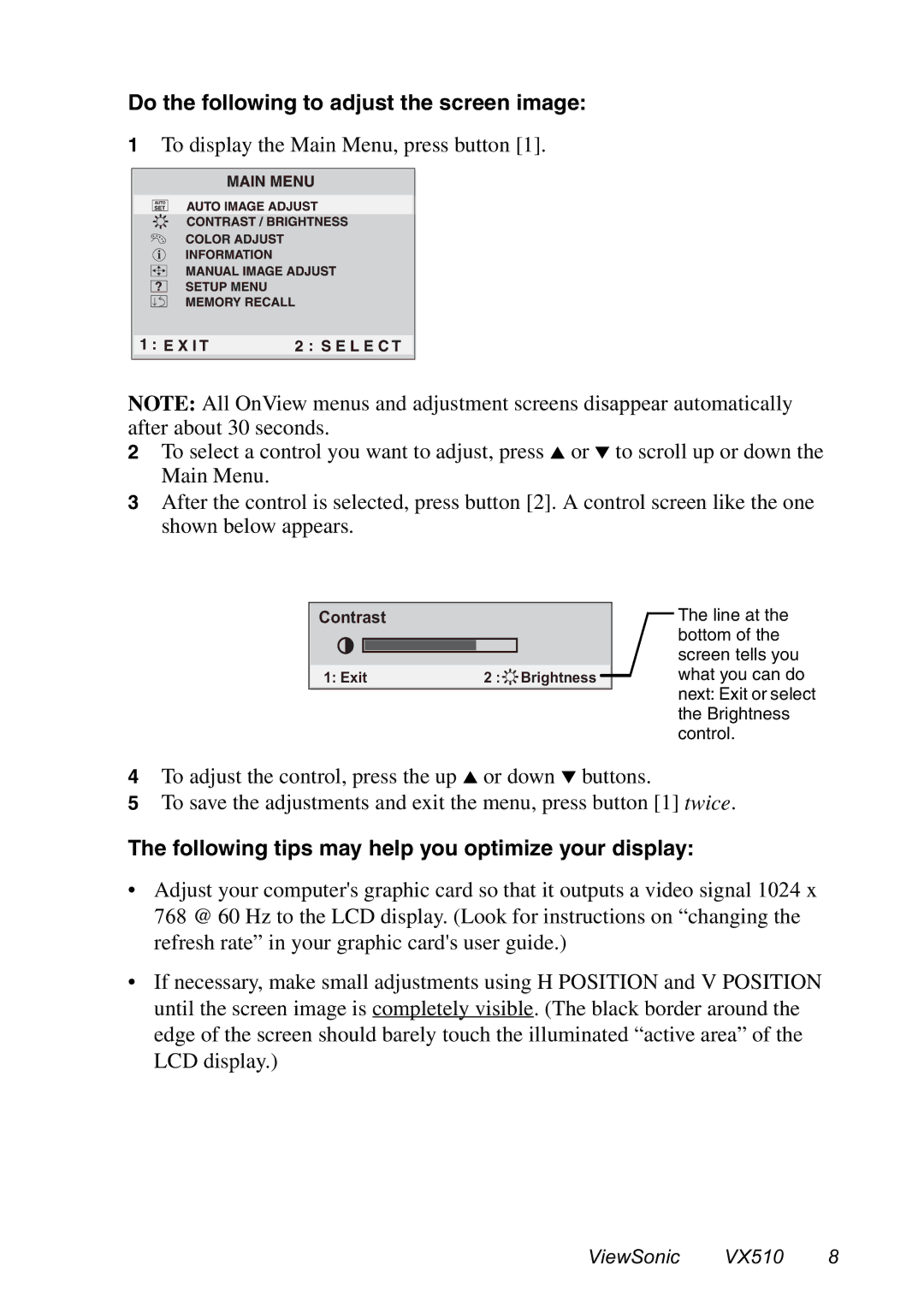Do the following to adjust the screen image:
1To display the Main Menu, press button [1].
NOTE: All OnView menus and adjustment screens disappear automatically after about 30 seconds.
2To select a control you want to adjust, press ▲ or ▼ to scroll up or down the Main Menu.
3After the control is selected, press button [2]. A control screen like the one shown below appears.
Contrast
1: Exit | 2 : Brightness |
The line at the bottom of the screen tells you what you can do next: Exit or select the Brightness control.
4To adjust the control, press the up ▲ or down ▼ buttons.
5To save the adjustments and exit the menu, press button [1] twice.
The following tips may help you optimize your display:
•Adjust your computer's graphic card so that it outputs a video signal 1024 x 768 @ 60 Hz to the LCD display. (Look for instructions on “changing the refresh rate” in your graphic card's user guide.)
•If necessary, make small adjustments using H POSITION and V POSITION until the screen image is completely visible. (The black border around the edge of the screen should barely touch the illuminated “active area” of the LCD display.)
ViewSonic VX510 8