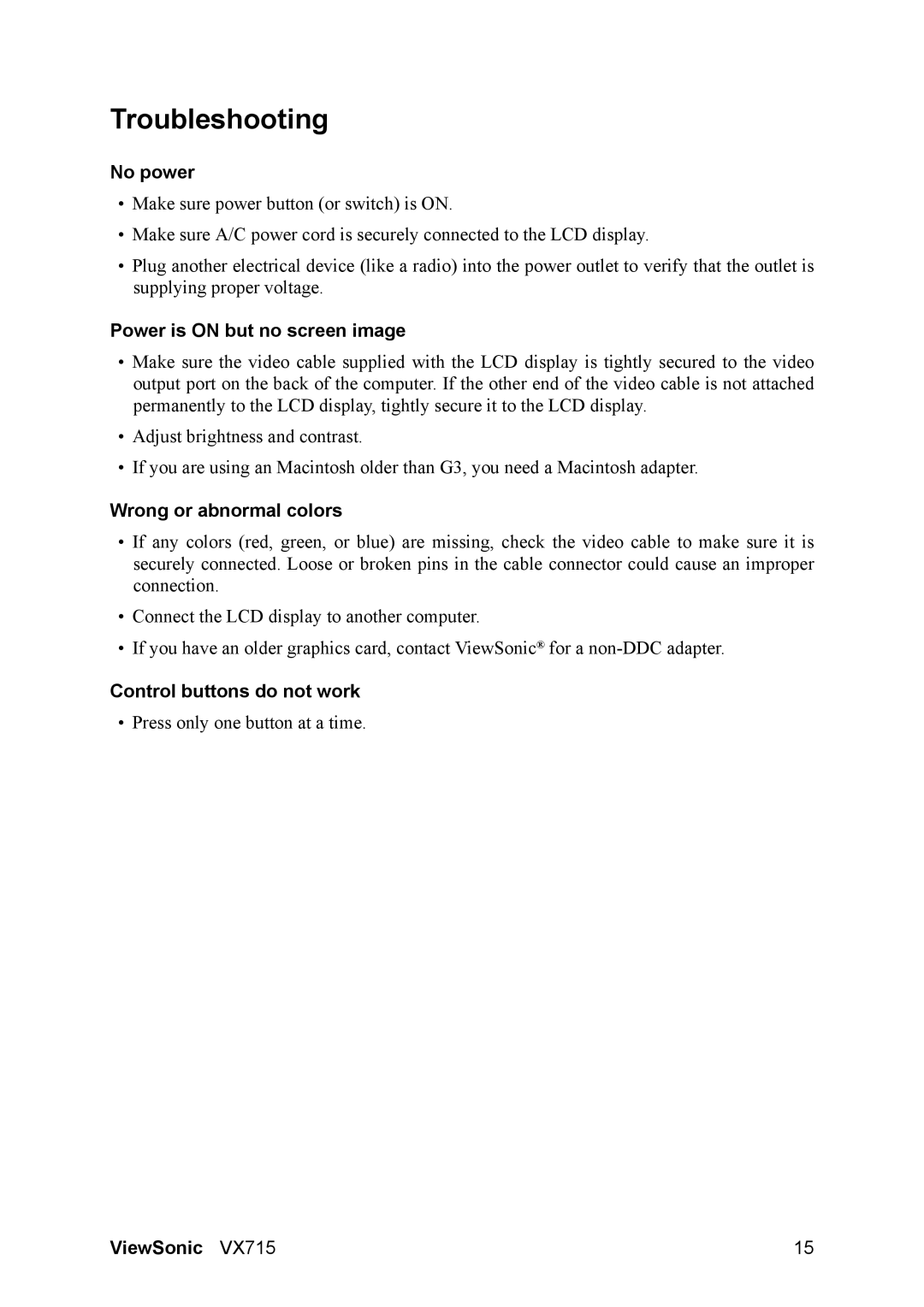VX715 specifications
The ViewSonic VX715 is a versatile and feature-rich monitor designed to meet the needs of both home and office users. Boasting a 17-inch screen size, this flat-panel display combines sleek design with outstanding performance, making it an ideal choice for a wide range of activities, from casual browsing to professional tasks.One of the key features of the VX715 is its impressive display technology. The monitor employs a TFT LCD panel that delivers vibrant colors and sharp images, ensuring that visuals come to life with clarity and precision. With a native resolution of 1280 x 1024 pixels, users can enjoy a high-definition experience that makes text legible and graphics crisp.
The ViewSonic VX715 supports a fast response time, typically around 8 milliseconds, which significantly reduces motion blur during fast-paced video playback or gaming. This makes it suitable for users who appreciate smooth visuals without ghosting effects. Additionally, the monitor offers a brightness level of 250 cd/m2, providing ample illumination for various lighting conditions.
Another notable feature of the VX715 is its broad viewing angles. With horizontal and vertical viewing angles of up to 160 degrees, users can enjoy consistent color reproduction and image quality from different positions, making it perfect for collaborations or shared viewing experiences.
Connectivity options are also a strong suit of the ViewSonic VX715. It comes equipped with both VGA and DVI inputs, enabling seamless connection to a variety of devices, including computers, laptops, and gaming consoles. This flexibility allows users to easily switch between different setups without hassle.
In terms of ergonomic design, the VX715 features a versatile stand that offers tilt adjustment, allowing users to find their optimal viewing angle for increased comfort during extended use. The monitor is also environmentally friendly, featuring energy-saving technologies that reduce power consumption, contributing to both lower energy costs and a smaller carbon footprint.
Overall, the ViewSonic VX715 is a reliable and efficient monitor that excels in performance and usability. With its combination of advanced display technologies, connectivity options, and ergonomic features, it stands out as an excellent choice for professionals, gamers, and casual users alike. Whether for work or entertainment, the VX715 delivers a satisfying visual experience that enhances productivity and enjoyment.