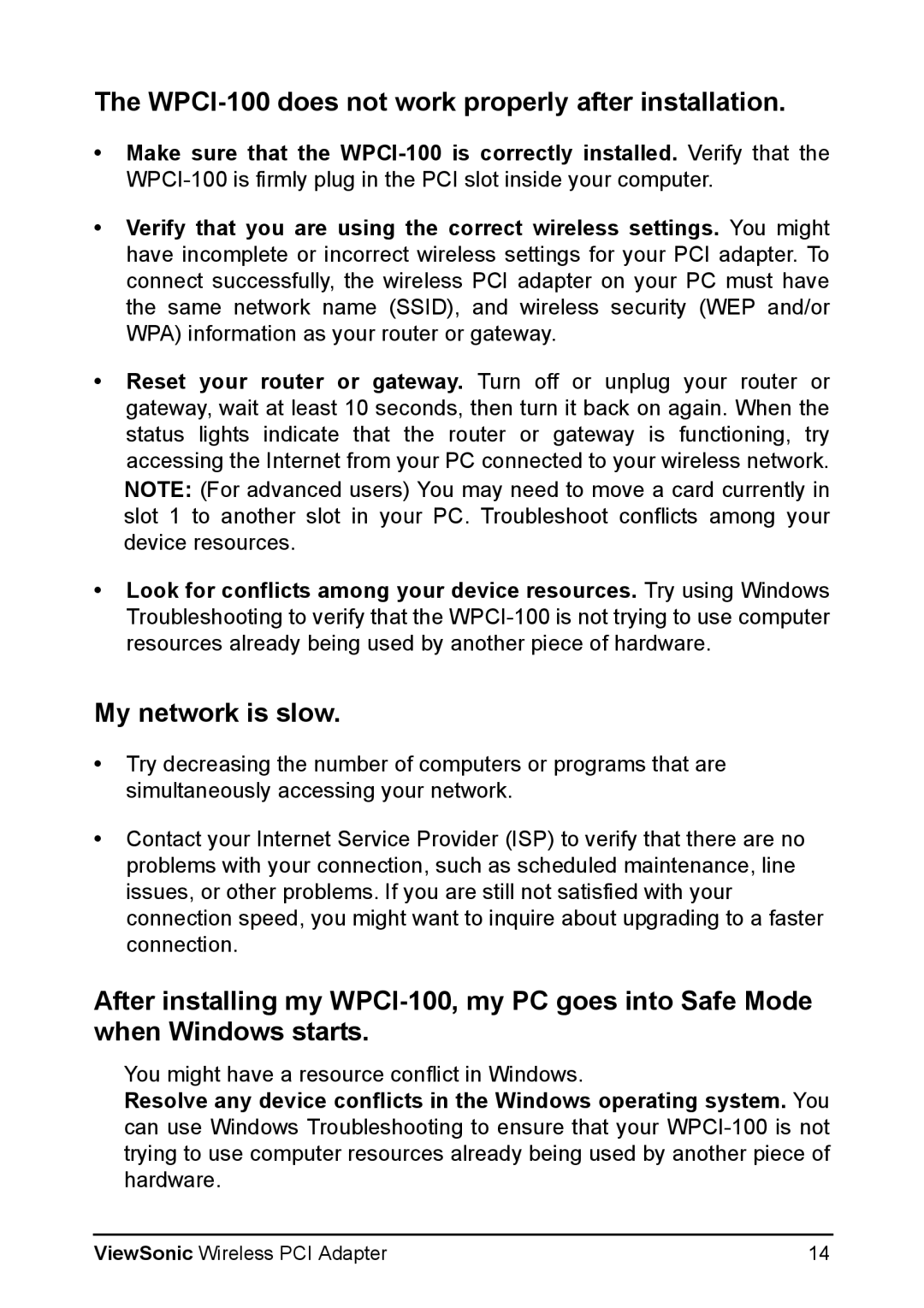The WPCI-100 does not work properly after installation.
•Make sure that the
•Verify that you are using the correct wireless settings. You might have incomplete or incorrect wireless settings for your PCI adapter. To connect successfully, the wireless PCI adapter on your PC must have the same network name (SSID), and wireless security (WEP and/or WPA) information as your router or gateway.
•Reset your router or gateway. Turn off or unplug your router or gateway, wait at least 10 seconds, then turn it back on again. When the status lights indicate that the router or gateway is functioning, try accessing the Internet from your PC connected to your wireless network. NOTE: (For advanced users) You may need to move a card currently in slot 1 to another slot in your PC. Troubleshoot conflicts among your device resources.
•Look for conflicts among your device resources. Try using Windows Troubleshooting to verify that the
My network is slow.
•Try decreasing the number of computers or programs that are simultaneously accessing your network.
•Contact your Internet Service Provider (ISP) to verify that there are no problems with your connection, such as scheduled maintenance, line issues, or other problems. If you are still not satisfied with your connection speed, you might want to inquire about upgrading to a faster connection.
After installing my
You might have a resource conflict in Windows.
Resolve any device conflicts in the Windows operating system. You can use Windows Troubleshooting to ensure that your
ViewSonic Wireless PCI Adapter | 14 |