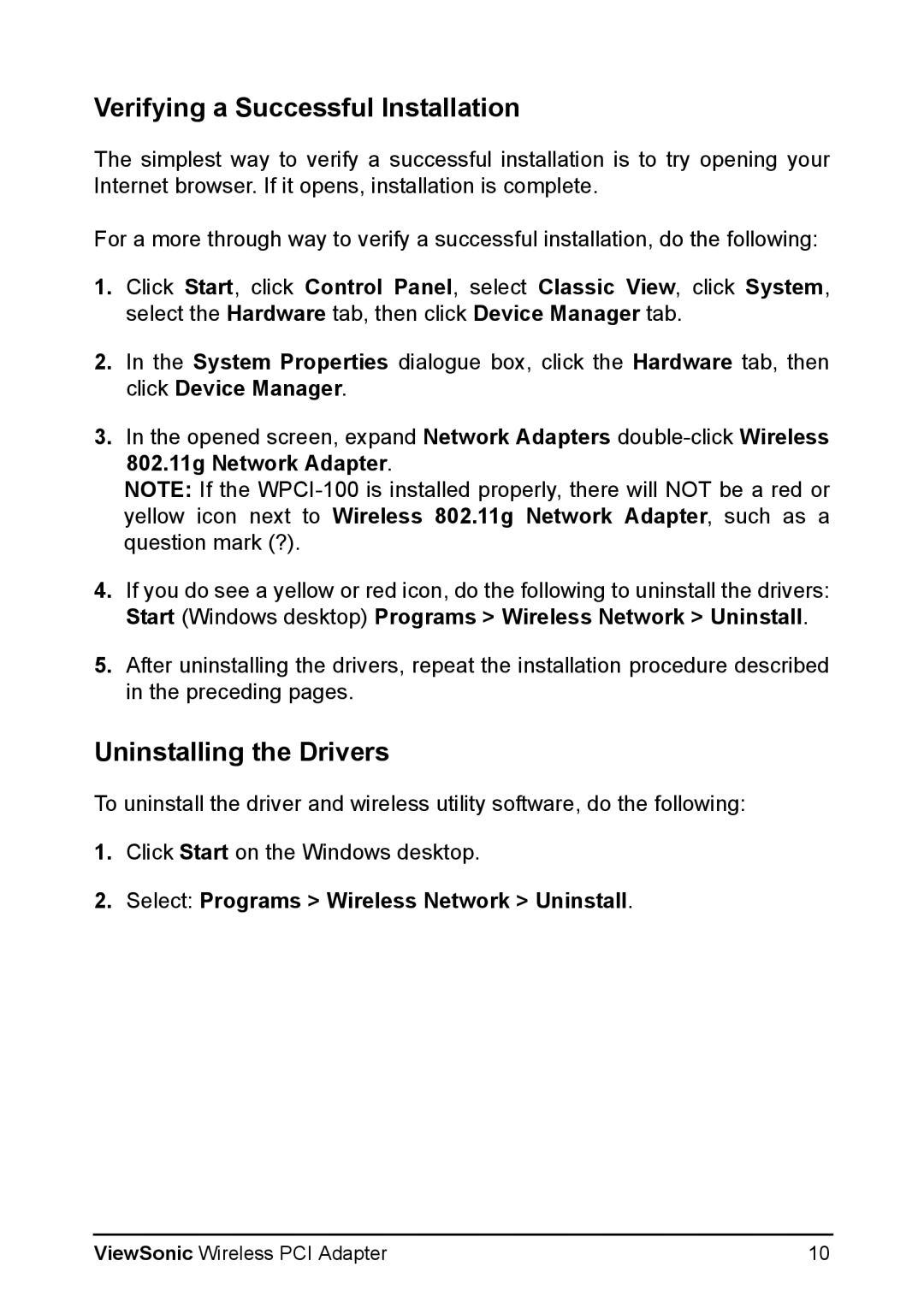Verifying a Successful Installation
The simplest way to verify a successful installation is to try opening your Internet browser. If it opens, installation is complete.
For a more through way to verify a successful installation, do the following:
1.Click Start, click Control Panel, select Classic View, click System, select the Hardware tab, then click Device Manager tab.
2.In the System Properties dialogue box, click the Hardware tab, then click Device Manager.
3.In the opened screen, expand Network Adapters
NOTE: If the
4.If you do see a yellow or red icon, do the following to uninstall the drivers: Start (Windows desktop) Programs > Wireless Network > Uninstall.
5.After uninstalling the drivers, repeat the installation procedure described in the preceding pages.
Uninstalling the Drivers
To uninstall the driver and wireless utility software, do the following:
1.Click Start on the Windows desktop.
2.Select: Programs > Wireless Network > Uninstall.
ViewSonic Wireless PCI Adapter | 10 |