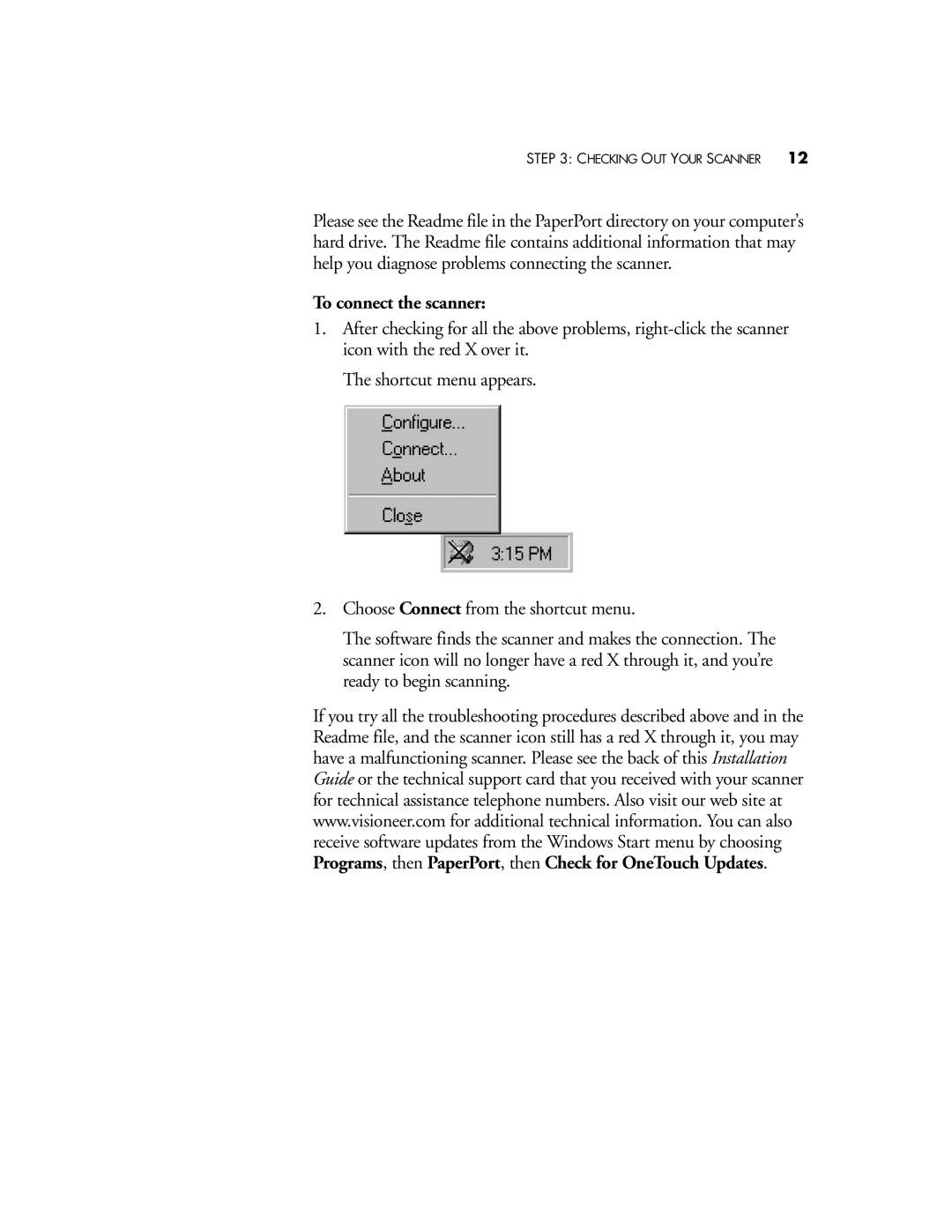STEP 3: CHECKING OUT YOUR SCANNER 12
Please see the Readme file in the PaperPort directory on your computer’s hard drive. The Readme file contains additional information that may help you diagnose problems connecting the scanner.
To connect the scanner:
1.After checking for all the above problems,
The shortcut menu appears.
2.Choose Connect from the shortcut menu.
The software finds the scanner and makes the connection. The scanner icon will no longer have a red X through it, and you’re ready to begin scanning.
If you try all the troubleshooting procedures described above and in the Readme file, and the scanner icon still has a red X through it, you may have a malfunctioning scanner. Please see the back of this Installation Guide or the technical support card that you received with your scanner for technical assistance telephone numbers. Also visit our web site at www.visioneer.com for additional technical information. You can also receive software updates from the Windows Start menu by choosing Programs, then PaperPort, then Check for OneTouch Updates.