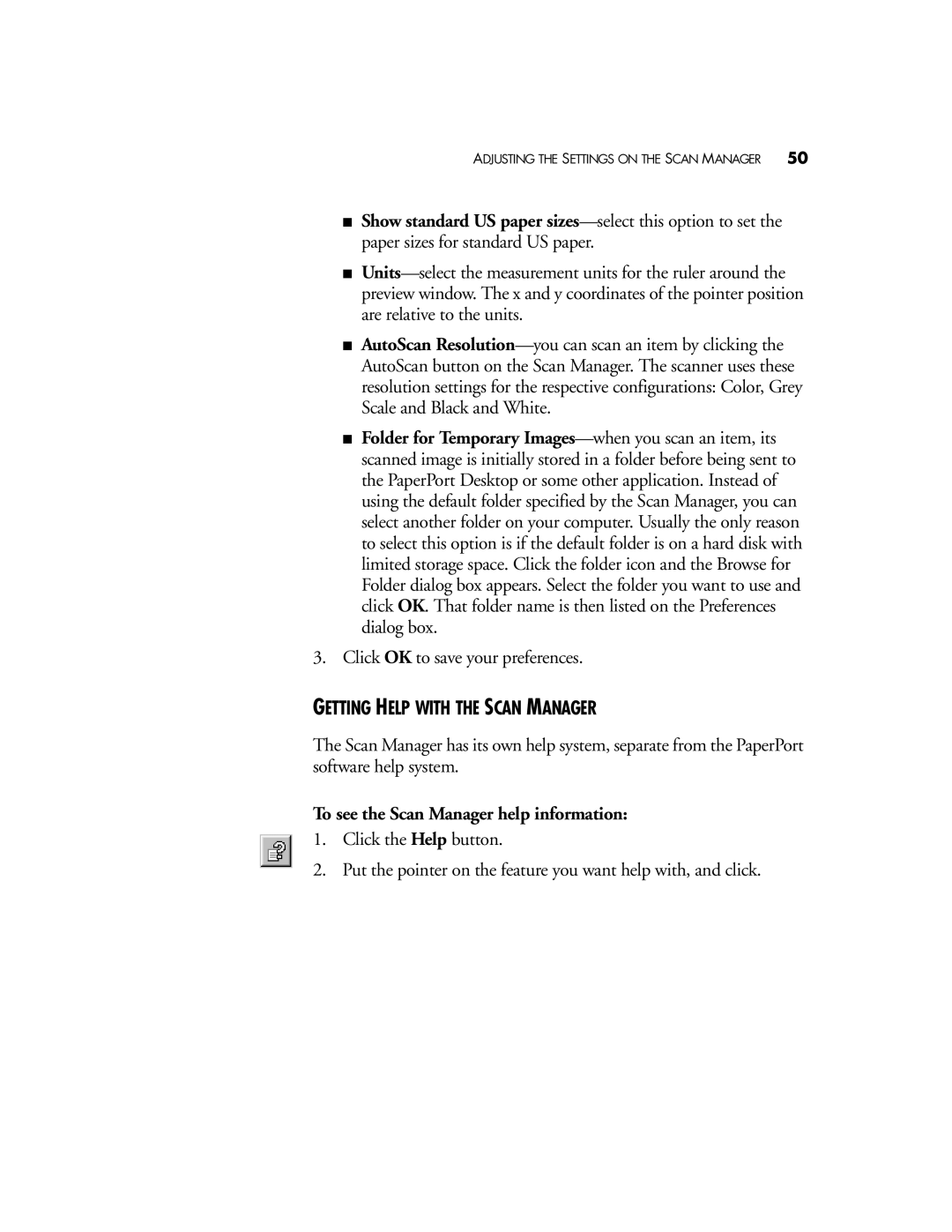ADJUSTING THE SETTINGS ON THE SCAN MANAGER 50
■Show standard US paper sizes—select this option to set the paper sizes for standard US paper.
■Units—select the measurement units for the ruler around the preview window. The x and y coordinates of the pointer position are relative to the units.
■AutoScan Resolution—you can scan an item by clicking the AutoScan button on the Scan Manager. The scanner uses these resolution settings for the respective configurations: Color, Grey Scale and Black and White.
■Folder for Temporary Images—when you scan an item, its scanned image is initially stored in a folder before being sent to the PaperPort Desktop or some other application. Instead of using the default folder specified by the Scan Manager, you can select another folder on your computer. Usually the only reason to select this option is if the default folder is on a hard disk with limited storage space. Click the folder icon and the Browse for Folder dialog box appears. Select the folder you want to use and click OK. That folder name is then listed on the Preferences dialog box.
3.Click OK to save your preferences.
GETTING HELP WITH THE SCAN MANAGER
The Scan Manager has its own help system, separate from the PaperPort software help system.
To see the Scan Manager help information:
1.Click the Help button.
2.Put the pointer on the feature you want help with, and click.