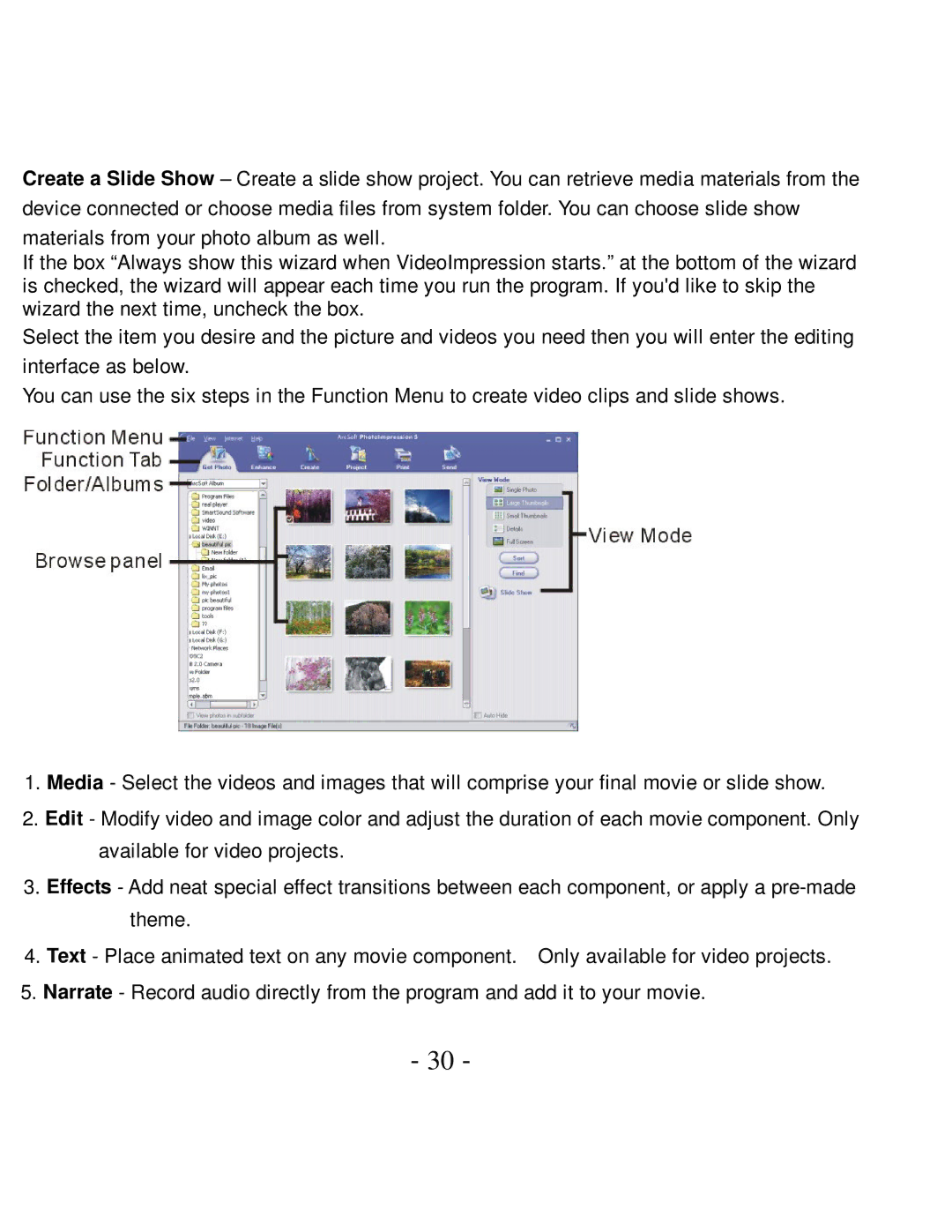Create a Slide Show – Create a slide show project. You can retrieve media materials from the device connected or choose media files from system folder. You can choose slide show
materials from your photo album as well.
If the box “Always show this wizard when VideoImpression starts.” at the bottom of the wizard is checked, the wizard will appear each time you run the program. If you'd like to skip the wizard the next time, uncheck the box.
Select the item you desire and the picture and videos you need then you will enter the editing interface as below.
You can use the six steps in the Function Menu to create video clips and slide shows.
1.Media - Select the videos and images that will comprise your final movie or slide show.
2.Edit - Modify video and image color and adjust the duration of each movie component. Only available for video projects.
3.Effects - Add neat special effect transitions between each component, or apply a
4.Text - Place animated text on any movie component. Only available for video projects.
5.Narrate - Record audio directly from the program and add it to your movie.
- -