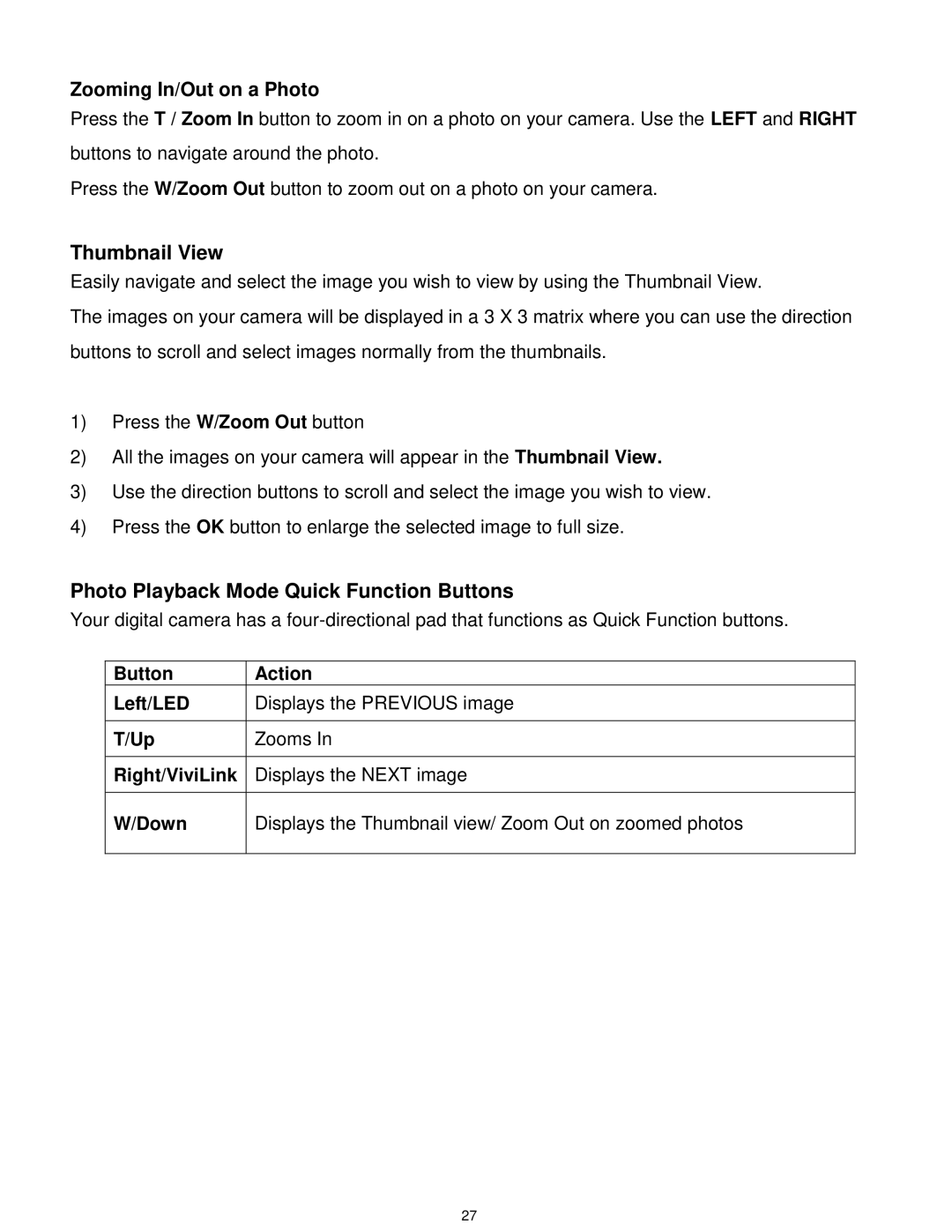Zooming In/Out on a Photo
Press the T / Zoom In button to zoom in on a photo on your camera. Use the LEFT and RIGHT buttons to navigate around the photo.
Press the W/Zoom Out button to zoom out on a photo on your camera.
Thumbnail View
Easily navigate and select the image you wish to view by using the Thumbnail View.
The images on your camera will be displayed in a 3 X 3 matrix where you can use the direction buttons to scroll and select images normally from the thumbnails.
1)Press the W/Zoom Out button
2)All the images on your camera will appear in the Thumbnail View.
3)Use the direction buttons to scroll and select the image you wish to view.
4)Press the OK button to enlarge the selected image to full size.
Photo Playback Mode Quick Function Buttons
Your digital camera has a
Button | Action |
Left/LED | Displays the PREVIOUS image |
|
|
T/Up | Zooms In |
|
|
Right/ViviLink | Displays the NEXT image |
|
|
W/Down | Displays the Thumbnail view/ Zoom Out on zoomed photos |
|
|
27