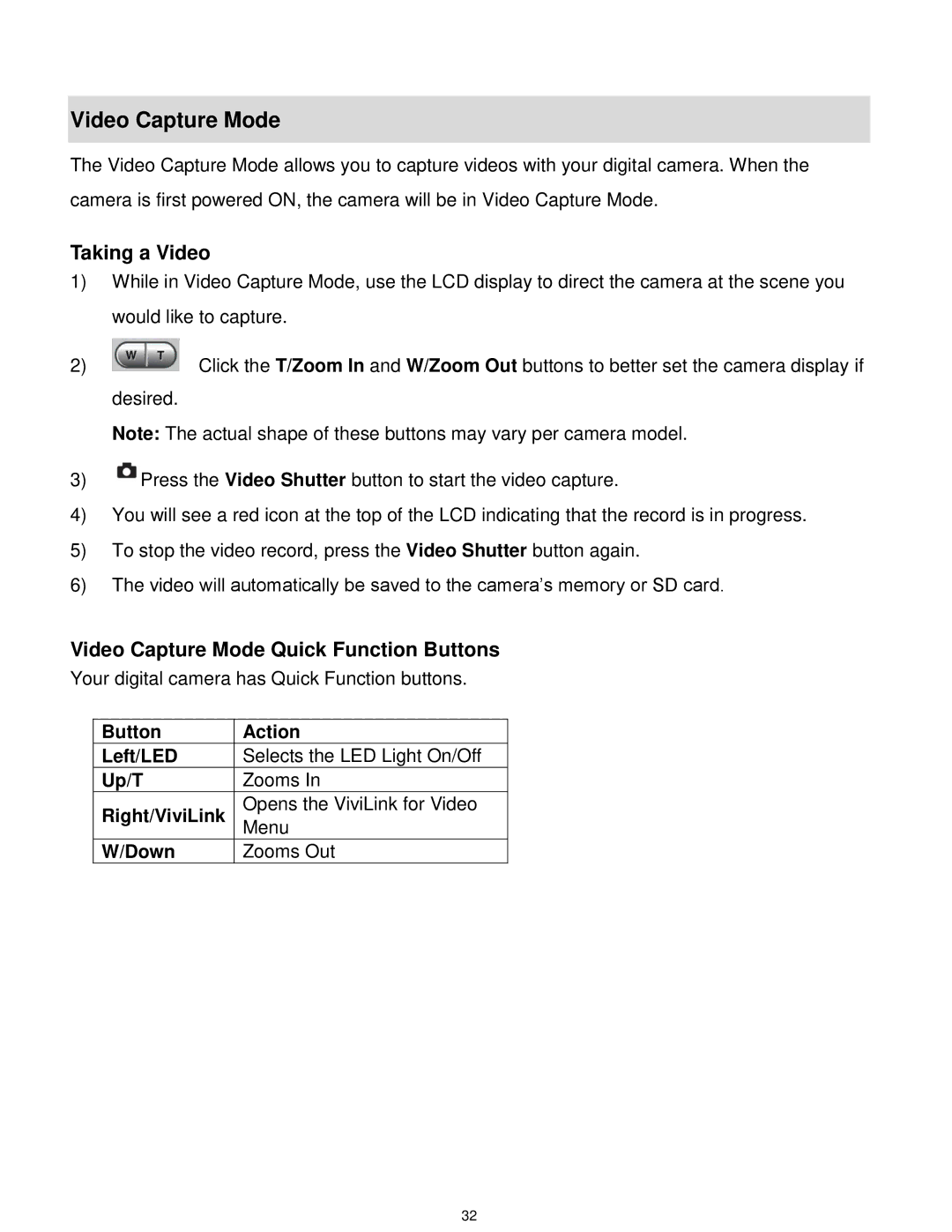Video Capture Mode
The Video Capture Mode allows you to capture videos with your digital camera. When the camera is first powered ON, the camera will be in Video Capture Mode.
Taking a Video
1)While in Video Capture Mode, use the LCD display to direct the camera at the scene you would like to capture.
2) | Click the T/Zoom In and W/Zoom Out buttons to better set the camera display if |
desired.
Note: The actual shape of these buttons may vary per camera model.
3)![]() Press the Video Shutter button to start the video capture.
Press the Video Shutter button to start the video capture.
4)You will see a red icon at the top of the LCD indicating that the record is in progress.
5)To stop the video record, press the Video Shutter button again.
6)The video will automatically be saved to the camera‟s memory or SD card.
Video Capture Mode Quick Function Buttons
Your digital camera has Quick Function buttons.
Button | Action |
Left/LED | Selects the LED Light On/Off |
Up/T | Zooms In |
Right/ViviLink | Opens the ViviLink for Video |
Menu | |
W/Down | Zooms Out |
32