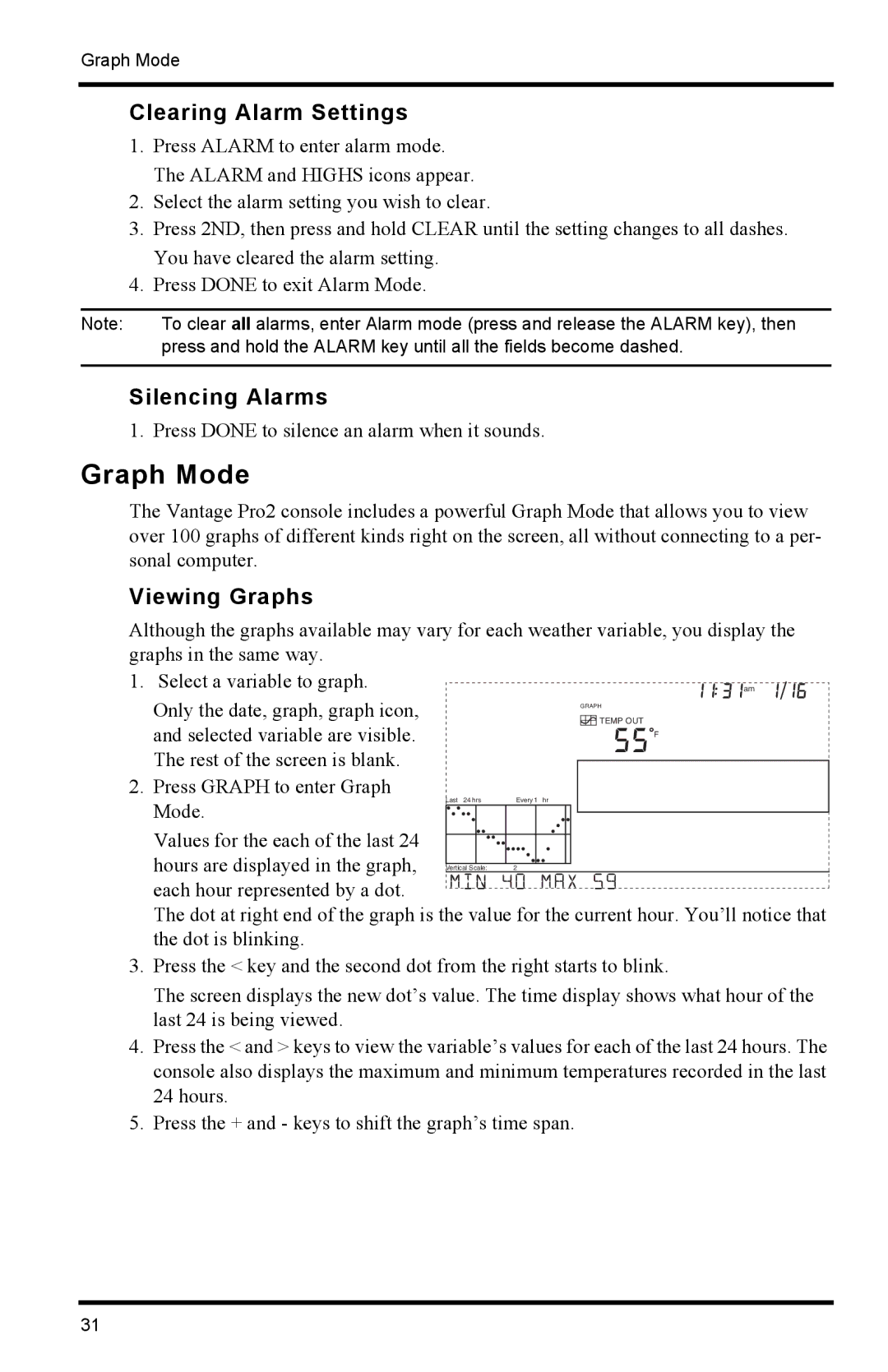Graph Mode
Clearing Alarm Settings
1.Press ALARM to enter alarm mode. The ALARM and HIGHS icons appear.
2.Select the alarm setting you wish to clear.
3.Press 2ND, then press and hold CLEAR until the setting changes to all dashes. You have cleared the alarm setting.
4.Press DONE to exit Alarm Mode.
Note: | To clear all alarms, enter Alarm mode (press and release the ALARM key), then |
| press and hold the ALARM key until all the fields become dashed. |
|
|
Silencing Alarms
1. Press DONE to silence an alarm when it sounds.
Graph Mode
The Vantage Pro2 console includes a powerful Graph Mode that allows you to view over 100 graphs of different kinds right on the screen, all without connecting to a per- sonal computer.
Viewing Graphs
Although the graphs available may vary for each weather variable, you display the graphs in the same way.
1. Select a variable to graph.
Only the date, graph, graph icon, and selected variable are visible. The rest of the screen is blank.
2.Press GRAPH to enter Graph Mode.
am
GRAPH
![]() TEMP OUT
TEMP OUT
F
Every 1 hr
Values for the each of the last 24
hours are displayed in the graph, | Vertical Scale: 2 |
each hour represented by a dot.
The dot at right end of the graph is the value for the current hour. You’ll notice that the dot is blinking.
3.Press the < key and the second dot from the right starts to blink.
The screen displays the new dot’s value. The time display shows what hour of the last 24 is being viewed.
4.Press the < and > keys to view the variable’s values for each of the last 24 hours. The console also displays the maximum and minimum temperatures recorded in the last 24 hours.
5.Press the + and - keys to shift the graph’s time span.
31