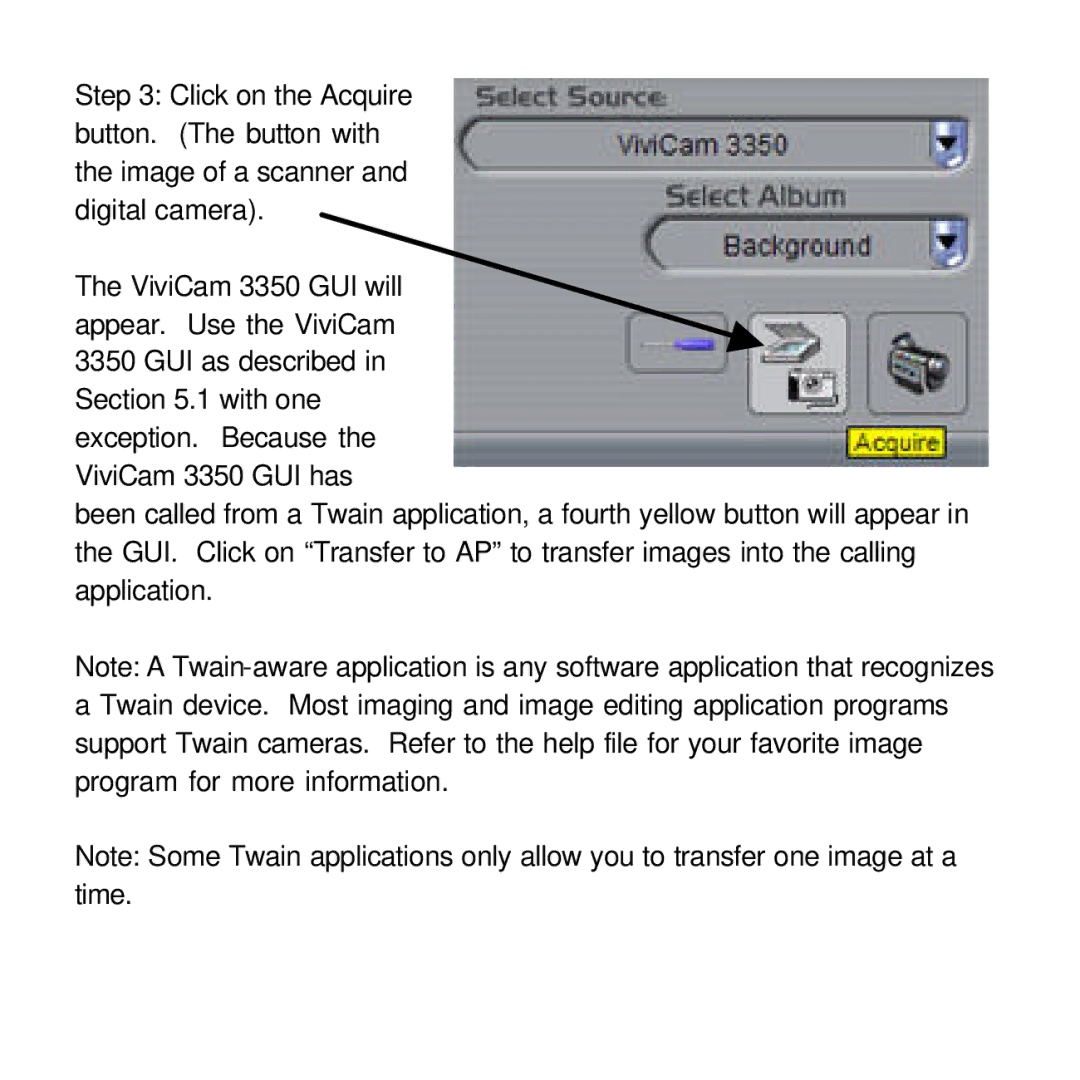Step 3: Click on the Acquire button. (The button with the image of a scanner and digital camera).
The ViviCam 3350 GUI will appear. Use the ViviCam 3350 GUI as described in Section 5.1 with one exception. Because the ViviCam 3350 GUI has
been called from a Twain application, a fourth yellow button will appear in the GUI. Click on “Transfer to AP” to transfer images into the calling application.
Note: A
Note: Some Twain applications only allow you to transfer one image at a time.