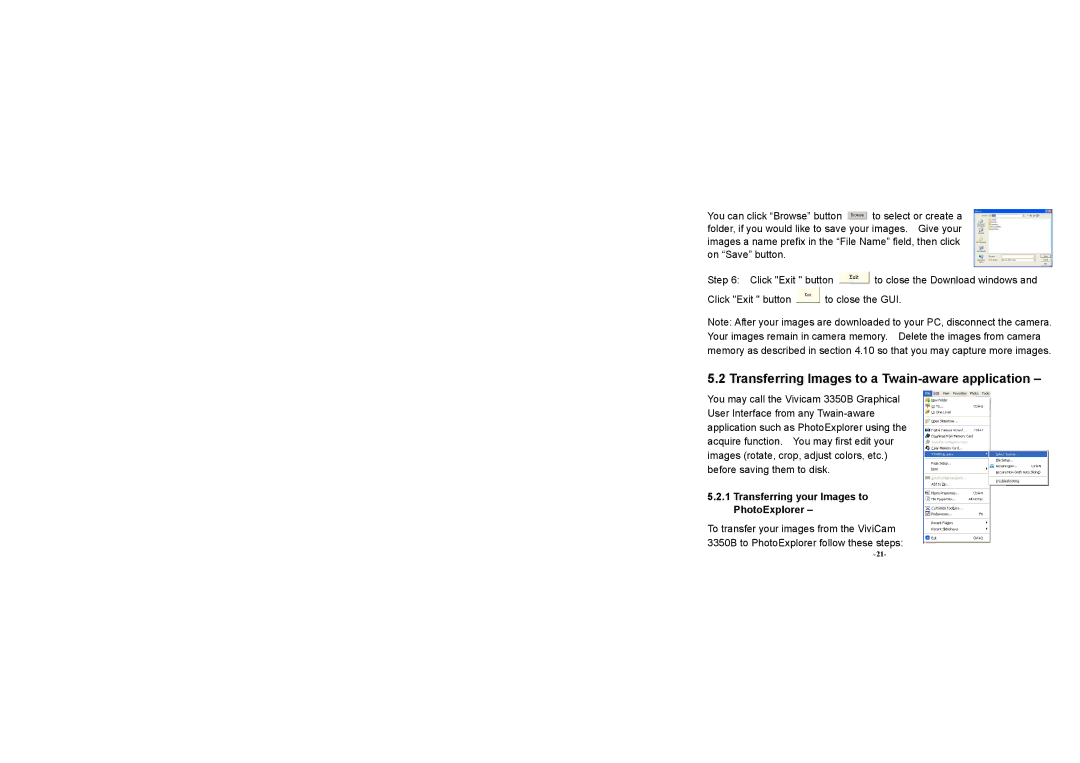You can click “Browse” button ![]() to select or create a folder, if you would like to save your images. Give your images a name prefix in the “File Name” field, then click on “Save” button.
to select or create a folder, if you would like to save your images. Give your images a name prefix in the “File Name” field, then click on “Save” button.
Step 6: Click "Exit " button ![]() to close the Download windows and
to close the Download windows and
Click "Exit " button ![]() to close the GUI.
to close the GUI.
Note: After your images are downloaded to your PC, disconnect the camera. Your images remain in camera memory. Delete the images from camera memory as described in section 4.10 so that you may capture more images.
5.2 Transferring Images to a Twain-aware application –
You may call the Vivicam 3350B Graphical User Interface from any
5.2.1Transferring your Images to PhotoExplorer –
To transfer your images from the ViviCam
3350B to PhotoExplorer follow these steps: