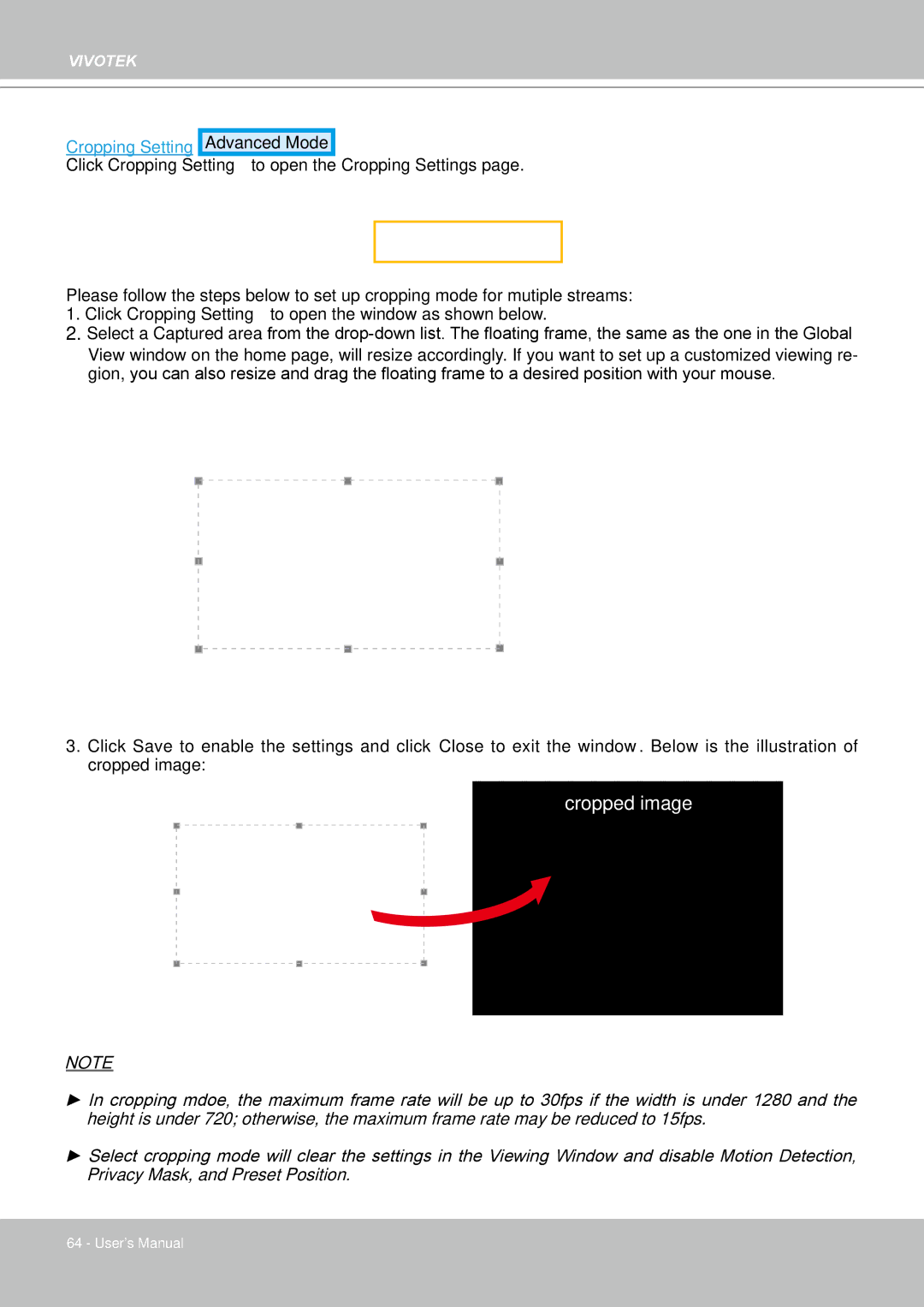FD8361L specifications
The Vivotek FD8361L is a sophisticated network camera designed specifically for outdoor surveillance and monitoring applications. It is part of the FD series, which is renowned for its reliability and high-performance features. The FD8361L boasts a robust and elegant design, making it suitable for various environments while providing excellent video quality and performance.One of the standout features of the FD8361L is its 2-megapixel resolution, which delivers high-definition images and ensures clear and detailed video capture. This camera can record at a frame rate of up to 30 frames per second (fps) at 1080p, suitable for fast-moving objects and dynamic scenes. This high-performance video capture is crucial for security applications, allowing for accurate identification and monitoring.
The camera is equipped with WDR Pro (Wide Dynamic Range) technology, enabling it to perform well in challenging lighting conditions. This feature helps to balance the exposure levels in environments where both bright and dark areas are present, ensuring clear visibility without overexposed highlights or underexposed shadows.
Another significant characteristic of the FD8361L is its Infrared (IR) functionality, which provides night vision capabilities. With built-in IR LEDs, the camera can capture clear images even in total darkness, reaching distances of up to 30 meters. This ensures 24/7 surveillance, making it ideal for areas requiring constant monitoring.
In terms of durability, the FD8361L is constructed with an IP66-rated housing, making it weatherproof and resistant to harsh environmental conditions such as rain, wind, and dust. Additionally, it is equipped with a robust metal casing that provides extra protection against vandalism, making it suitable for outdoor installations in high-risk areas.
The FD8361L also supports Power over Ethernet (PoE) technology, allowing for simpler installation by enabling power and data transmission through a single cable. This feature reduces the need for additional power sources, streamlining setup and operation.
With advanced features like smart stream technology, which optimizes bandwidth usage by adjusting the quality of streaming video, this camera ensures efficient data transmission without compromising image quality. Furthermore, it supports various video compression formats, including H.264 and MJPEG, allowing for flexibility in network and storage configurations.
Overall, the Vivotek FD8361L is a versatile and high-performing network camera influenced by contemporary surveillance needs, providing significant contributions to security and monitoring in diverse applications. Its combination of excellent image quality, advanced technologies, and durable design makes it an excellent choice for both residential and commercial surveillance solutions.