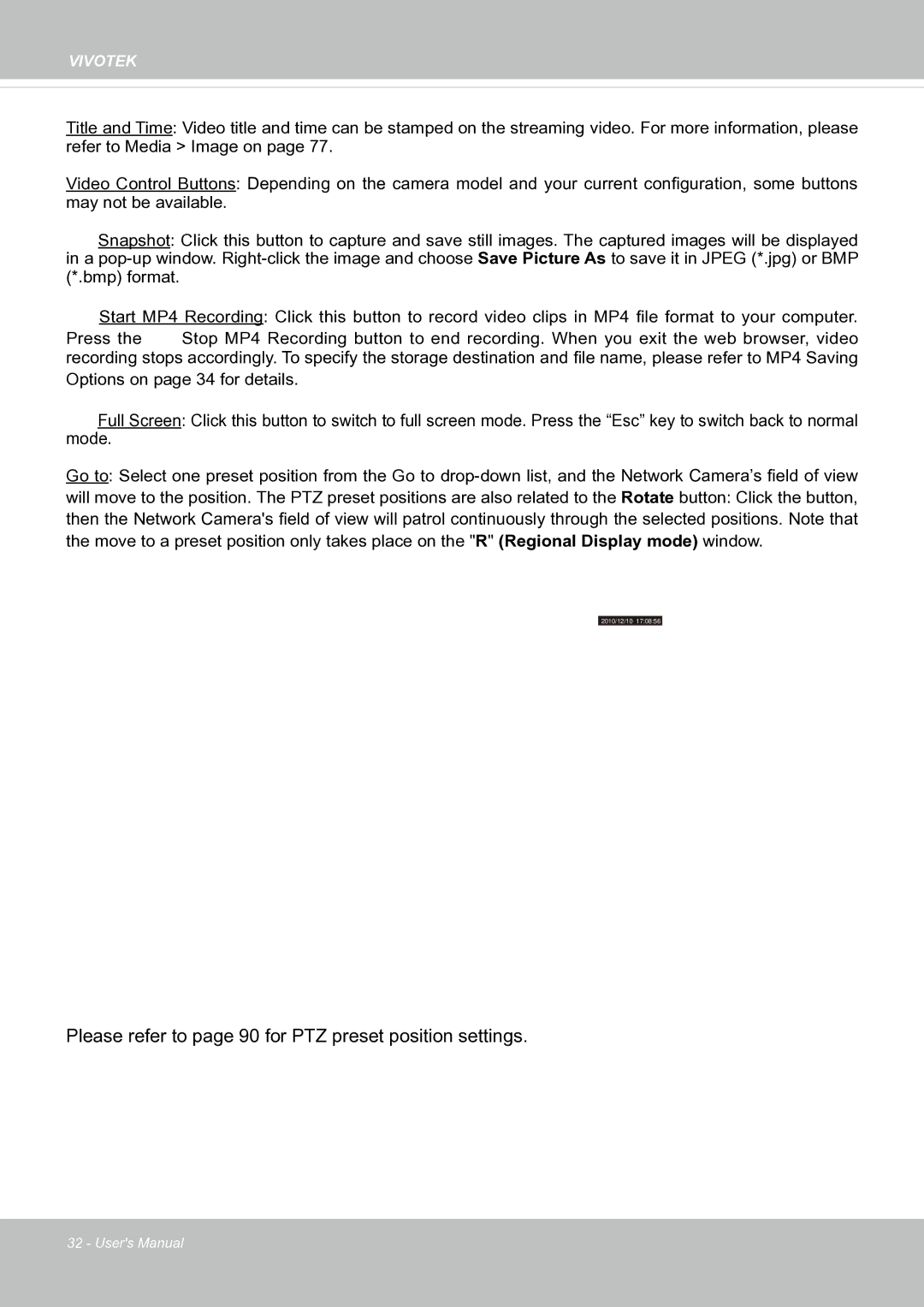FE8171V specifications
The Vivotek FE8171V is a cutting-edge fisheye network camera designed to deliver high-quality surveillance in a compact and efficient form factor. Renowned for its advanced technologies and features, this camera is well-suited for a variety of applications, including retail, transportation, and public spaces.One of the standout characteristics of the FE8171V is its 5-megapixel resolution, which ensures crystal-clear image quality. This high resolution allows users to capture vibrant details even in expansive scenes, making it ideal for monitoring large areas without the need for multiple cameras. The camera is equipped with a fisheye lens that provides a 360-degree panoramic view, eliminating blind spots and maximizing situational awareness.
The Vivotek FE8171V also excels in its low-light performance. With built-in infrared (IR) illumination, it can capture clear images in low-light conditions, providing 24/7 surveillance capability. The camera features WDR (Wide Dynamic Range) technology, which balances bright and dark areas within a scene, allowing for better visibility in challenging lighting situations, such as entrances and exits.
For enhanced data management, the FE8171V supports the H.265 video compression standard, which significantly reduces bandwidth and storage requirements while maintaining high-quality video output. This feature is particularly beneficial for organizations looking to optimize their surveillance infrastructure.
Additionally, the camera integrates seamlessly with Vivotek’s Smart Stream technology, which intelligently allocates bandwidth for crucial video streams while conserving resources for less critical footage. This ensures that essential details are captured without overwhelming the network.
Durability and reliability are also key elements of the FE8171V. The camera is designed with a sturdy housing that is resistant to vandalism and adverse weather conditions, making it suitable for outdoor as well as indoor installations. With an IP66 rating, it can withstand rain, dust, and other environmental factors, ensuring uninterrupted operation.
Another significant feature is its easy installation process. The FE8171V is designed for flexible mounting options, allowing users to position the camera in a variety of settings to achieve optimal coverage.
In summary, the Vivotek FE8171V combines high resolution, advanced imaging technologies, and robust construction to provide an effective surveillance solution for any environment. Its remarkable features make it a valuable addition to security systems, offering peace of mind to users while enhancing overall safety.