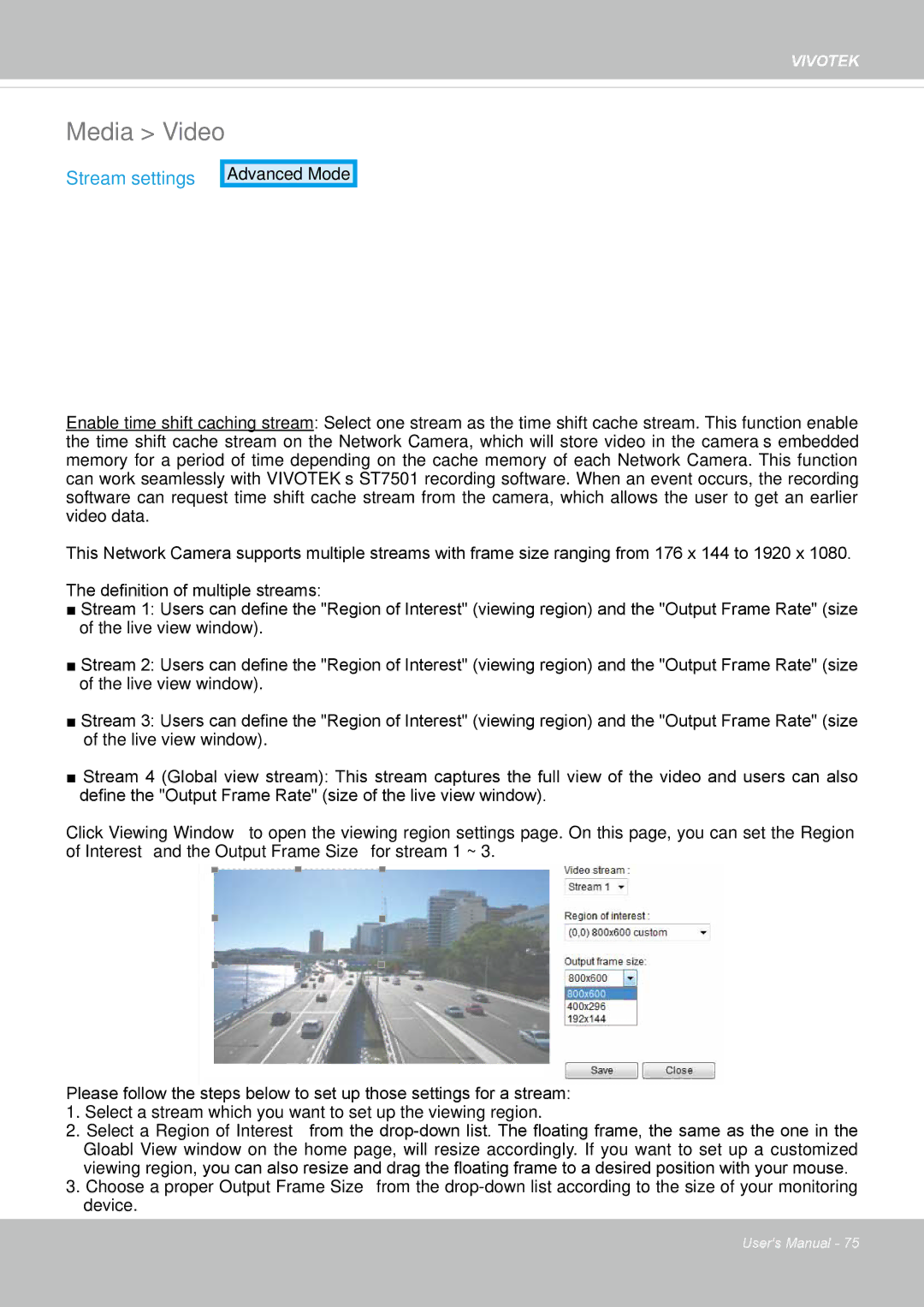IP8362 specifications
The Vivotek IP8362 is a high-performance IP camera designed primarily for surveillance applications, providing users with cutting-edge technologies and features that enhance security monitoring. This camera is particularly favored for its reliable performance in a variety of conditions, making it an invaluable asset for both commercial and residential environments.One of the standout features of the IP8362 is its superior image quality. Equipped with a 2-megapixel sensor, it captures high-definition video at a resolution of 1920x1080 pixels. The camera supports H.264 compression, which optimizes video quality while significantly reducing file sizes for easy storage and transmission. This means users can benefit from clearer images without sacrificing bandwidth or storage capacity.
The IP8362 is engineered with advanced low light capability through its built-in IR-cut filter and infrared (IR) illuminators. This technology allows the camera to deliver exceptional image quality even in complete darkness, with infrared night vision capabilities extending up to 20 meters. Such features ensure 24/7 surveillance, providing peace of mind to users.
Moreover, the Vivotek IP8362 incorporates wide dynamic range (WDR) technology, which effectively balances lighting conditions in scenes with both bright and dark areas. This ensures that details are captured accurately in challenging lighting environments, making it ideal for locations where glare and shadows are prevalent.
In terms of connectivity, the IP8362 includes options for both wired and wireless connections. This flexibility enables easy integration into existing networks. Furthermore, it supports Power over Ethernet (PoE), allowing the camera to receive power and data through a single cable, simplifying installation and reducing clutter.
The camera is designed with robustness in mind, featuring an IP66-rated enclosure. This weatherproof design protects against dust and water, making it suitable for outdoor applications. Additionally, the camera supports tamper detection, alerting users to possible interference or vandalism.
For ease of use and management, the Vivotek IP8362 is compatible with Vivotek's VAST software and other third-party video management systems. This allows users to monitor live feeds, record video, and manage multiple cameras from a single interface. Moreover, the camera offers mobile access, ensuring that users can keep an eye on their premises anytime, anywhere.
Overall, the Vivotek IP8362 is a feature-rich IP camera that stands out in the competitive surveillance market. Its high-resolution imaging, advanced technologies, and robust design make it a top choice for effective and reliable surveillance solutions.