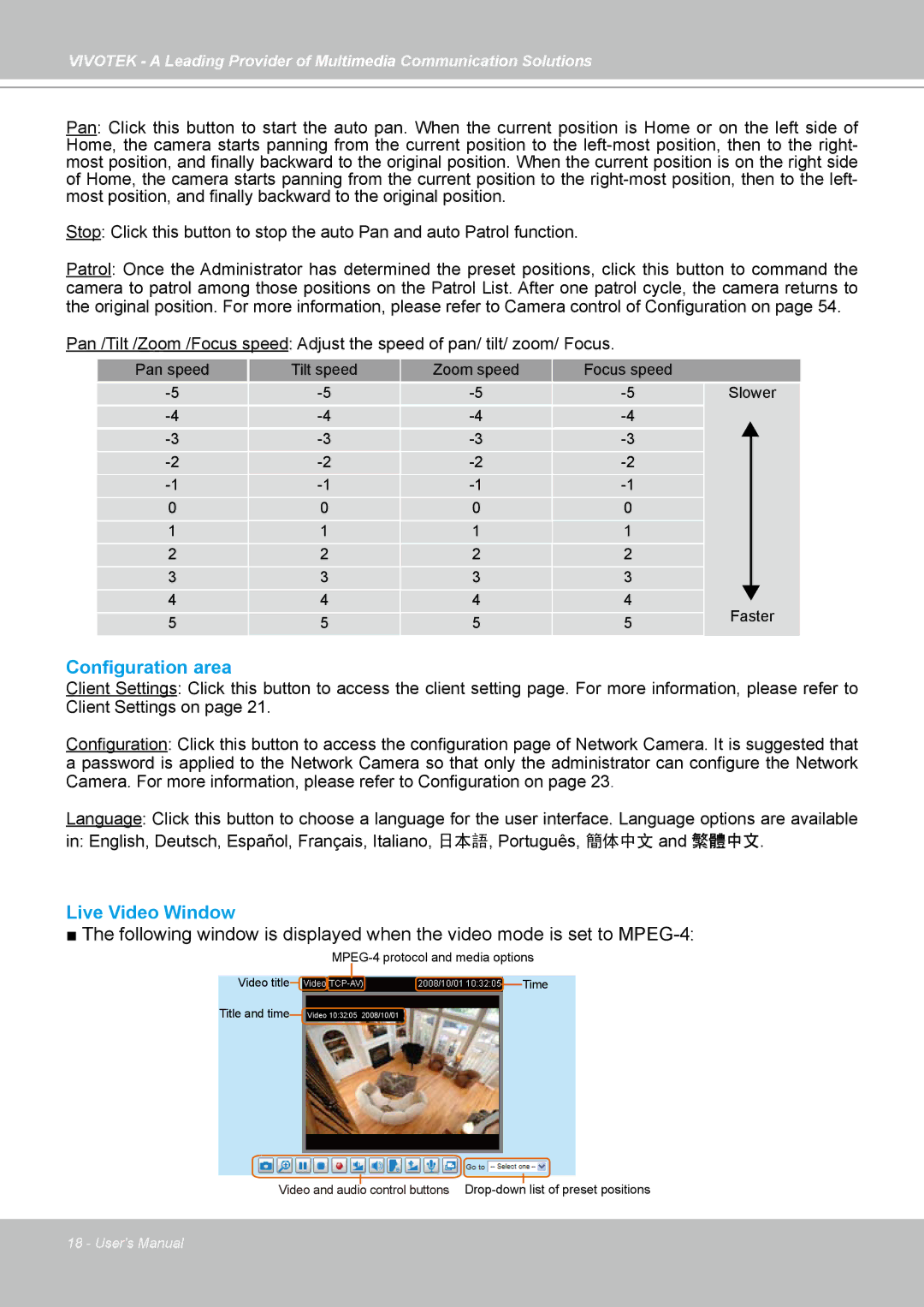VIVOTEK - A Leading Provider of Multimedia Communication Solutions
Pan: Click this button to start the auto pan. When the current position is Home or on the left side of Home, the camera starts panning from the current position to the
Stop: Click this button to stop the auto Pan and auto Patrol function.
Patrol: Once the Administrator has determined the preset positions, click this button to command the camera to patrol among those positions on the Patrol List. After one patrol cycle, the camera returns to the original position. For more information, please refer to Camera control of Configuration on page 54.
Pan /Tilt /Zoom /Focus speed: Adjust the speed of pan/ tilt/ zoom/ Focus.
Pan speed | Tilt speed | Zoom speed | Focus speed |
| |
Slower | |||||
| |||||
| |||||
| |||||
| |||||
0 | 0 | 0 | 0 |
| |
1 | 1 | 1 | 1 |
| |
2 | 2 | 2 | 2 |
| |
3 | 3 | 3 | 3 |
| |
4 | 4 | 4 | 4 | Faster | |
5 | 5 | 5 | 5 | ||
|
Configuration area
Client Settings: Click this button to access the client setting page. For more information, please refer to Client Settings on page 21.
Configuration: Click this button to access the configuration page of Network Camera. It is suggested that a password is applied to the Network Camera so that only the administrator can configure the Network Camera. For more information, please refer to Configuration on page 23.
Language: Click this button to choose a language for the user interface. Language options are available
in: English, Deutsch, Español, Français, Italiano, 日本語, Português, 簡体中文 and 繁體中文.
Live Video Window
■The following window is displayed when the video mode is set to
Video title![]()
![]()
![]() Time
Time
Title and time Video 10:32:05 2008/10/01
Video and audio control buttons
18 - User's Manual