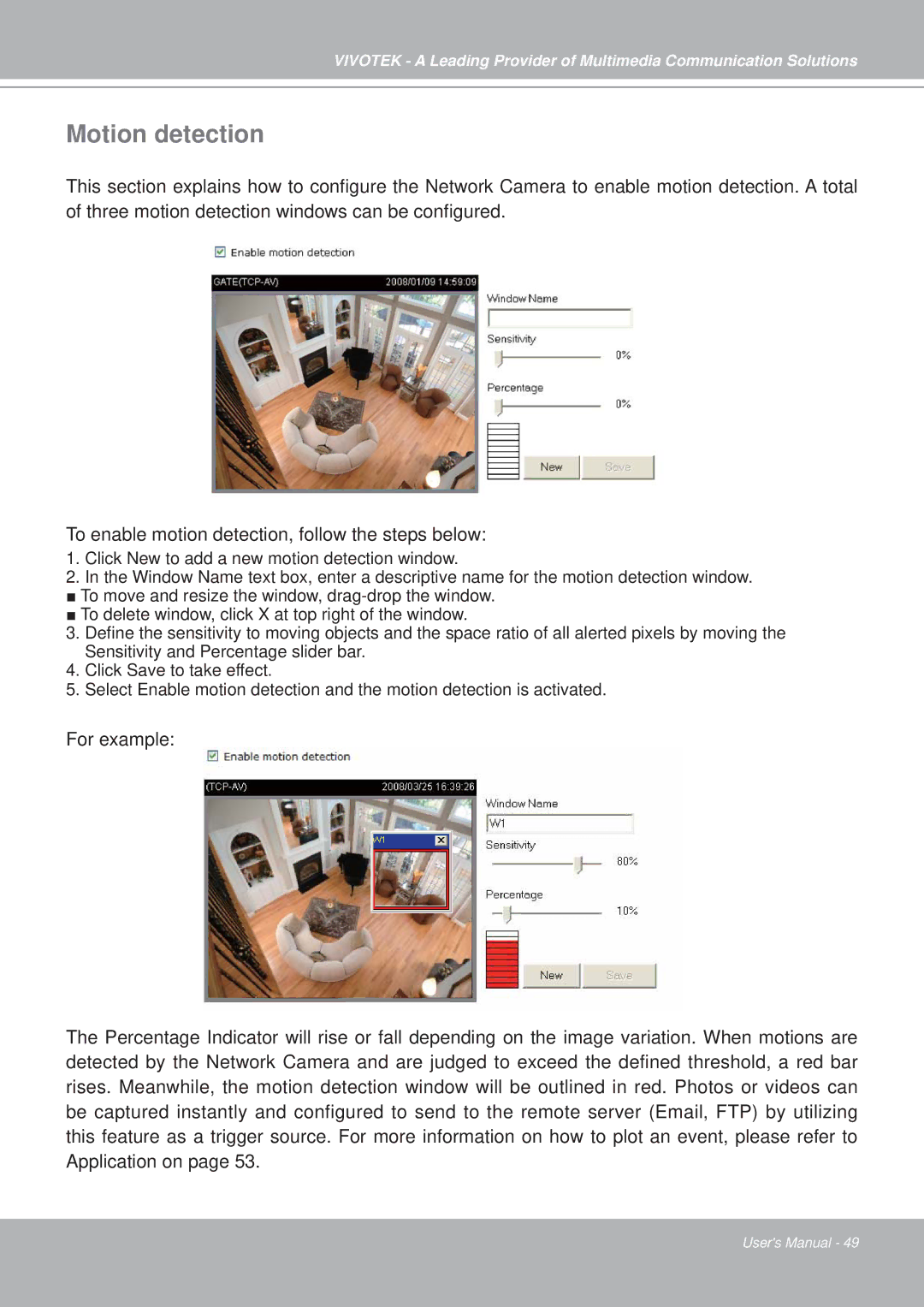VIVOTEK - A Leading Provider of Multimedia Communication Solutions
Motion detection
This section explains how to configure the Network Camera to enable motion detection. A total of three motion detection windows can be configured.
To enable motion detection, follow the steps below:
1.Click New to add a new motion detection window.
2.In the Window Name text box, enter a descriptive name for the motion detection window. ■ To move and resize the window,
■ To delete window, click X at top right of the window.
3.Define the sensitivity to moving objects and the space ratio of all alerted pixels by moving the Sensitivity and Percentage slider bar.
4.Click Save to take effect.
5.Select Enable motion detection and the motion detection is activated.
For example:
The Percentage Indicator will rise or fall depending on the image variation. When motions are detected by the Network Camera and are judged to exceed the defined threshold, a red bar rises. Meanwhile, the motion detection window will be outlined in red. Photos or videos can be captured instantly and configured to send to the remote server (Email, FTP) by utilizing this feature as a trigger source. For more information on how to plot an event, please refer to Application on page 53.
User's Manual - 49