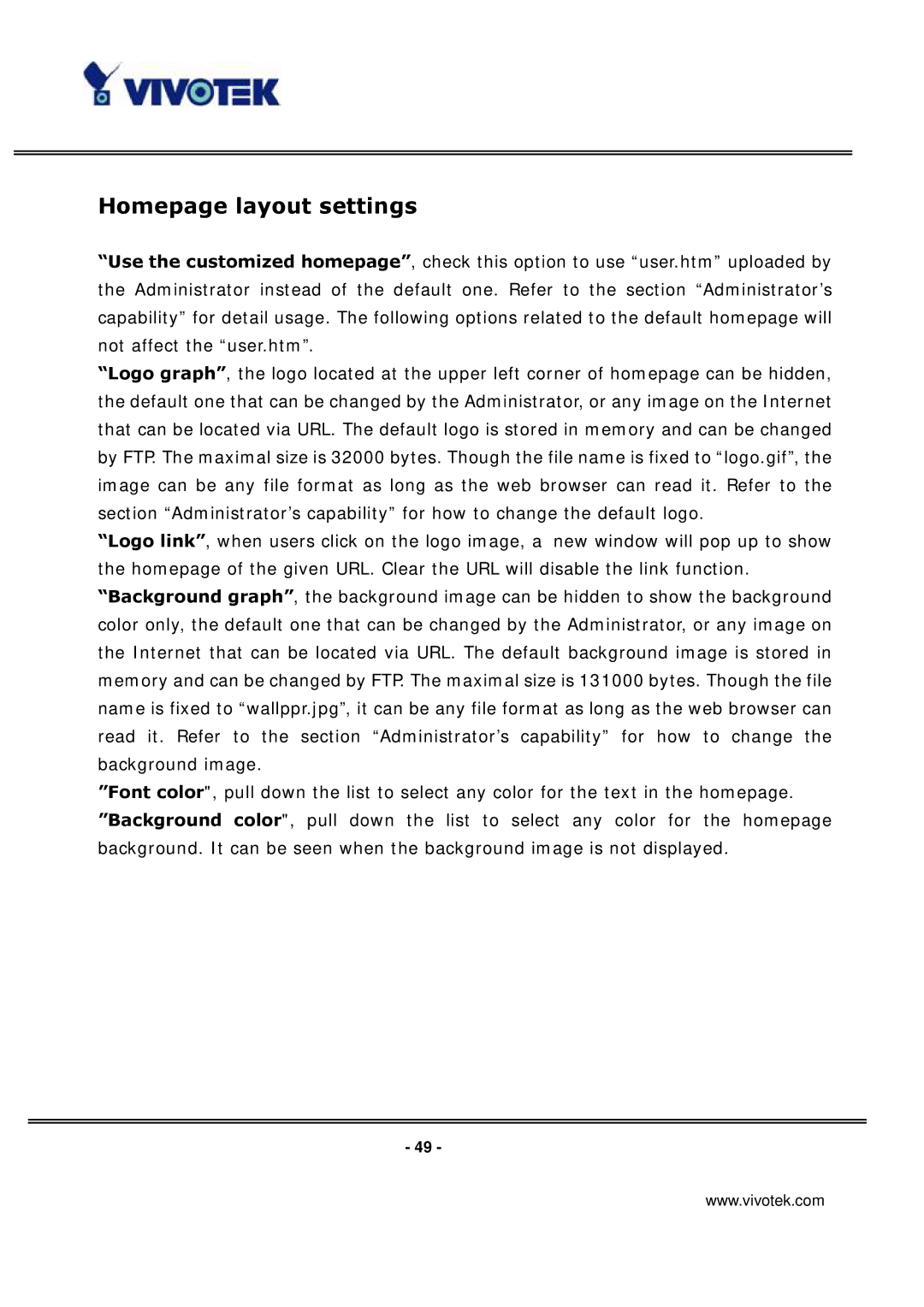Homepage layout settings
“Use the customized homepage”, check this option to use “user.htm” uploaded by the Administrator instead of the default one. Refer to the section “Administrator’s capability” for detail usage. The following options related to the default homepage will not affect the “user.htm”.
“Logo graph”, the logo located at the upper left corner of homepage can be hidden, the default one that can be changed by the Administrator, or any image on the Internet that can be located via URL. The default logo is stored in memory and can be changed by FTP. The maximal size is 32000 bytes. Though the file name is fixed to “logo.gif”, the image can be any file format as long as the web browser can read it. Refer to the section “Administrator’s capability” for how to change the default logo.
“Logo link”, when users click on the logo image, a new window will pop up to show the homepage of the given URL. Clear the URL will disable the link function. “Background graph”, the background image can be hidden to show the background color only, the default one that can be changed by the Administrator, or any image on the Internet that can be located via URL. The default background image is stored in memory and can be changed by FTP. The maximal size is 131000 bytes. Though the file name is fixed to “wallppr.jpg”, it can be any file format as long as the web browser can read it. Refer to the section “Administrator’s capability” for how to change the background image.
”Font color", pull down the list to select any color for the text in the homepage. ”Background color", pull down the list to select any color for the homepage background. It can be seen when the background image is not displayed.
- 49 -
www.vivotek.com