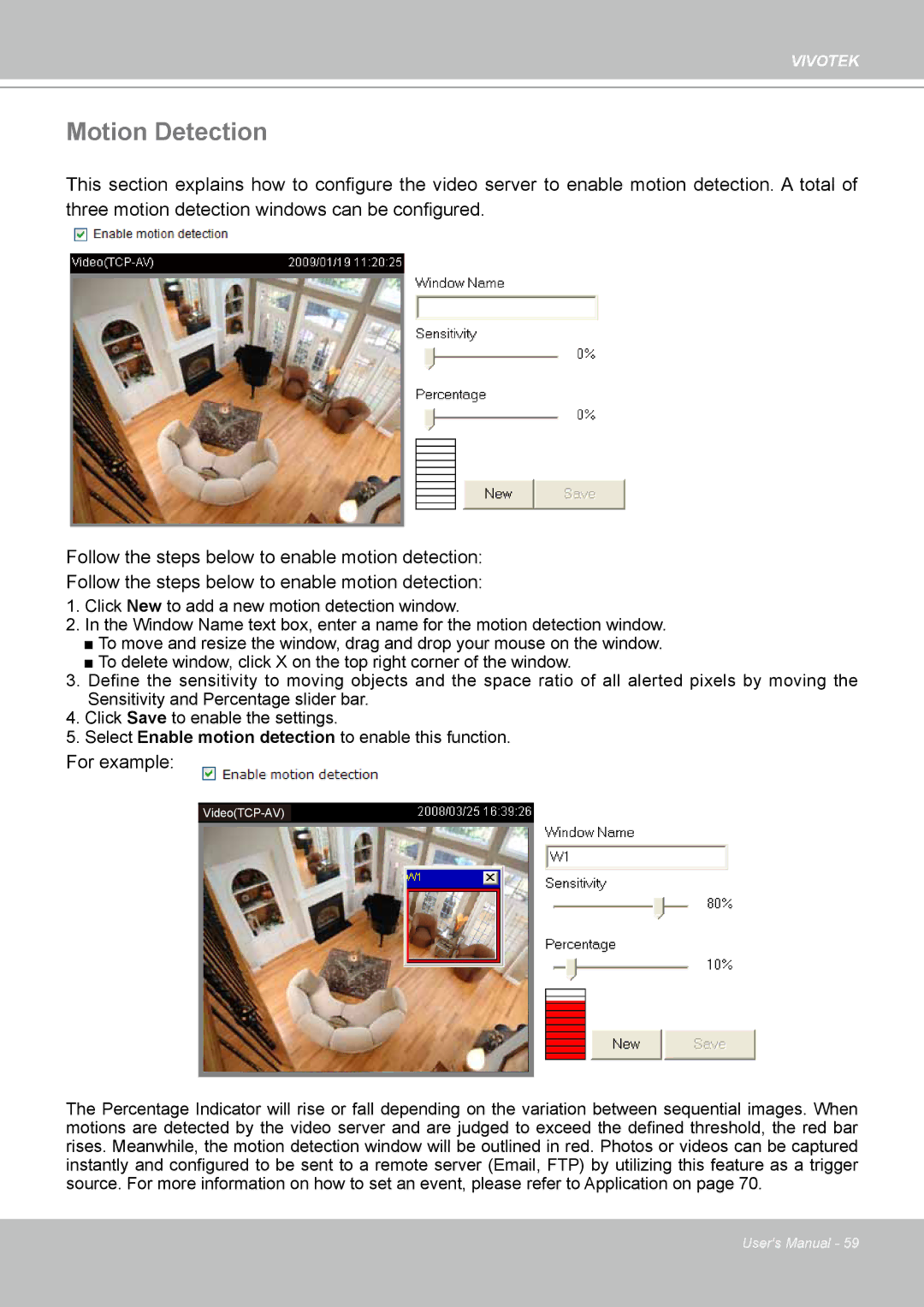VIVOTEK
Motion Detection
This section explains how to configure the video server to enable motion detection. A total of three motion detection windows can be configured.
Follow the steps below to enable motion detection:
Follow the steps below to enable motion detection:
1.Click New to add a new motion detection window.
2.In the Window Name text box, enter a name for the motion detection window.
■To move and resize the window, drag and drop your mouse on the window.
■To delete window, click X on the top right corner of the window.
3.Define the sensitivity to moving objects and the space ratio of all alerted pixels by moving the Sensitivity and Percentage slider bar.
4.Click Save to enable the settings.
5.Select Enable motion detection to enable this function.
For example:
The Percentage Indicator will rise or fall depending on the variation between sequential images. When motions are detected by the video server and are judged to exceed the defined threshold, the red bar rises. Meanwhile, the motion detection window will be outlined in red. Photos or videos can be captured instantly and configured to be sent to a remote server (Email, FTP) by utilizing this feature as a trigger source. For more information on how to set an event, please refer to Application on page 70.
User's Manual - 59